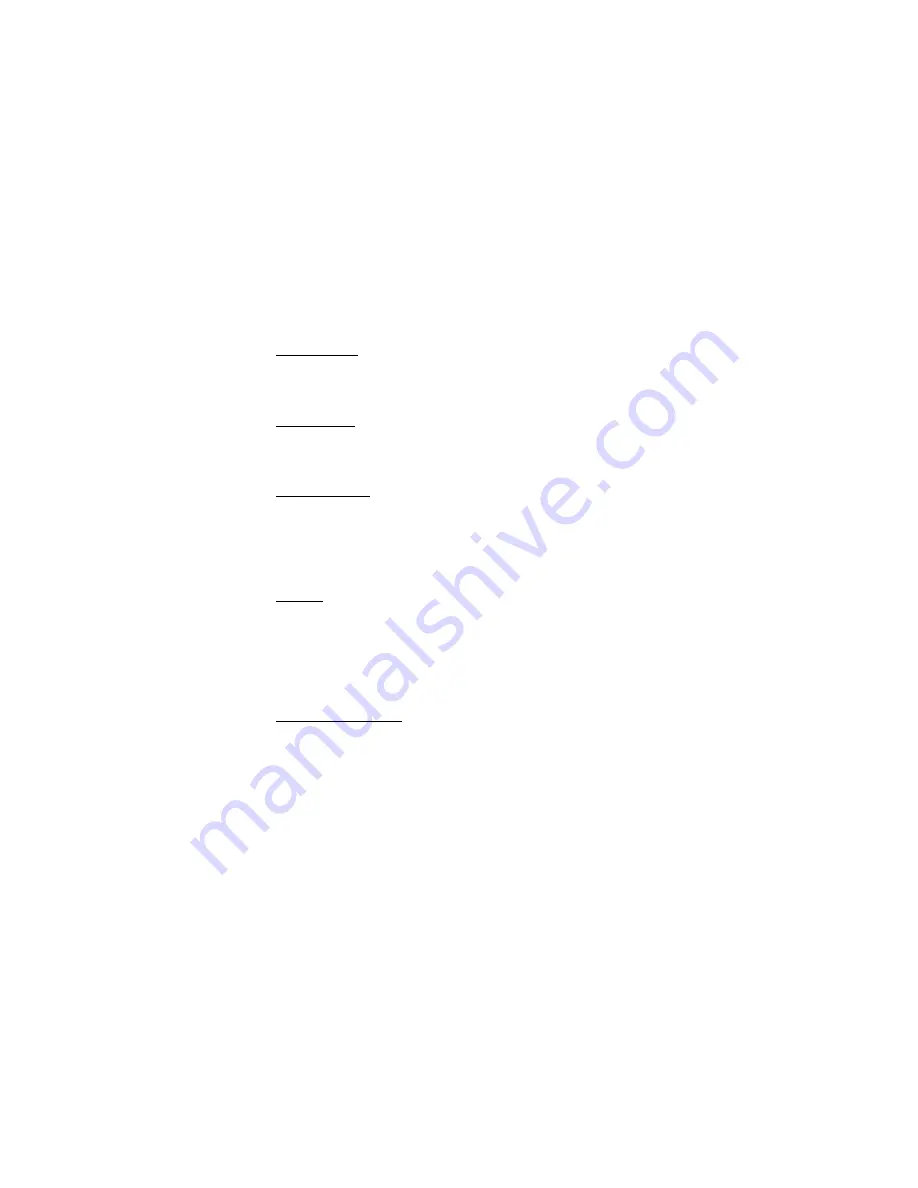
S e t t i n g s
53
4. To activate or deactivate wallpaper, in the standby mode, select
Menu
>
Settings
>
Main display
>
Wallpaper
>
On
or
Off
.
Screen saver
In the standby mode, select
Menu
>
Settings
>
Main display
>
Screen saver
>
On
,
Off
,
Screen savers
(
Image
,
Slide set
, or
Video clip
), or
Time-out
.
Power saver
You can turn the power saver on and off. In the standby mode, select
Menu
>
Settings
>
Main display
>
Power saver
>
On
or
Off
.
Color schemes
You can change the color of some display components in your device, such as
indicators and signal bars.
In the standby mode, select
Menu
>
Settings
>
Main display
>
Color schemes
and
the color scheme of your choice.
Banner
If your wireless service provider supports this feature, you can choose whether
the display shows the operator logo or something else when the phone is in the
idle state.
In the standby mode, select
Menu
>
Settings
>
Main display
>
Banner
>
Default
or
Customize
.
Backlight time-out
You can choose how long to set the backlights on. In the standby mode, select
Menu
>
Settings
>
Main display
>
Backlight time-out
>
Always on
,
Always off
,
7
seconds
,
15 seconds
, or
30 seconds
.
■
Power savers
You can turn the power saver on and off on the main and mini displays. In the
standby mode, select
Menu
>
Settings
>
Main display
or
Mini display
>
Power
saver
>
On
or
Off
.
Summary of Contents for 3155i
Page 1: ...1 Nokia 3155i User Guide ...






























