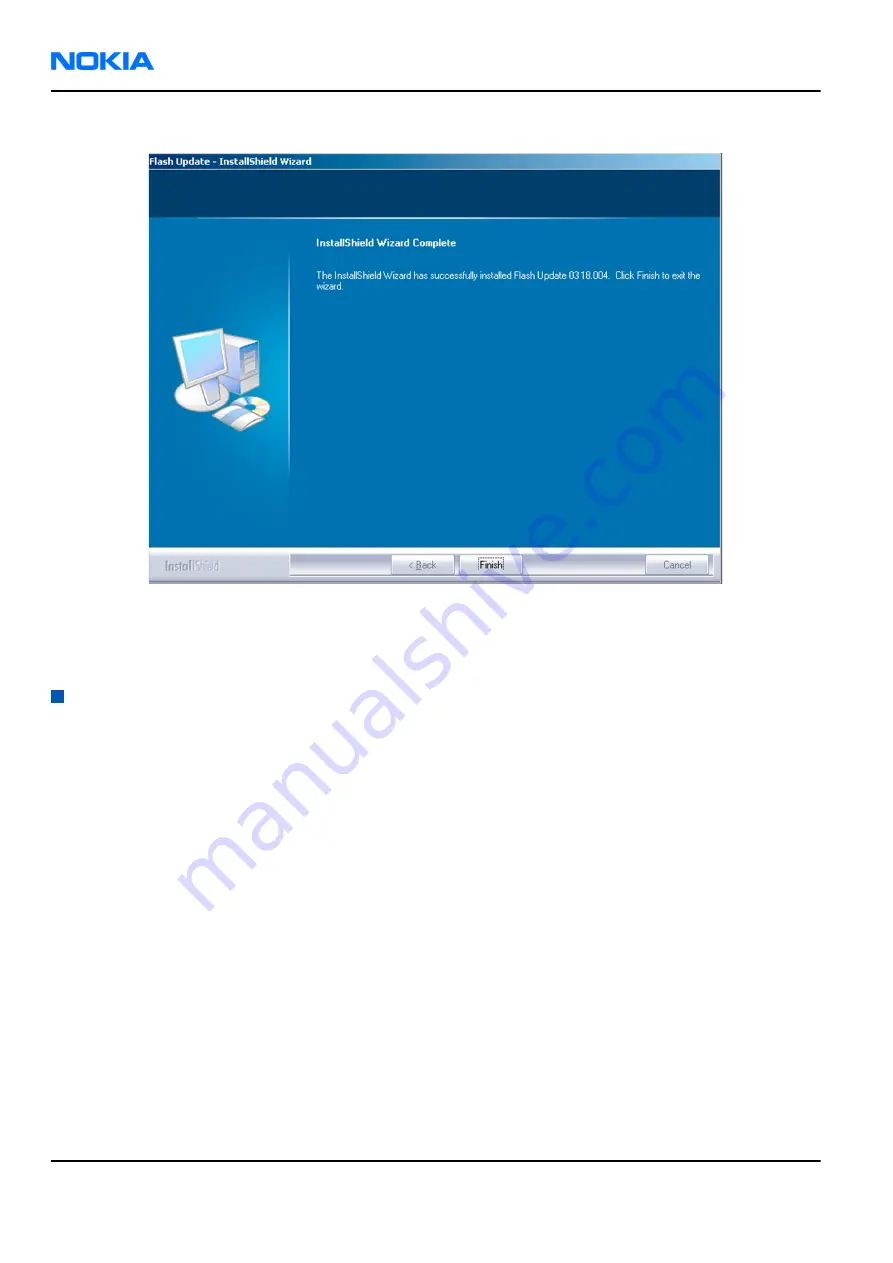
4. To complete the installation procedure, click Finish .
Figure 23 Finish flash update
Next actions
FPS-10 flash prommers must be updated using Phoenix!
Updating FPS-10 flash prommer software
Steps
1. Start
Phoenix Service Software
and log in, manage connection correctly for your flash prommer.
2. Choose Flashing
→
Prommer maintenance .
3. When the new flash update package is installed to the computer you will be asked to update the files to
your Prommer. To update the files, click Yes. Click OK if the computer informs you about an unsafe removal
of the device.
4. Alternatively you can update the FPS-10 flash prommer software by clicking the Update button.
RM-237
Nokia Customer Care
Service Software Instructions
Page 3 –22
COMPANY CONFIDENTIAL
Issue 1
Copyright © 2007 Nokia. All rights reserved.
















































