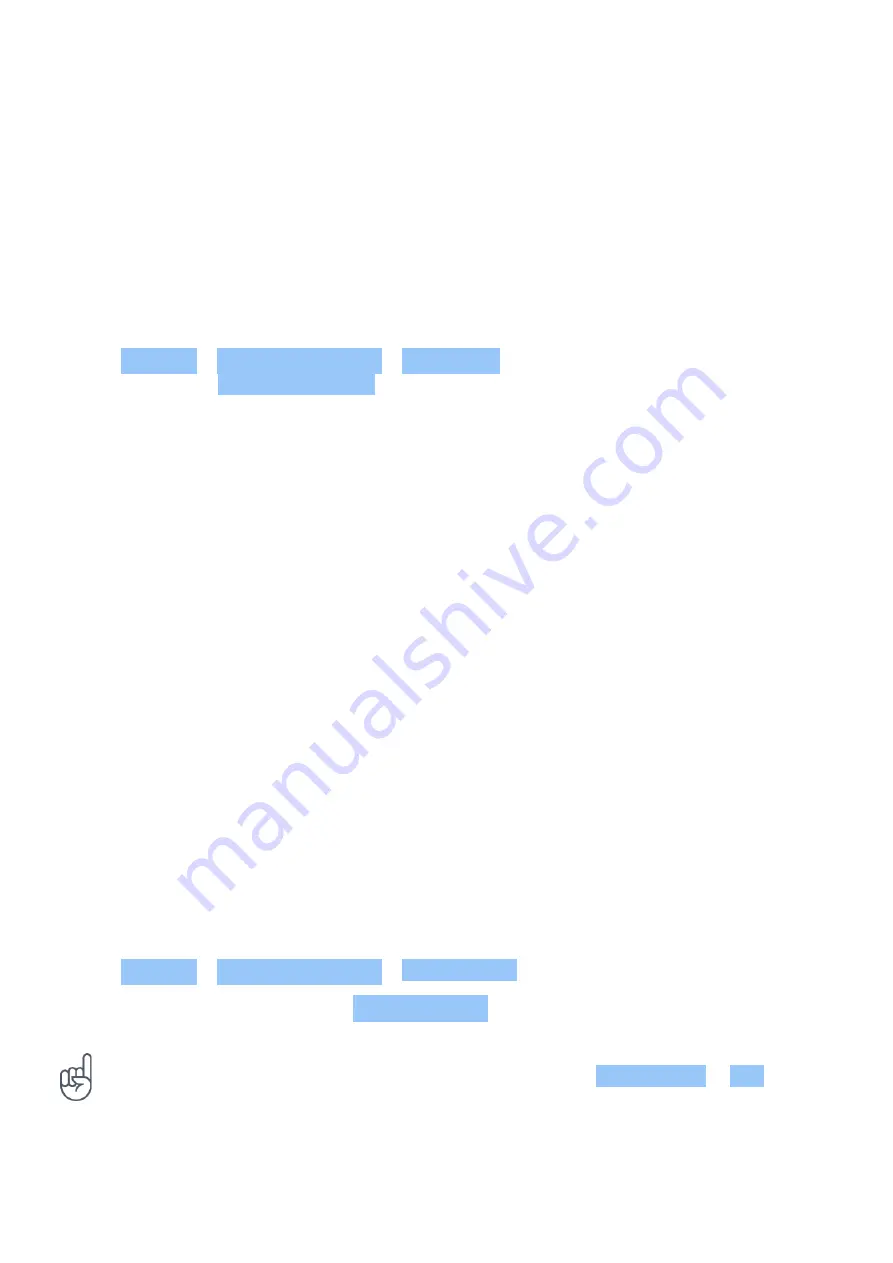
Nokia 3.1 Plus User Guide
12
Protect your phone
PROTECT YOUR PHONE WITH YOUR FINGERPRINT
You can unlock your phone with just a touch of your finger. Set up your fingerprint ID for extra
security.
Add a fingerprint
1. Tap Settings > Security & Location > Fingerprint . If you don’t have screen lock set up on
your phone, tap Set up screen lock .
2. Select what backup unlocking method you want to use for the lock screen and follow the
instructions shown on your phone.
Unlock your phone with your finger
Place your registered finger on the sensor.
If there is a fingerprint sensor error, and you cannot use alternative sign-in methods to recover
or reset the phone in any way, your phone will require service. Additional charges may apply,
and all the personal data on your phone may be deleted. For more info, contact the nearest
care point for your phone, or your phone dealer.
CHANGE YOUR SIM PIN CODE
If your SIM card came with a default SIM PIN code, you can change it to something more secure.
Not all network service providers support this.
Select your SIM PIN
You can choose which digits to use for the SIM PIN. The SIM PIN code can be 4-8 digits.
1. Tap Settings > Security & Location > SIM card lock .
2. Under the selected SIM card, tap Change SIM PIN .
Tip:
If you don’t want to protect your SIM with a PIN code, switch Lock SIM card to Off , and
type in your current PIN.
© 2019 HMD Global Oy. All rights reserved.
52














































