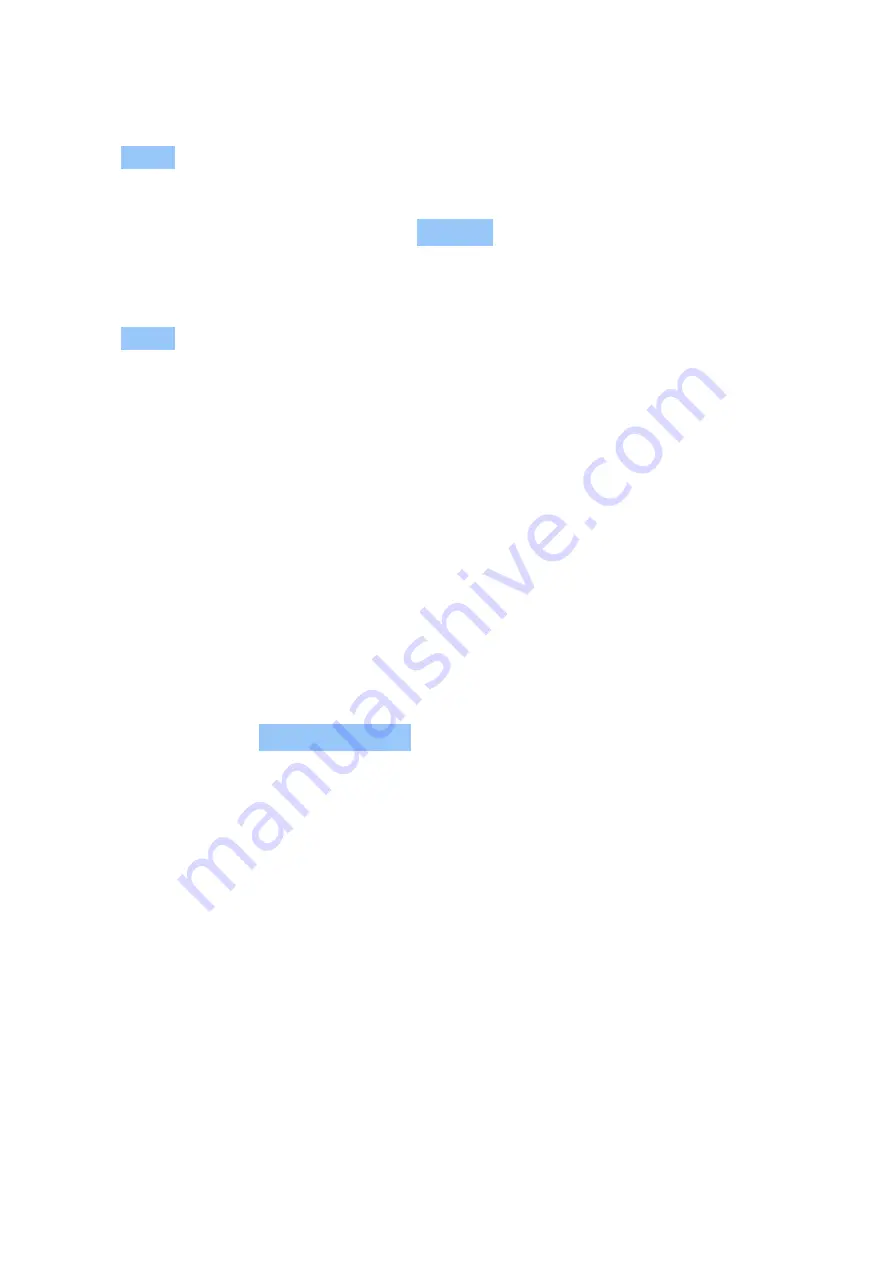
Nokia 3.1 Plus User Guide
Read and reply to mail
1. Tap Gmail .
2. Tap the message you want to read.
3. To reply the message, tap
�
, or tap
�
> Reply all .
Delete mail
1. Tap Gmail .
2. Tap the message you want to delete and tap
�
.
3. To delete multiple messages, tap the circle with the recipient’s initial to select messages
and tap
�
.
GET SOCIAL
Want to connect and share stuff with the people in your life? With social apps, you can stay up
to date with what’s happening with your friends.
Social apps
To keep in touch with your friends and family, sign in to your instant messaging, sharing, and
social networking services. Select the service you want to use from your Home screen. Social
apps are available in the Google Play Store . The available services may vary.
© 2019 HMD Global Oy. All rights reserved.
27






























