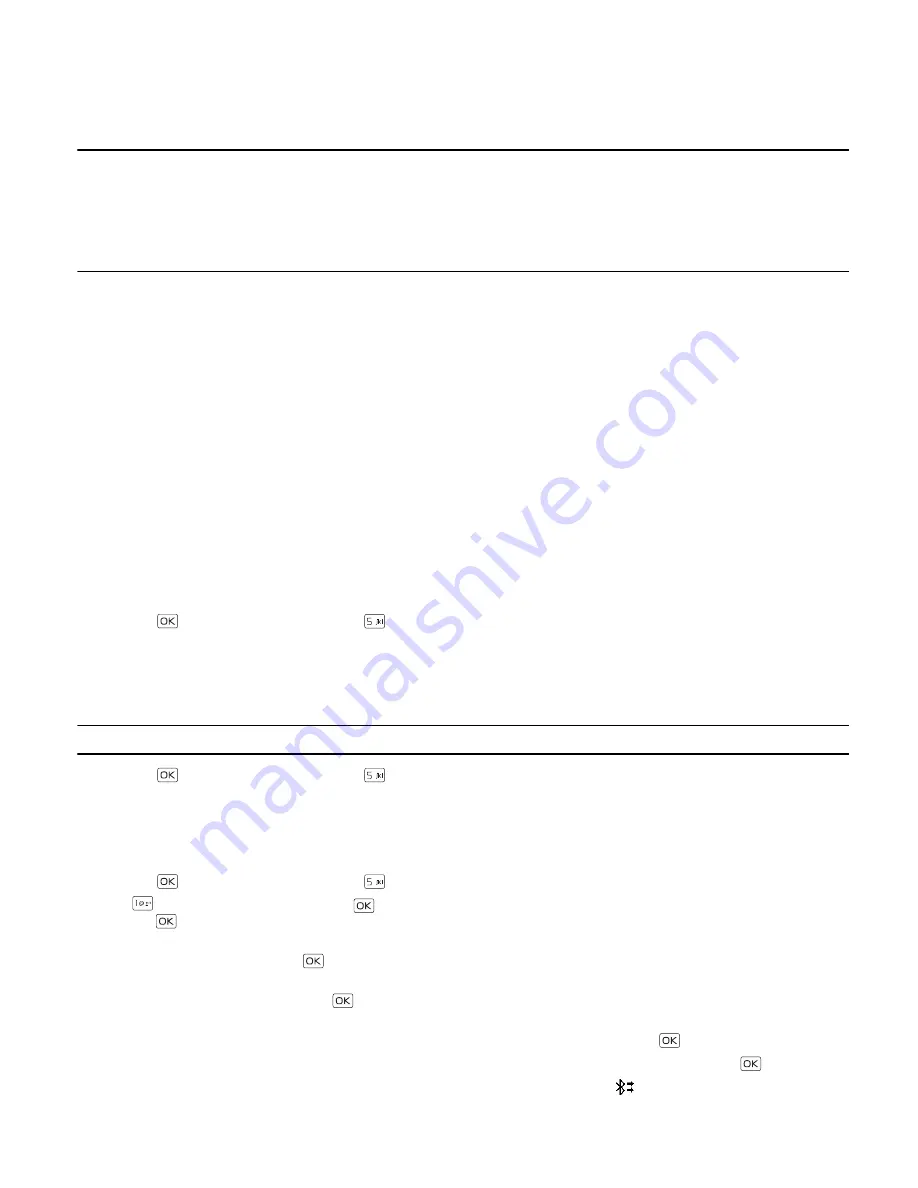
B l u e t o o t h
Bluetooth
26
Section 9: Bluetooth
Topics Covered
• Bluetooth
• Bluetooth Wizard
• Activate or Deactivate Bluetooth Connectivity
• Pair
• Bluetooth Settings
Bluetooth
Bluetooth technology enables wireless connections between electronic devices within a range of 10 meters (33 feet). It
can be used to send images, gallery files, or to connect to other devices using Bluetooth technology, such as computers.
You can synchronize your device and your PC using Bluetooth connectivity.
Since devices using Bluetooth technology communicate use radio waves, your device and the other devices do not need to
be in direct line-of-sight. However, the connection can be subject to interference from obstructions, such as walls, or
other electronic devices.
This device is compliant with Bluetooth specification 2.1 + EDR supporting the following profiles: Headset, Handsfree,
Phonebook Access, Basic Printing, Object Push for vCard, and vCalendar.
To ensure interoperability between other devices supporting Bluetooth technology, use Nokia approved accessories for
this model. Check with the manufacturers of other devices to determine their compatibility with this device.
There may be restrictions on using Bluetooth technology in some locations. Check with your local authorities or Verizon
Wireless. For more information, see the Bluetooth Technology organization website: www.bluetooth.org.
Bluetooth Wizard
When you access the Bluetooth menu, the Bluetooth Wizard is automatically launched.
1. Press the
Key (
MENU
), and then press
Bluetooth
.
2. Follow the on-screen prompts to pair with a device, or exit the Bluetooth Wizard.
Activate or Deactivate Bluetooth Connectivity
To use Bluetooth features, you must activate Bluetooth connectivity.
Note:
Features using Bluetooth technology increase the demand on battery power and reduce the battery life.
1. Press the
Key (
MENU
), and then press
Bluetooth
.
2. Press the Left Soft Key (
Turn On
/
Turn Off
) to activate or deactivate Bluetooth connectivity.
Pair
To send or receive information using Bluetooth connectivity, you must pair with a recognized Bluetooth wireless device.
1. Press the
Key (
MENU
), and then press
Bluetooth
.
2. Press
Add New Device
, and press the
Key. If Bluetooth is not active,
Turn Bluetooth power on?
will be displayed.
Press the
Key to select
Yes
.
3. Your device will prompt you with the following message on the screen:
PLACE DEVICE
YOU ARE
CONNECTING TO IN
DISCOVERABLE MODE
. Press the
Key.
4. Your device displays a list of available Bluetooth devices. To pair with a Bluetooth headset, scroll to the headset you
want to pair with, and then press the
Key (
PAIR
).
5. If applicable, your device may prompt you for the password. Consult the Bluetooth® accessory (sold separately)
instructions for the appropriate passkey (typically 0000). Enter the passkey and press the
Key.
6.
Connect to :
(Device Name) will appear on-screen. Select
Always Ask
or
Always Connect
and press the
Key.
Your device will then pair with the other device. Once connected, the Bluetooth icon
appears on the main display.
















































