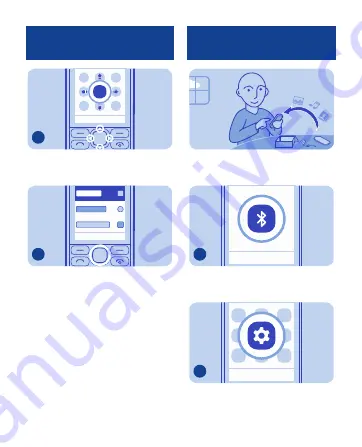
Select
To go to an app or feature, press the
scroll key up, down, left, or right.
4
Select
To open the app or select the feature,
press
Select
.
5
Copy content from your
old phone
Easily get your contacts, calendar,
and other stuff to your new phone.
Back
Select
Switch Bluetooth on in both phones.
1
Exit
Options
Select
Select
Menu
>
Settings
.
2
12













































