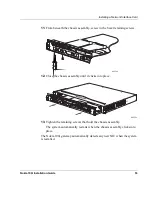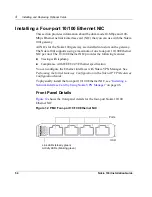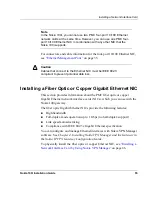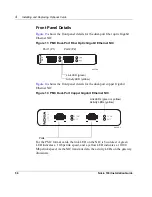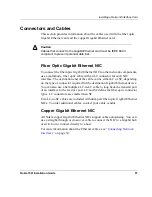Compliance Statements
Nokia 100i Installation Guide
67
Pursuant to directive 1999/5/EC this product complies with the
requirements of the Low Voltage Directive 73/23/EEC and the EMC
Directive 89/336/EEC with Amendment 93/68/EEC.
Compliance Statements
This hardware complies with the standards listed in this section.
Emissions Standards
Christopher Saleem
Compliance & Reliability Engineering Manager
Security & Mobile Connectivity, Enterprise
Solutions
Mountain View, California
Elie Habib
Senior Vice President
Security & Mobile Connectivity, Enterprise
Solutions
Mountain View, CA
FCC Part 15 Subpart B Class A
US/Canada
EN55022 (CISPR 22 Class A)
European Community (CE)
Summary of Contents for 100i
Page 1: ...Nokia100i Installation Guide Part No N451654001 Rev A Published June 2005 ...
Page 4: ...4 Nokia 100i Installation Guide ...
Page 8: ...8 Nokia 100i Installation Guide ...
Page 22: ...1 Overview 22 Nokia 100i Installation Guide ...
Page 26: ...2 Installing the Gateway 26 Nokia 100i Installation Guide ...
Page 58: ...4 Installing and Replacing Optional Cards 58 Nokia 100i Installation Guide ...
Page 62: ...5 Troubleshooting 62 Nokia 100i Installation Guide ...
Page 70: ...B Compliance Information 70 Nokia 100i Installation Guide ...