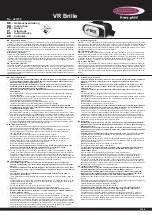G e t s t a r t e d
9
2.
Get started
■
Overview
The headset contains the following parts: charger
connector (1), volume down key (2), answer/end key (3),
volume up key (4), earloop (5), display (6), earpiece (7),
power key (8), and microphone (9).
Before you can start using the headset, you must charge the
battery and pair the headset with a compatible device.
1
2
3
4
5
8
6
9
7