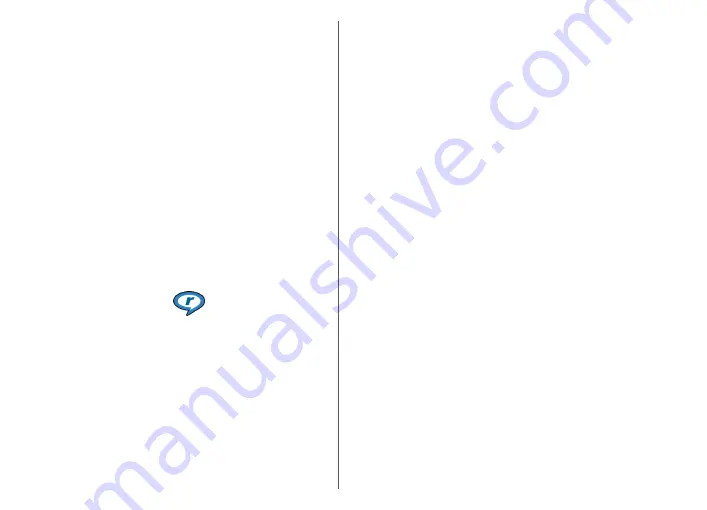
Preset frequency settings
Select
Menu
>
Media
>
Music player
and
Options
>
Go to Now playing
>
Options
>
Equaliser
.
To use a preset frequency setting when playing music,
select the frequency setting you want to use and
Options
>
Activate
.
To modify the frequency of a preset setting, select
Options
>
Edit
and a frequency band, and scroll up or
down to adjust its value. You hear your frequency
adjustment immediately in the playback.
To reset the frequency bands to their original values, select
Options
>
Reset to defaults
.
To create your own frequency setting, select
Options
>
New preset
. Enter a name for the frequency setting. Scroll
up or down to move between the frequency bands, and
set the frequency for each band.
RealPlayer
Select
Menu
>
Media
>
RealPlayer
.
RealPlayer plays video and sound clips that are stored on
your device, transferred from an e-mail message, or a
compatible computer, or streamed to your device over the
web. Supported file formats include MPEG-4, MP4 (not
streaming), 3GP, RV, RA, AMR, and Midi. RealPlayer does not
necessarily support all variations of a media file format.
Play video clips and stream
links
To play a video clip, select
Video clips
and a clip.
To list recently played files, in the application main view,
select
Recently played
.
To stream content over the air (network service), select
Streaming links
and a link. RealPlayer recognises two
kinds of links: an rtsp:// URL and an http:// URL that points
to a RAM file. Before the content begins streaming, your
device must connect to a website and buffer the content.
If a network connection problem causes a playback error,
RealPlayer attempts automatically to reconnect to the
internet access point.
To download video clips from the web, select
Downld.
videos
.
To adjust the volume during playback, use the volume
keys.
To fast-forward during playback, scroll right and hold. To
rewind during play, scroll left and hold.
To stop the playback or streaming, select
Stop
. Buffering
or the connection to the streaming site stops, the playback
of the clip stops, and the clip rewinds to the beginning.
To view the video clip in normal screen mode, select
Options
>
Continue in normal scr.
.
97
Media
















































