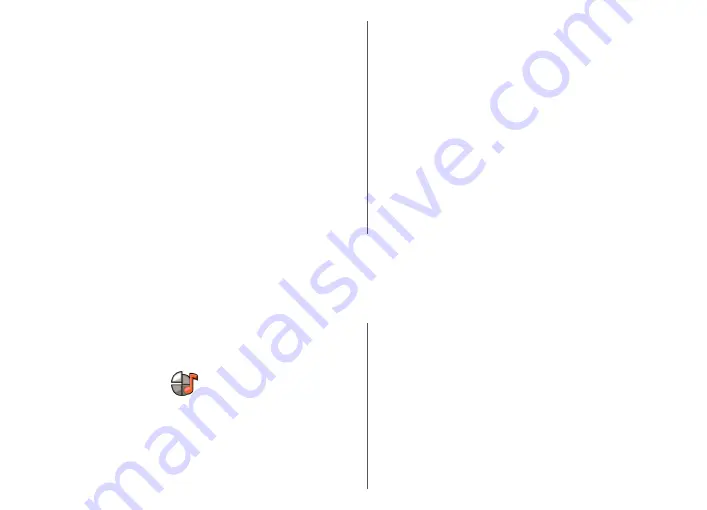
To change the map type, press
1
.
To tilt the map, press
2
or
8
.
To rotate the map, press
4
or
6
. To return the map back to
the north up position, press
5
.
Pedestrian navigation shortcuts
To save a location, press
2
.
To search for locations by categories, press
3
.
To adjust the volume of the pedestrian navigation
guidance, press
6
.
To view the list of route points, press
7
.
To adjust the map for night-time usage, press
8
.
To view the dashboard, press
9
.
Car navigation shortcuts
To adjust the map for daytime or night-time usage, press
1
.
To save the current location, press
2
.
To search for locations by categories, press
3
.
To repeat the voice guidance, press
4
.
To find a different route, press
5
.
To adjust the volume of voice guidance, press
6
.
To add a stopover to the route, press
7
.
To view traffic information, press
8
.
To view the dashboard, press
9
.
Personalisation
You can personalise your device by, for example, adjusting
the various tones, background images, and screen savers.
Profiles
Select
Menu
>
Ctrl. panel
>
Profiles
.
You can adjust and customise the ringing tones, alert
tones, and other device tones for different events,
environments, or caller groups. The active profile is shown
at the top of the display in the home screen. However, if
the active profile is General, only today's date is shown.
To create a new profile, select
Options
>
Create new
,
and define the settings.
To customise a profile, select a profile and
Options
>
Personalise
.
To activate a profile, select a profile and
Options
>
Activate
.
To set the profile to be active until a certain time within
the next 24 hours, scroll to the profile, select
Options
>
Timed
, and set the time. When the time expires, the
profile changes back to the previously active non-timed
80
Personalisation
















































