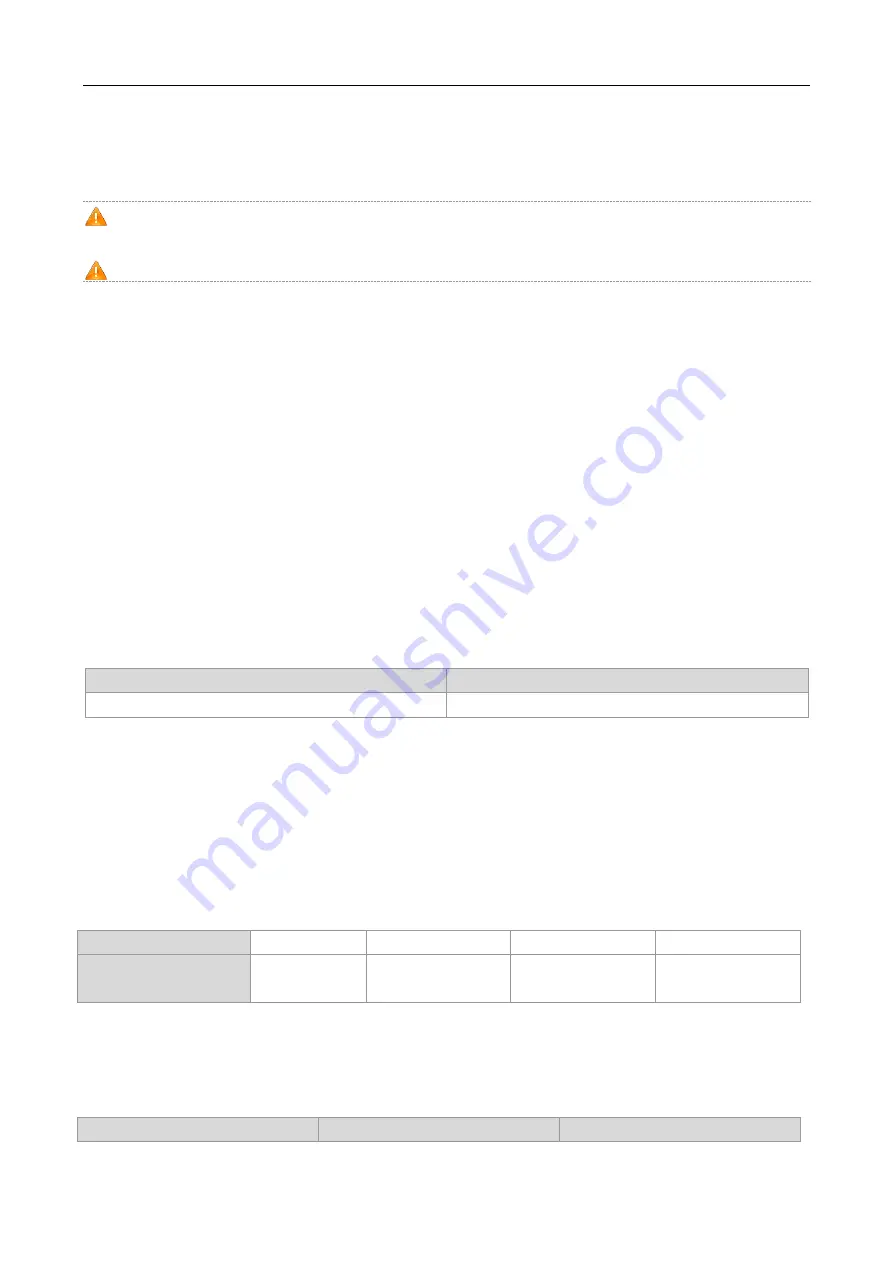
·
NX-AP7540-C6 Indoor Access Point Product Guide
Preparing for Installation
Do not place the device in a damp/wet location. Do not let any liquid enter the chassis.
Keep the AP far away from grounding or lightning protection devices for power equipment.
Keep the AP away from radio stations, radar stations, high-frequency high-current devices, and microwave ovens.
Any nonstandard and inaccurate electrical operation can cause an accident such as fire or electric shock, thus
causing severe even fatal damages to humans and devices.
Direct or indirect contact with a wet object (or your finger) on the high voltage and power line can be fatal.
2.4 Ventilation
For proper ventilation, leave sufficient space around the AP.
2.5 Temperature and Humidity
To ensure the normal operation and equipment service life, maintain appropriate temperature and humidity levels in the
equipment room. See Table 2-1. Improper room temperature and humidity can cause damage to the device.
High relative humidity may affect insulation materials, resulting in poor insulation and even electrical leakage.
Sometimes it may lead to changes in the mechanical properties of materials and corrosion of metal parts.
Low relative humidity can dry and shrink insulation sheets and cause static electricity that can damage the circuitry.
High temperatures greatly reduce device reliability and shorten service life.
Table 2-1 Required Temperature and Humidity for the
NX-AP7540-C6
Temperature
Relative Humidity
-10
º
C to 50
º
C (14°F to 122°F)
5% to 95%
2.6 Cleanness
Dust poses a serious threat to device operation. Dust on the surface of the device can be absorbed onto metal contact
points by static electricity causing poor contact. Electrostatic absorption of dust occurs more easily when the relative
humidity is low, and might shorten the equipment service life and cause communication failures. Table 2-2 shows the
maximum concentration and diameter of dust allowed in the equipment room.
Table 2-2
Maximum d
iameter (μm)
0.5
1
3
5
Maximum concentration
(Particles/m
3
)
1.4×10
7
7×10
5
2.4×10
5
1.3×10
5
The amount of salt, acids and sulfides in the air are also strictly limited for the equipment room. These substances can
accelerate metal corrosion and aging of some parts. Table 2-3 describes the limits of some hazardous gases such as SO
2
,
H
2
S, NO
2
and Cl
2
in the equipment room.
Table 2-3
Gas
Average (mg/m
3
)
Maximum (mg/m
3
)










































