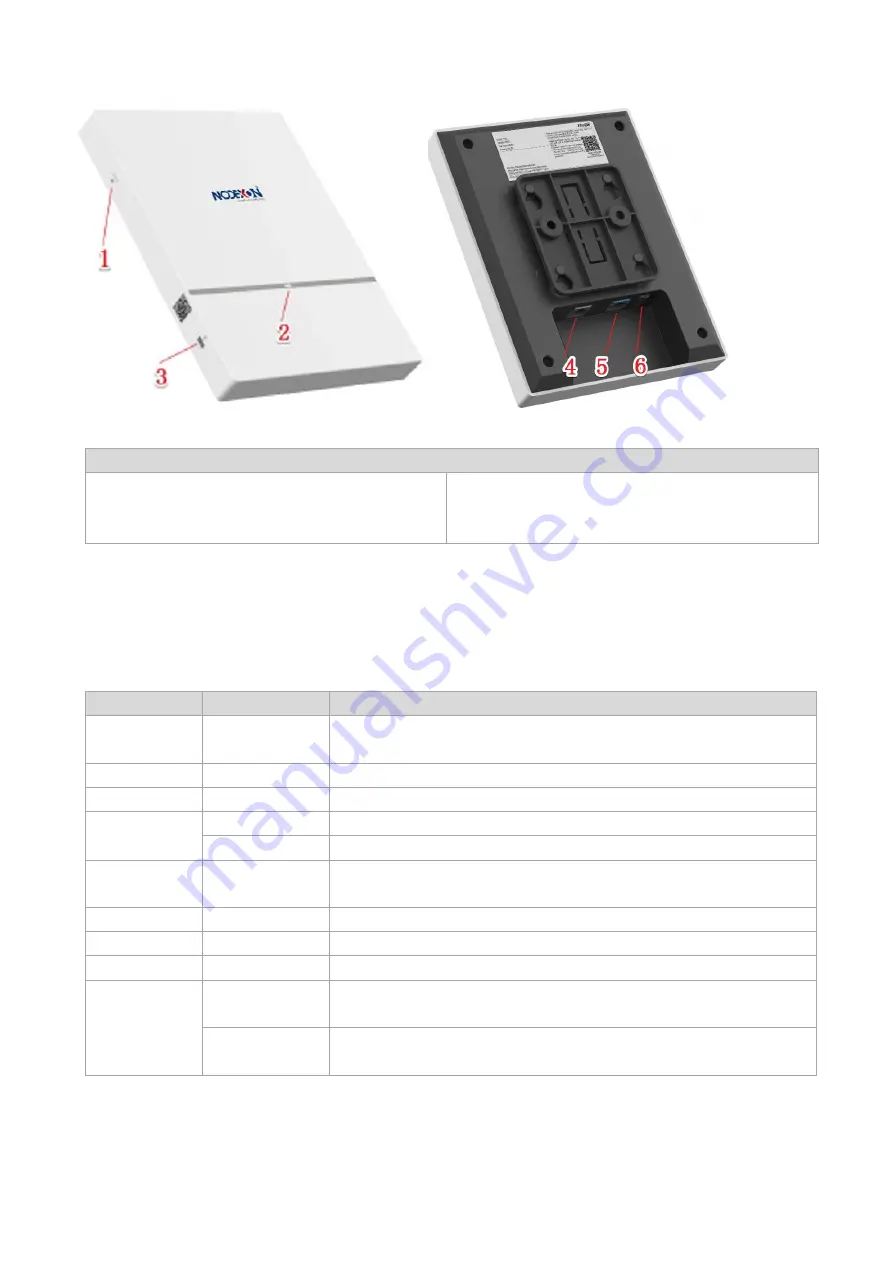
·
Note
1. Reset button
2. LED indicator
3. Anti-Theft lock hole
4. RJ45 Console port
5. LAN/PoE port
6. 48V DC power port
1.3 LED Indicators
Fit AP
State
Frequency
Meaning
Off
N/A
The AP is NOT receiving power. Or the AP is in Do Not Disturb mode, which
can be disabled by software.
Blinking green
3Hz
uBoot program initialization in progress
Solid green
N/A
Main program initialization in progress
Blinking red
3Hz
Initialization is complete, but no Ethernet activity.
2Hz
Locates the AP.
Solid orange
N/A
Initialization is complete, and the AP is establishing a CAPWAP connection
with an AC.
Blinking orange
3Hz
Firmware upgrade in progress. Do not power off.
Solid blue
N/A
Normal operation, but no wireless clients are associated with the AP.
Blinking blue
3Hz
Normal operation, at least one wireless client is associated with the AP.
Reset button
Pressed for less
than 2s
Reboots the device.
Pressed for more
than 3s
Restores default settings.
Fat AP







































