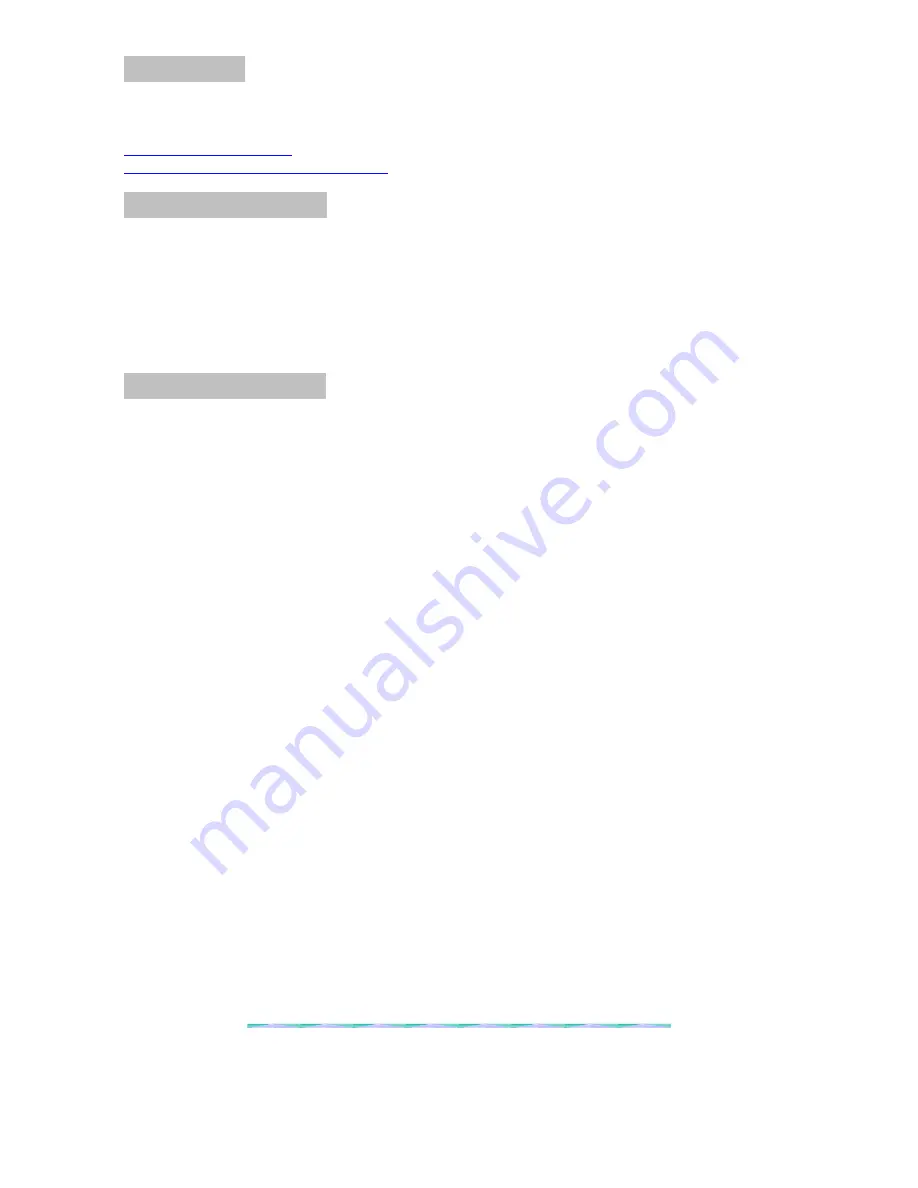
8
References
Technical Support
NMEDIA SYSTEM, INC
http://www.nmediapc.com/support.htm
Safety Instructions
Always read the step by step installation instruction to protect your components
Keep the user guide for future reference
Keep away from humidity, liquid and temperature above 60c (140 f) environment
Make sure the voltage of the power supply and adjust properly 110/230V
Always unplug the power cord before inserting any add-on devices
Get the system checked by service personnel if below happens:
•
The power cable is damage
•
Liquid has penetrated into the system
•
Dropped and damaged
RMA Return Policy
•
All accessories and cables must be returned as they were shipped
•
Carefully re-packaging is needed to avoid shipping damages
•
All warranties are subject to properly uses. Any human power damages return may be rejected according to
warranty terms and conditions
Copyright © 2006 NMEDIA SYSTEM, INC. All Right Reserved.


























