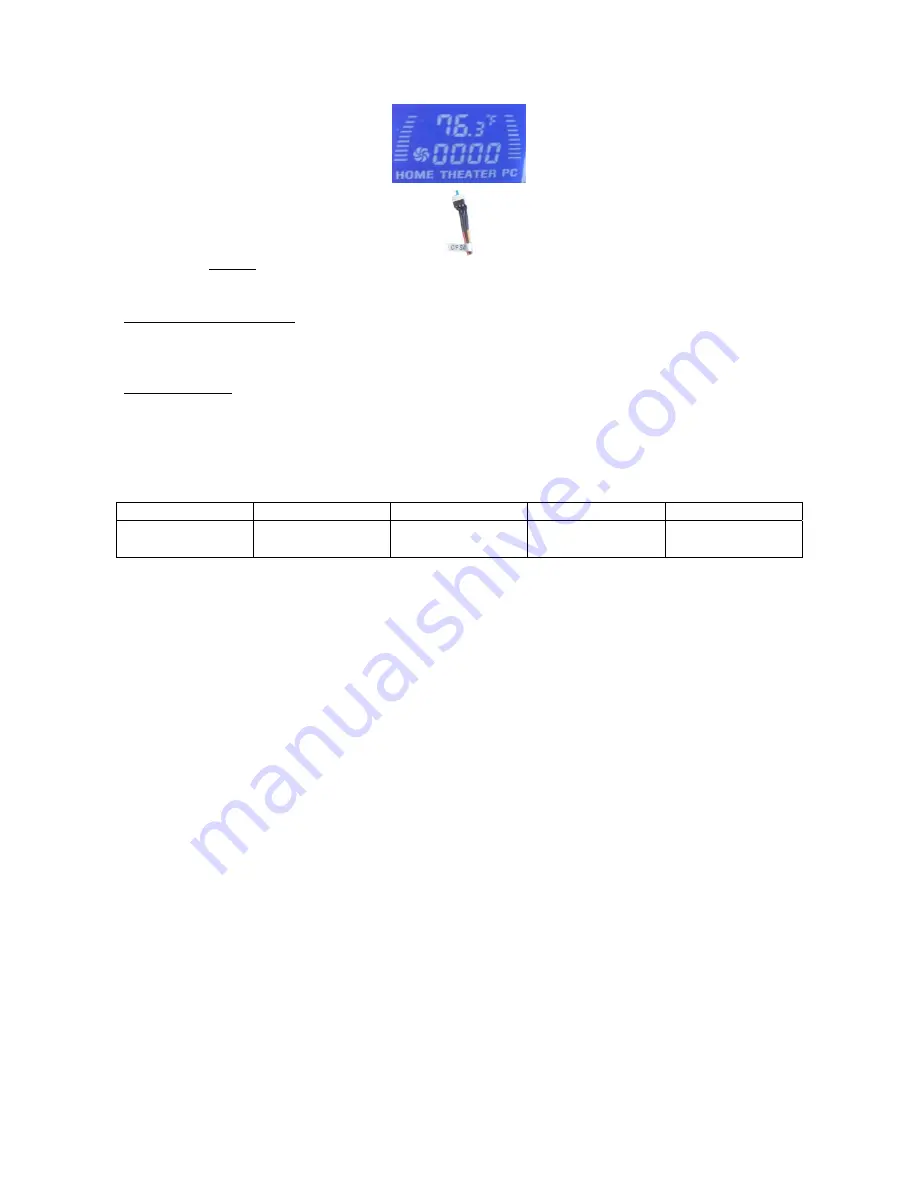
7
---LCD Module Set Up---
LCD will display the CPU & Case Temp. reading / CPU Cooler Fan Speed reading
“C/F SW” enables you to set temp display reading format when installing the system. (one time only)
Alarm Features
CPU Alarm Temperature
When CPU temperature hits 65ºC or 149F, the temperature reading will flash constantly until the
temperature drops below the alarm degree.
CPU Fan Alarm
When the fan stops running for whatever reason during working mode, the CPU fan speed
reading will flash constantly in “0000” until the fan is re-spinning again.
LCD shows CPU temperature and CPU heatsink fan speed when connecting appropriately. The
fan speed is automatically adjusted by the CPU temperature. See below chart for more details.
CPU Temp
Æ
0-86 F
86 F & up
104 F & up
122 F & up
CPU Fan Spin
Speed
70% of full speed 80% of full speed
90% of full speed
100% full speed
--Warning--
By using
LCD
to display CPU Temperature and control CPU Heatsink fan speed, periodically
check heat sensor placement is required to ensure LCD displays CPU temperature accurately.
If you don’t feel comfortable to have the LCD to control the heatsink fan speed, just connect the
fan to the motherboard fan pin connector instead.
Other Component Installation
For other components, including hard drive; RAM; CPU & cooler; optical drive and operating system
etc., plan the installation steps carefully, and follow the user manual and motherboard manual
instruction to avoid damages.
S/PDIF Output Connection
It is a standard PC S/PDIF out jack. Connect the header to the onboard S/PDIF output port. See
below color codes:
o
White – “Data” or “S/PDIF out”
o
Black – Ground


























