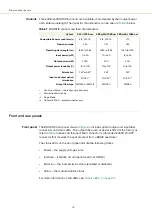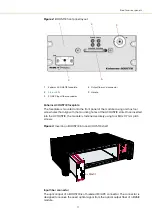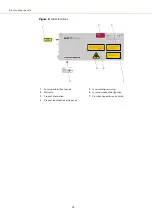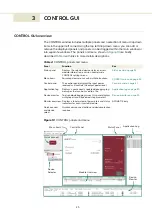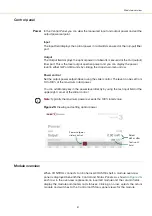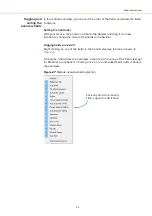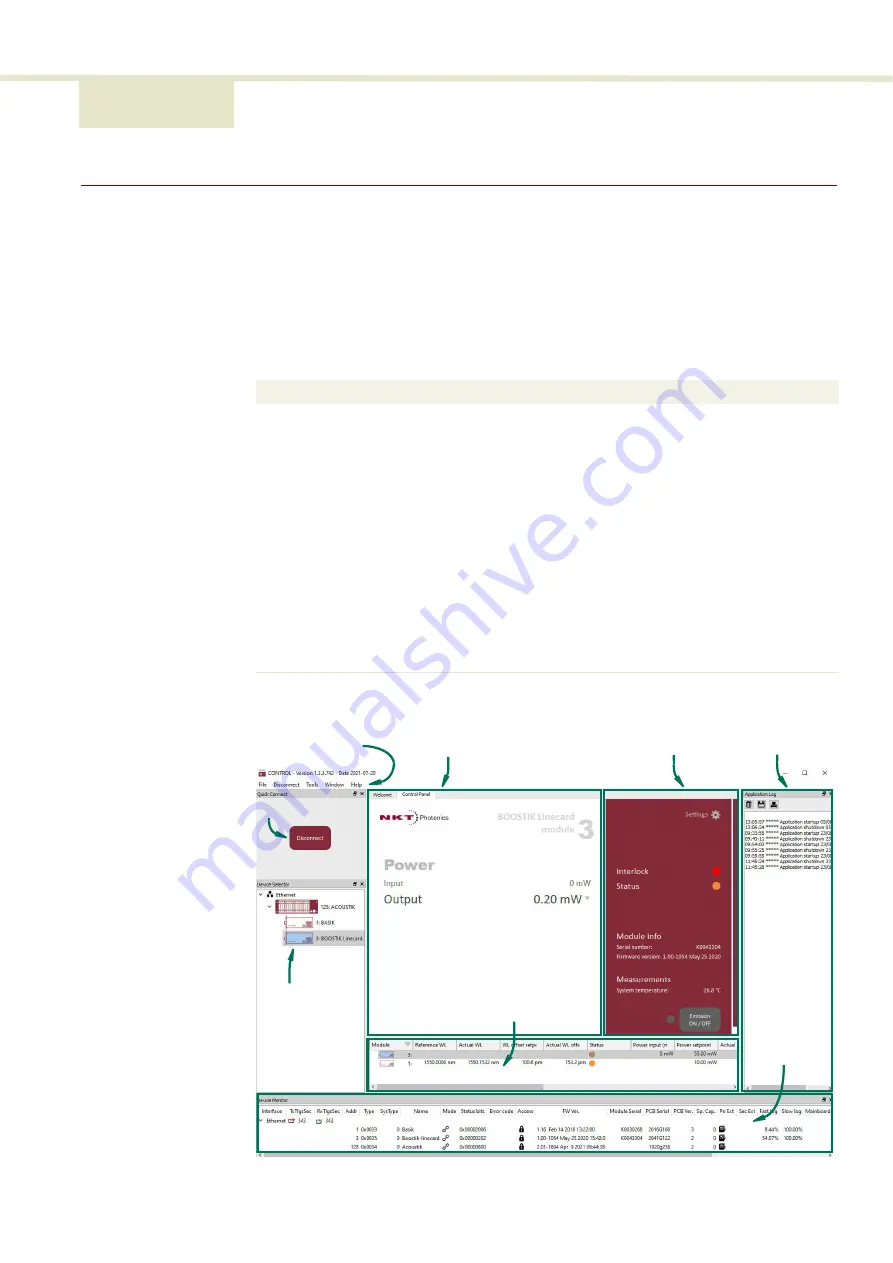
29
3 CONTROL GUI
CONTROL GUI overview
The CONTROL window includes multiple panels and a selection of menu drop down
items in the upper left corner. Using the top left drop-down menu, you can add or
remove the displayed panels and panels can be dragged within the main window or
into separate windows. The panels and menu shown in
are briefly
described
with links to more details descriptions.
Table 4
CONTROL panels and menu
Figure 13
CONTROL panels and menu
Panel
Function
See
Status panel
Displays the selected device statuses, errors,
module information, emission control and a
CONTROL settings menu.
Menu items
Four drop down menus with multiple functions.
Control panel
The control panel displays the input power
received and controls the output power level.
Application log
Displays a continuously updated debugging log
messages that can be saved to a file.
Device monitor
To also help debugging issues, this panel displays
multiple port and device module parameters.
Monitor overview Displays a tabular view of parameters and status
indicators for each inserted module.
ACOUSTIK only
Quick connect
and device
select
Quick access connect button and device selection
icon tree.
Menu Items
Control Panel
Status Panel
Application Log
Device
Selector
Device
Module Overview
Quick connect
Monitor
Summary of Contents for Koheras BOOSTIK
Page 1: ...Item 800 631 01 Koheras BOOSTIK PRODUCT GUIDE Narrow linewidth laser amplifier...
Page 10: ...10...
Page 14: ...14...
Page 44: ...Module overview 44...
Page 51: ...51 Graphing Figure 37 Graphing tab X axis setting Y axes settings...
Page 52: ...Graphing 52...
Page 58: ...58 2...
Page 60: ...60 2...
Page 66: ...66...
Page 67: ......
Page 68: ...1 Koheras BOOSTIK Product Description Revision 1 0 09 2021 W 10456...