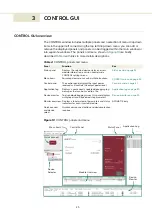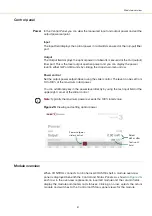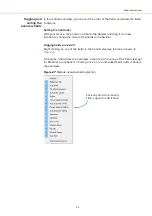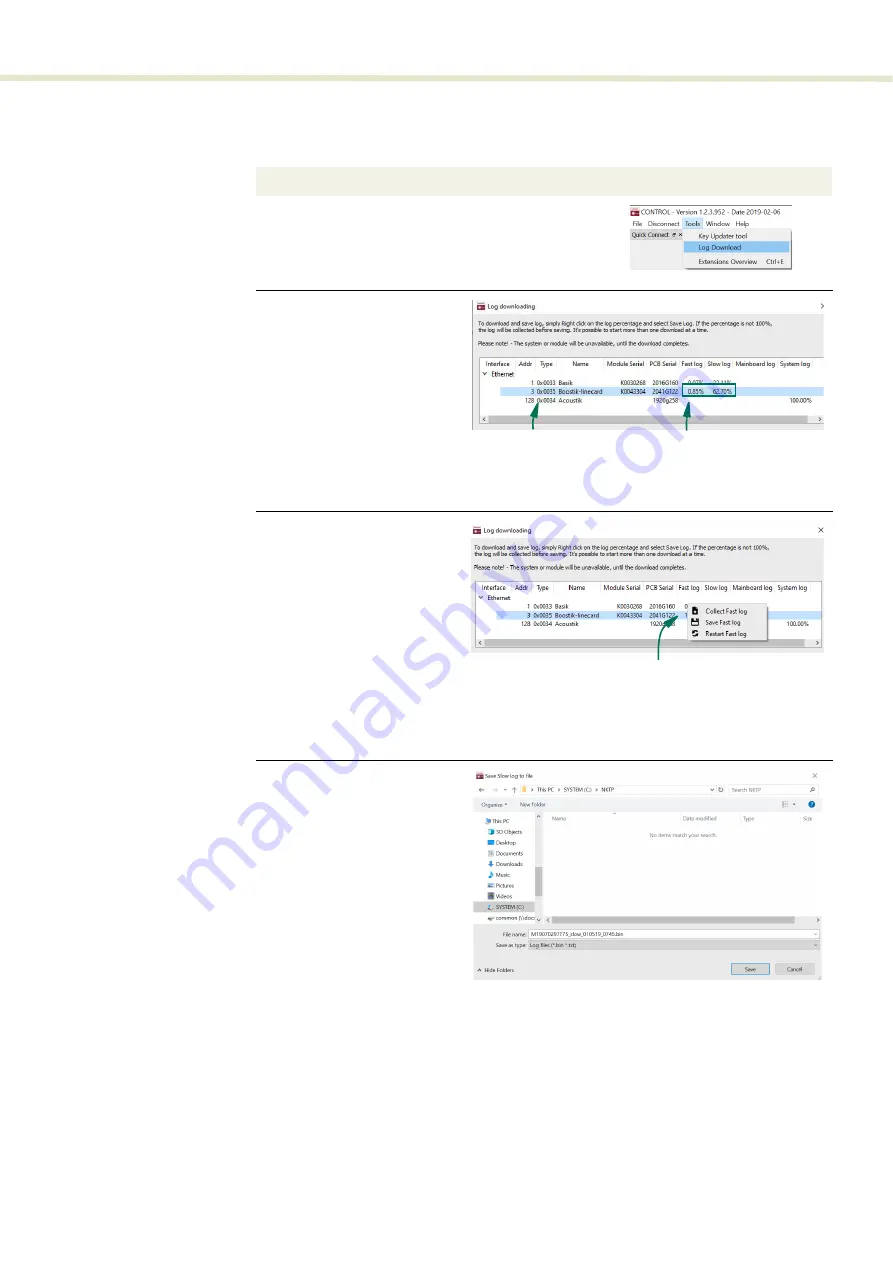
37
Status panel
To download log files use the
Log Download
.
Procedure 3
Using the
Log Downloader
Action
1
Open the
Tools
menu and click on
Log Download
to start
the
Log Download
tool.
2
The tool displays all connected
modules with log capability. To
decrease the download time of
the module log files, CONTROL
continuously collects module
log data and stores this log
data in a local database on the
PC. The percentage indicator
shows the amount of log data
collected for each module.
Logs are collected from each
module. The total collected
percentage is displayed for the
module’s logs.
3
To download and save a log
file to the CONTROL PC, right
click the percentage indicator
and select either:
•
Save log
– Immediately
saves the fast or slow log
file onto the CONTROL
PC. If the percentage
shows less than 100%, the
log will be collected first.
See Collect log below.
•
Collect log
– Starts a
dedicated log collection
mode that disabled all
other
CONTROL activity.
4
If you select
Save
Fast
or
Slow
log
, a dialog box prompts for a
filename and folder to store the
log in.
Connected
Modules
Percent
Collected
Right click
the % indicator
Connected
Modules
Percent
Collected
Summary of Contents for Koheras BOOSTIK
Page 1: ...Item 800 631 01 Koheras BOOSTIK PRODUCT GUIDE Narrow linewidth laser amplifier...
Page 10: ...10...
Page 14: ...14...
Page 44: ...Module overview 44...
Page 51: ...51 Graphing Figure 37 Graphing tab X axis setting Y axes settings...
Page 52: ...Graphing 52...
Page 58: ...58 2...
Page 60: ...60 2...
Page 66: ...66...
Page 67: ......
Page 68: ...1 Koheras BOOSTIK Product Description Revision 1 0 09 2021 W 10456...