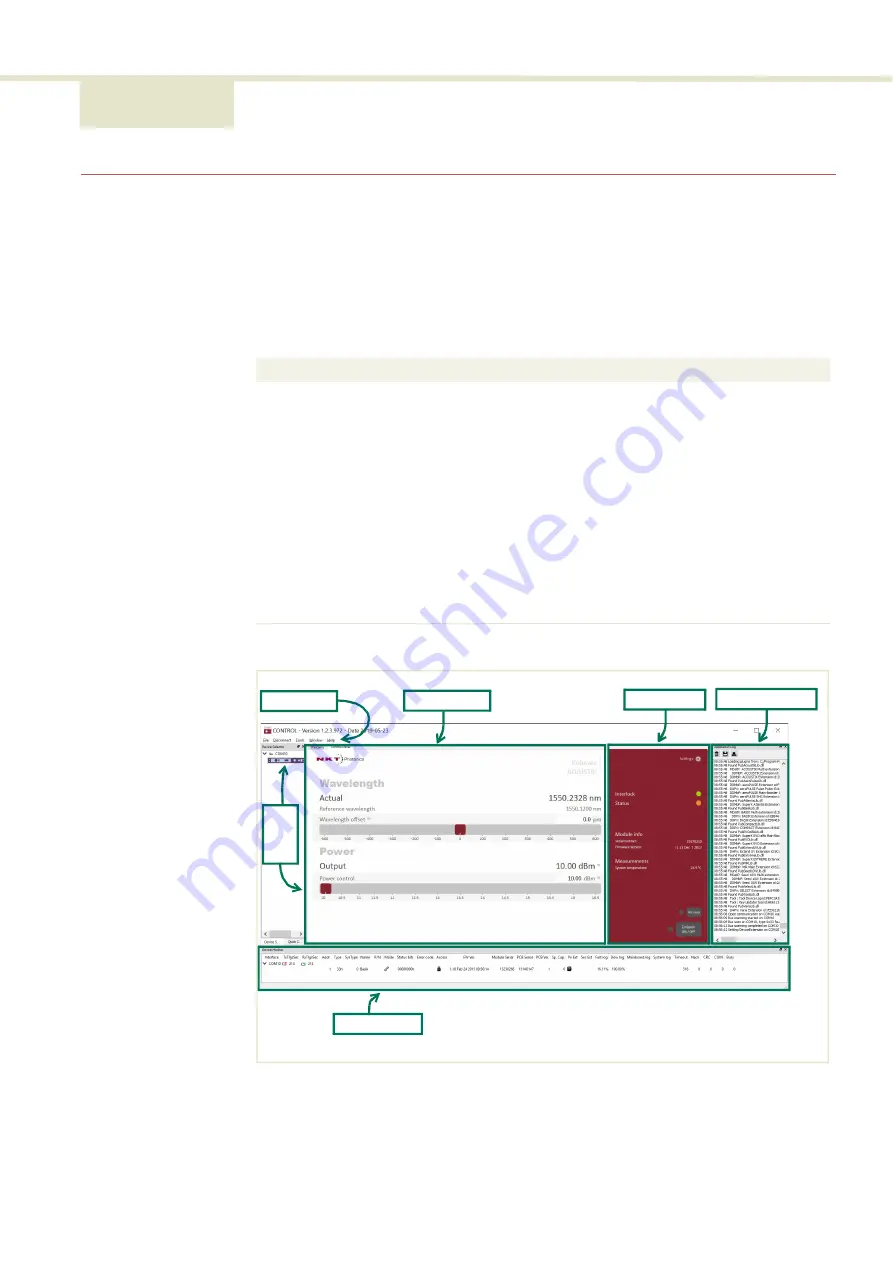
63
5 Using CONTROL
CONTROL overview
The CONTROL interface includes multiple panels and a selection of menu drop
down items in the upper left corner. Using the Window drop down menu, you can
add or remove the displayed panels and panels can be dragged within the main
window or into separate windows. The panels and menu shown in
with links to more details descriptions.
Table 10
CONTROL panels and menu items
Figure 32
GUI panel navigation
Panel
Function
See
Status Panel
This panel displays the selected device status,
emission control and a CONTROL settings menu.
Menu Items
Four drop down menus with multiple functions.
Quick Connect Provides a button when clicked, scans all
available PC ports for connected NKTP products.
Control Panel
The control panel provides controls for the laser.
For example, It provides configuration controls
such as the wavelength and power.
Application
Log
This panel displays a debugging log that can be
saved to a file.
Serial Monitor To also help debugging issues, this panel
displays multiple port and device parameters.
Menu Items
Control Panel
Status Panel Application Log
Serial Monitor
Q
uic
k
Co
nn
ec
t
Summary of Contents for Koheras ADJUSTIK
Page 1: ...Koheras ADJUSTIK PRODUCT GUIDE Low Noise Single Frequency Laser System ...
Page 10: ...10 ...
Page 12: ...12 ...
Page 16: ...16 ...
Page 18: ...18 ...
Page 32: ...Chassis labels 32 ...
Page 44: ...44 ...
Page 52: ...Overview 52 ...
Page 78: ...78 ...
Page 82: ...Placing the laser on a table or shelf 82 ...
Page 88: ...Connecting the optical output 88 ...
Page 90: ...90 ...
Page 93: ...93 Table 17 Mechanical dimensions ...
Page 94: ...94 ...
Page 104: ...Installing CONTROL 104 ...
Page 105: ...Koheras ADJUSTIK Product Description Revision 1 0 01 2020 W 10456 ...
















































