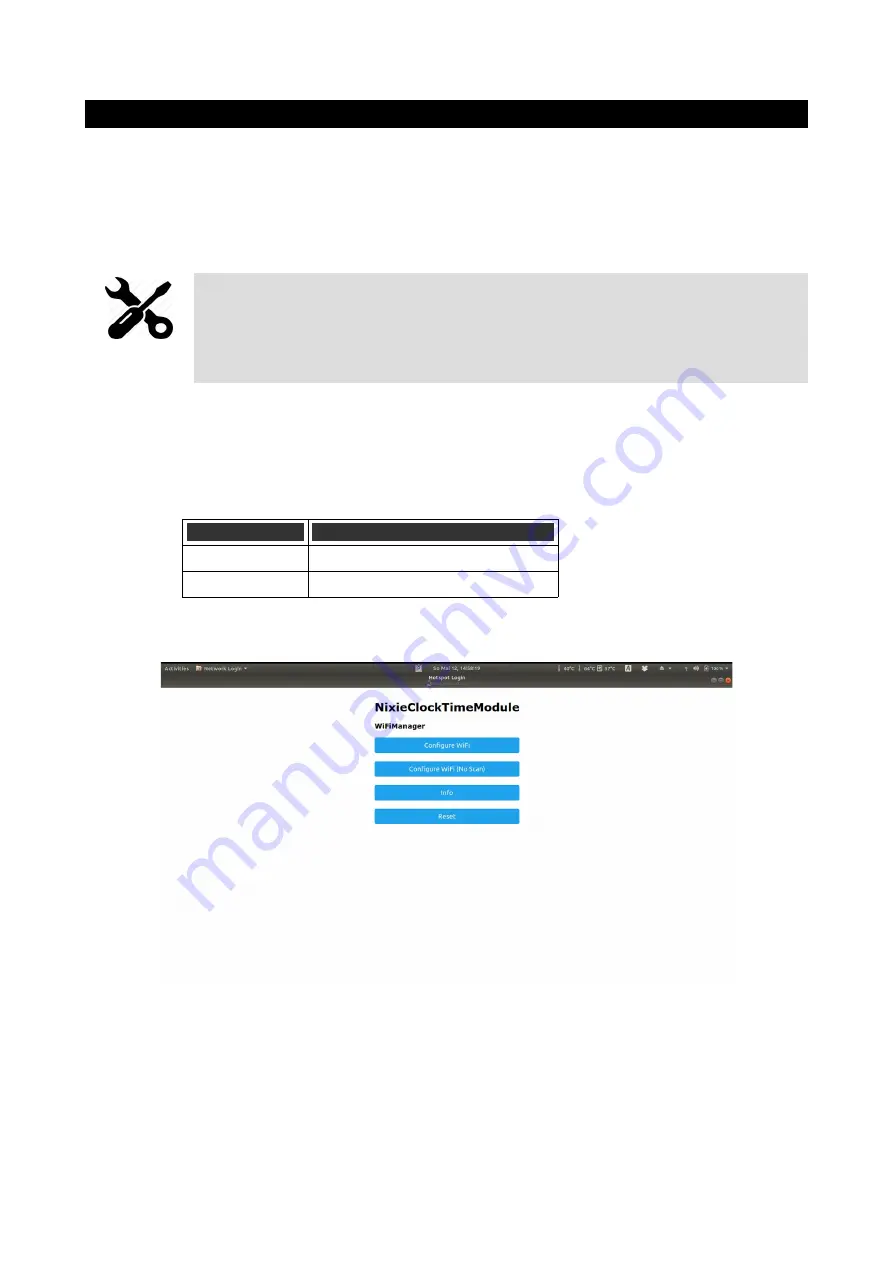
Setting Up the WiFi
This step sets up the clocks access to your WiFi and lets it start up and show a display. To
complete this step you should have the display board finished and installed on the clock.
Start the clock and wait for the LED behind the “10 X Seconds” digit to turn blue. This means
that the clock has gone into “Access Mode”. It will remain in “Access Mode” at least 60 seconds.
Adjustment
The clock will stay in “access mode” for longer than 60 seconds if any device is
connected to it.
If you want to skip over the WiFi set up, you need to make sure that no devices
are connected to it.
When the clock is in “Access Mode”, you are able to connect to it with any computer, tablet or
phone. Search for a new WiFi network called “ESPClock”. When you connect to it, you will be
asked to enter the password:
This access point has the credentials:
Credential
Value
SSID
ESPClock
Password
SetMeUp!
Note:
The password is case sensitive!
After a few seconds, you should be taken to the captive portal of the module:
On some phones or tablets, you may get the message that “Internet is not available”, or that
you have to “Sign in to the network”. Accept these messages if they appear, at which point you
should see that the landing page appears as shown above.















































