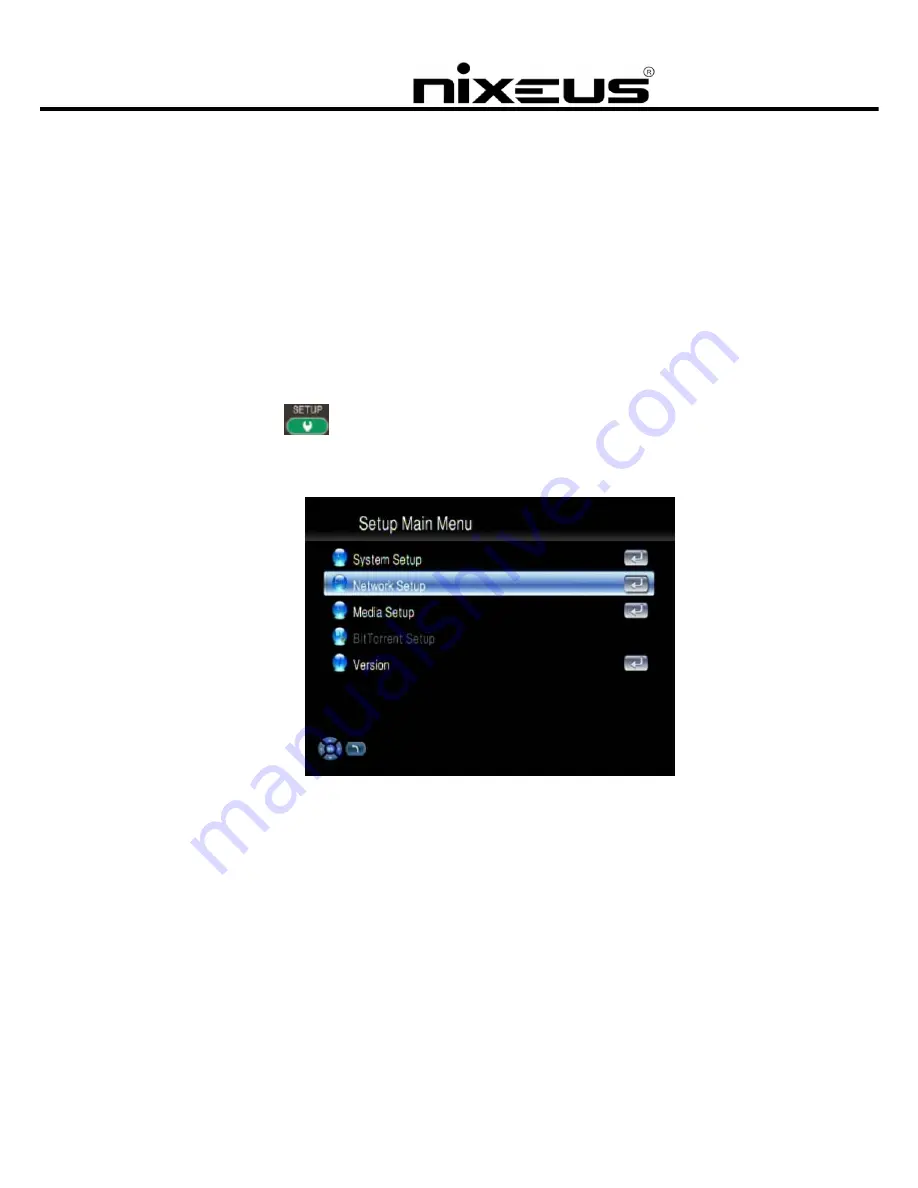
Nixeus Technology, Inc.
18
Wireless Network Setup
The unit supports wireless networking with a USB Wi-Fi dongle supplied with your unit. To
enable wireless function, please make sure you plug the Wi-Fi dongle into the USB port before
powering on the unit.
Please note that a USB Wi-Fi dongle not supplied with the unit may NOT be supported.
For high-definition video streaming a wired Ethernet connection between the unit and your
network is recommended. Playback of normal video (eg. AVI or XviD) and music and photo
viewing is recommended with the wireless connection.
1. Press the
“Setup” hotkey on the remote control or select “SETUP” from the Main
Menu.



























