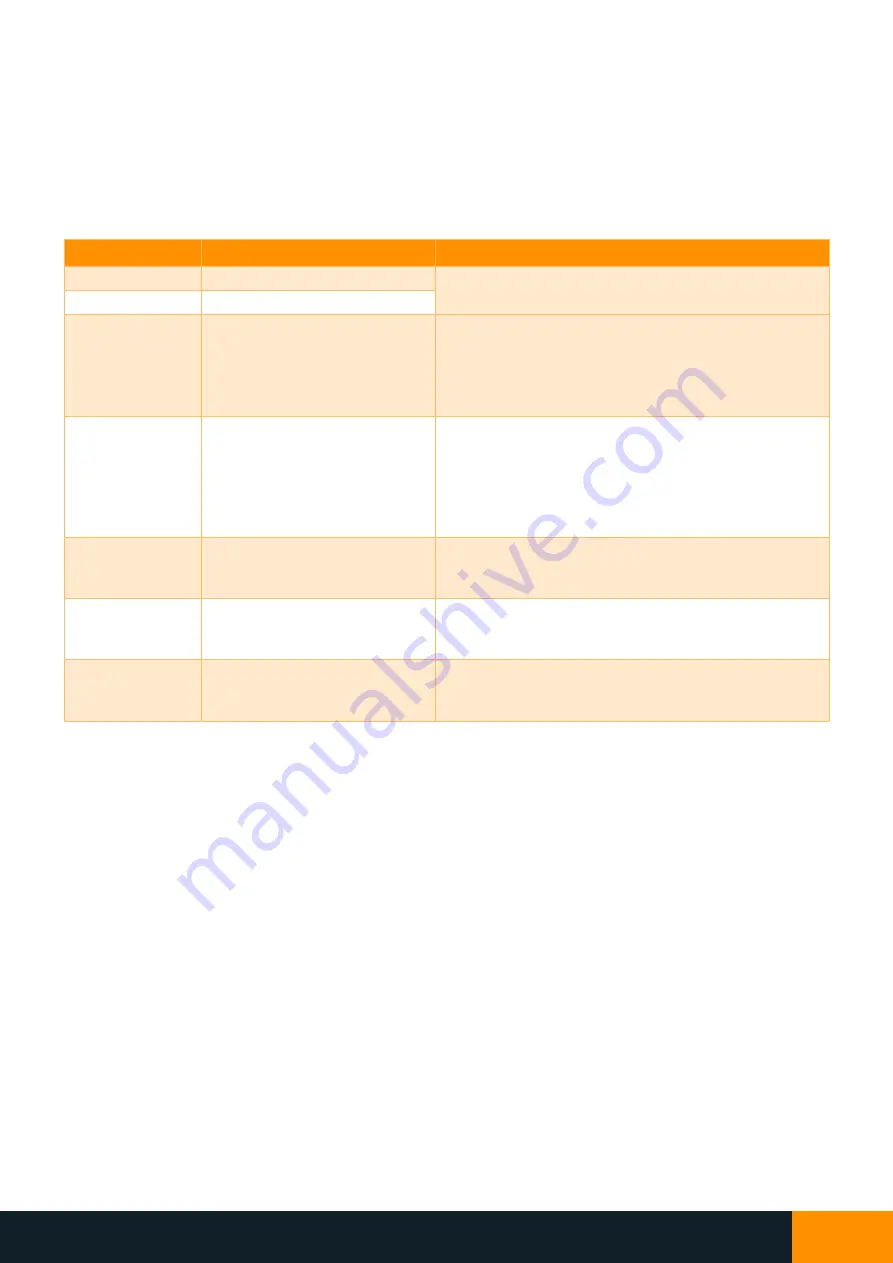
NIX4 and NIX6
User’s Guide
NIX4 and NIX6
User’s Guide
7
6.3
Parameters Settings Menu
Hold the SET button for 3 seconds and the display will enter the parameters settings menu, which allows adjustment
of the brightness, LED colour, 12/24hr time and other settings. The leftmost digit shows the setting number, and
the rightmost digits show the current value
–
use the
▲
and
▼
buttons to adjust. Press the SET button briefly to
advance to the next setting, and at the end of the settings list it will save all changes and return back to the normal
time screen. If no button has been pressed for 30 seconds, the display will revert back to the normal time screen,
saving any settings that were changed. The ordering and description of these options are shown below.
Setting Number
Description
Usage
1
Set day-time tube brightness
Use
▲
and
▼
to set tube brightness from 0 (min) to 7
(max).
2
Set night-time tube brightness
3
Set night-time light threshold
Press
▲
to use the current ambient light level as the
night-time detection threshold.
Press
▼
to use existing threshold.
“1” = New night
-time threshold will be set
“0” = No change to threshold level
4
Set custom LED colour
Cycle through LED colours by holding
▲
or
▼
and
release on the desired colour. To show the custom
colour on the normal time screen, exit the menu and
use
▼
to cycle through presets until new colour is
selected.
Note: no value is shown on right side of display.
5
Set LED brightness
Use
▲
and
▼
to set LED brightness, applied to all
screens.
Note: no value is shown on right side of display.
6
Select 12hr or 24hr time format
Use
▲
and
▼
to choose time format.
“1
2
” = 12
-hour
“
24
” =
24-hour
7
Select °C or °F temperature
Use
▲
and
▼
to choose temperature units.
“1” = °F (Degrees Fahrenheit)
“0” = °C (Degrees Celsius)





















