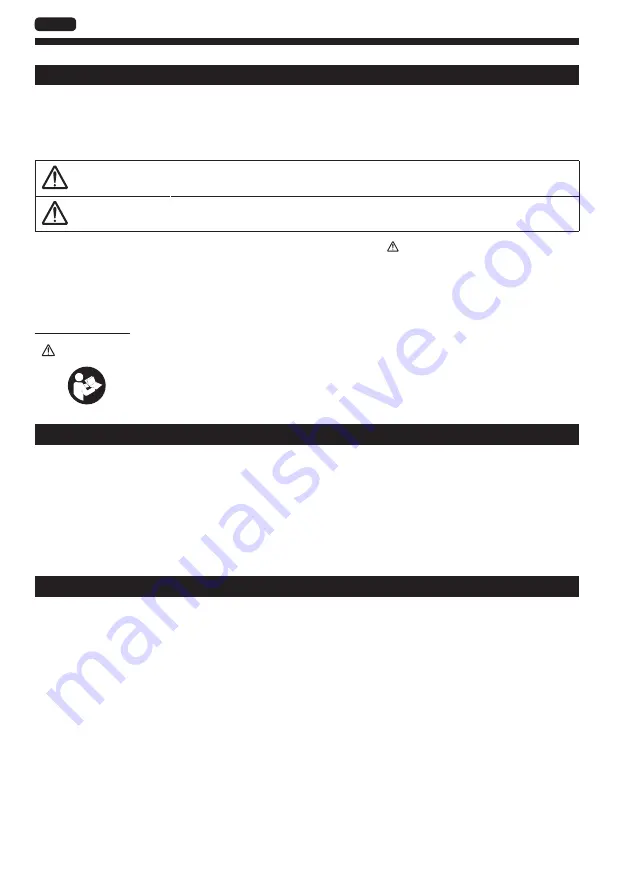
EN
Instructions
Thank you very much for your purchase of this NITTO KOHKI product.
Before using your tool, please read this manual carefully so that you may use it properly to get the most out of it.
Please keep this manual handy - so you can use it whenever necessary.
The following safety notations are used throughout the manual to highlight safety precautions for the user and for the
tool.
WARNING:
Indicates a potentially hazardous situation which, if not avoided by following the
instructions given, could result in death or serious injury.
CAUTION:
Indicates a potentially hazardous situation which, if not avoided by following the
instructions given, could result in injury or material damage.
* Please note, however, that failure to observe safety precautions under the "
CAUTION
" category could result in a
serious occurrence depending on the situation.
Please observe all safety precautions in the manual.
CAUTION:
Important precautions for tool setup, operation and maintenance.
About pictograms
WARNING:
Failure to follow the instructions for handling could cause danger when using the tool.
Using this tool improperly could result in serious injury. Read this instruction manual before
using the tool.
Precautions
Please be noted that NITTO KOHKI shall not be responsible for any damages or loss of profit to the customer, or
claims received from a third party as a result of download or use of this application.
The company names and product names used in this manual are trademarks or registered trademarks of the
respective company.
NITTO KOHKI CO., LTD. owns all rights concerning this application.
Due to continuous product development/improvement, the specifications of this application and the contents of this
manual are subject to change without prior notice.
Contents
Instructions ........................................................... ii
Precautions........................................................... ii
1. Product Overview ............................................. 1
Application ............................................................1
Accessories...........................................................2
2. Preparation ....................................................... 4
Installing on the robot............................................4
Emergency stop ....................................................6
Changeover switch ...............................................6
3. Using the Software ........................................... 7
URCaps ................................................................7
Installing the software ...........................................7
Channel setting ...................................................10
Common settings ................................................15
Creating the operation program ..........................18
4. Appendix ......................................................... 22
Product information .............................................22
TV08374-0̲URCaps̲en.indb ii
TV08374-0̲URCaps̲en.indb ii
2021/06/01 17:34:29
2021/06/01 17:34:29
Summary of Contents for delvo DCC0241X-AZ
Page 10: ...8 EN 4 Click System 3 3 5 Select URCaps 4 and then click 5 4 5 Using the Software...
Page 25: ...23 EN...
Page 26: ...24 EN...
Page 27: ......

















