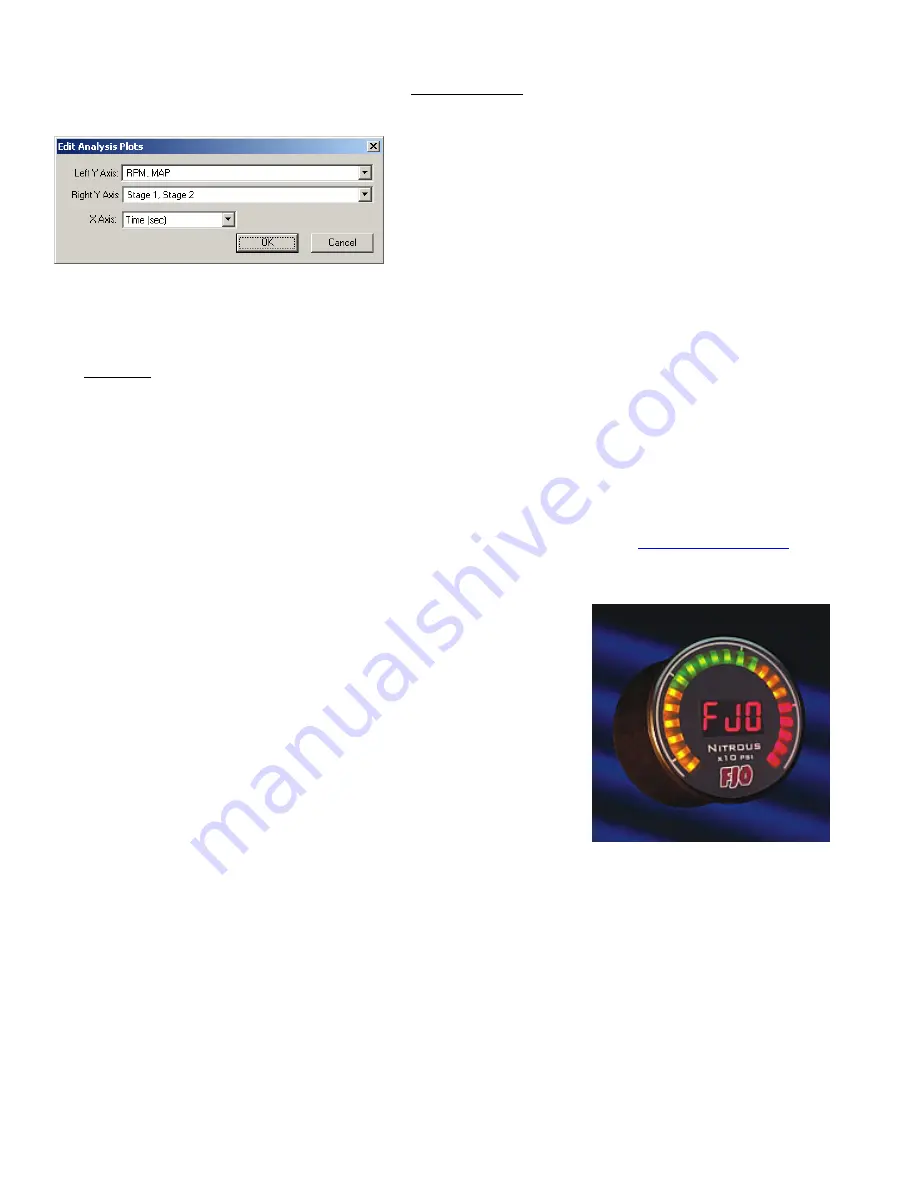
12
MAXIMIZER-II rev A
To begin, open the log file and then click the
Analysis Plots button on the upper task bar.
The X and Y-axis can be customized to display any
combination of. This is done by selecting the items from
the pull-down menus for each axis. For example, viewing
EGO on the Y-axis and RPM on the X-axis will display
your air-fuel ratio over your RPM range. The
acceleration
plot
indicates how fast the RPM was increasing which can
be used to compare performance from one run to the next
as well as analyzing wheel spin or other conditions.
You can zoom in on any section of the graph by clicking and holding the left mouse button, and then
dragging the cursor. A box will appear which indicates the area to be zoomed. To zoom out, click on
the Unzoom button that appears in the upper right when you zoom in.
Additional features are available to customize the graph view as well as export the screen to a file or
printer. This menu is selected by clicking the right mouse button while the cursor is over the graph.
You can also customize your graph by double clicking on the open graph.
2
2
.
.
6
6
S
S
o
o
f
f
t
t
w
w
a
a
r
r
e
e
U
U
p
p
d
d
a
a
t
t
e
e
s
s
Free updates are available for the MAXIMIZER-II and related software at
www.fjoracing.com
3
3
.
.
A
A
c
c
c
c
e
e
s
s
s
s
o
o
r
r
i
i
e
e
s
s
Optional accessories available for the MAXIMIZER-II include:
•
Nitrous Pressure Sensor
•
FJO Wideband Air/Fuel Ratio controller (single or
dual channel)
•
AFR Gauge (digital)
•
Nitrous Pressure Gauge (digital)
•
Boost Gauge (digital)
•
Status Gauge (digital)
•
Automatic Bottle opener module
•
Additional Solenoid driver module
•
Datalogging module (available late 2005)






































