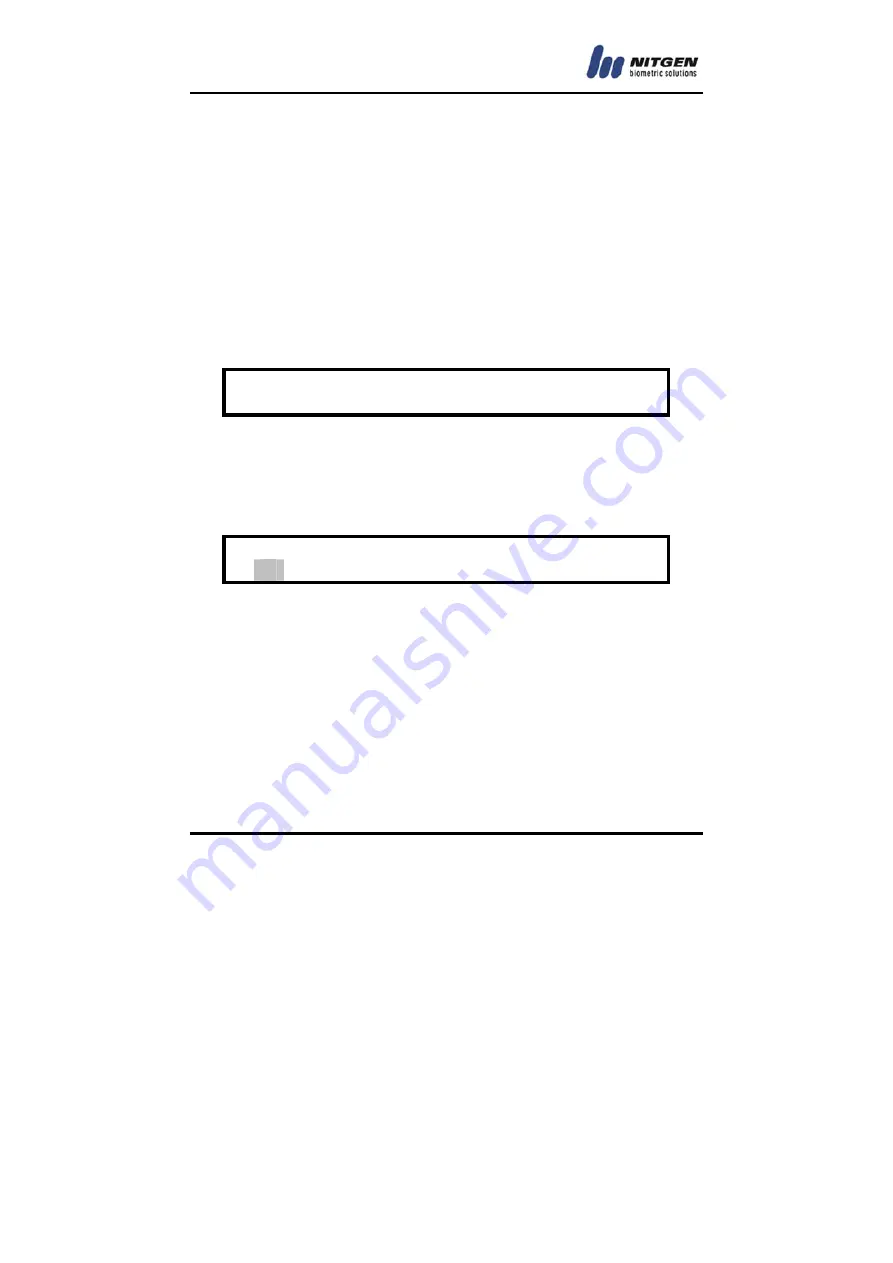
- 30 -
3.4 Detailed Menu
3.4.1 User Management
The user management menu manages database in which user
information is stored. It is accessible only through master’s
authentication (see Master Authentication in chapter 2.) Four
sub menus are provided including user registration, change and
deletion. Use direction buttons and choose ENTER.
3.4.1.1 User Registration
It is designed to store the information of users into database
who will use the access controller. Please register the user
with the following procedures after master authentication.
[
U
s
e
r
M
a
n
a
g
e
r
]
1
2
3
4
R
e
g
i
s
t
e
r
U
s
e
r
1
2
3
4
















































