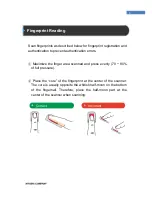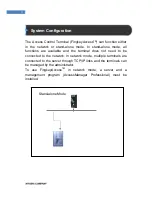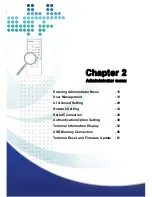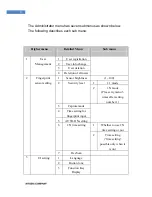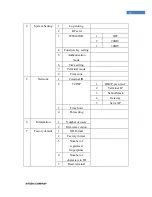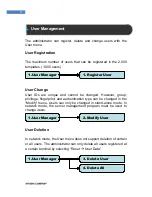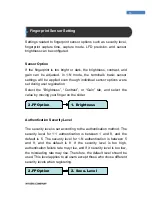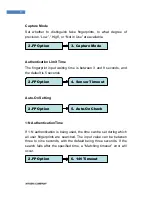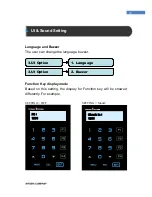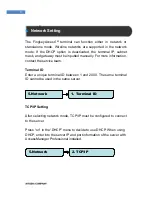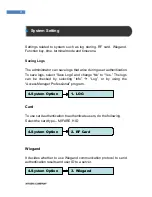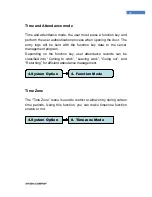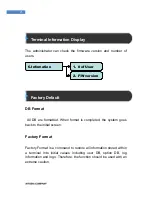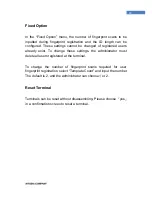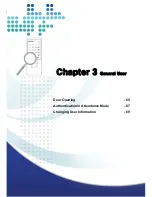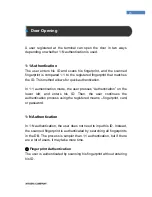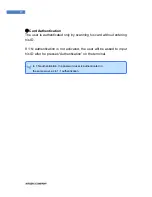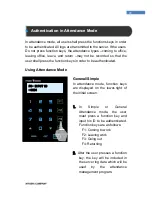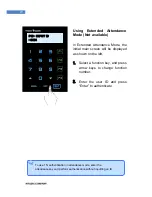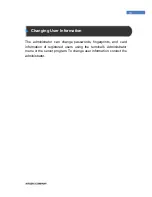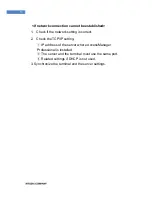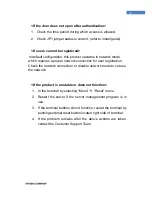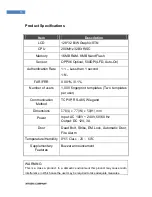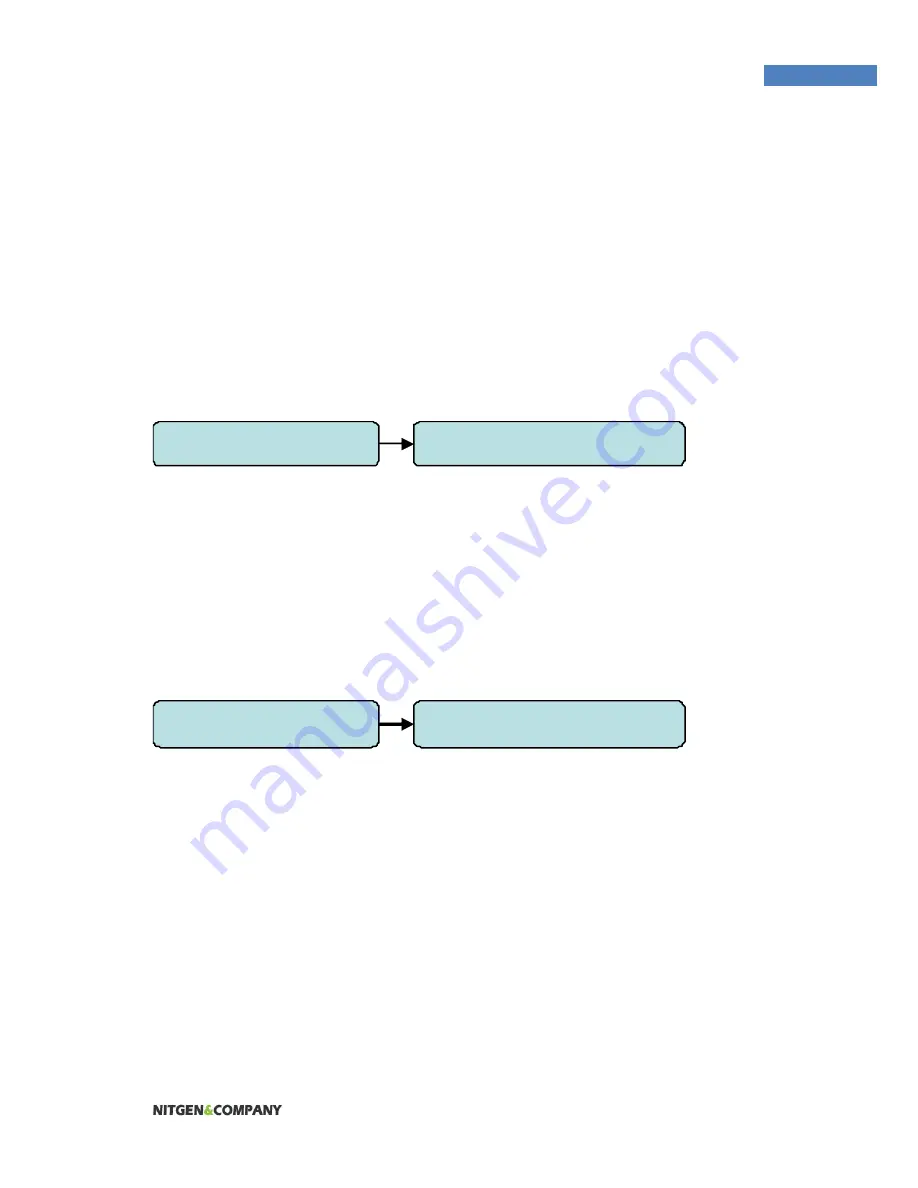
22
Time and Attendance mode
Time and attendance mode, the user must press a function key and
perform the user authentication process when opening the door. The
entry logs will be sent with the function key data to the server
management program.
Depending on the function key, user attendance records can be
classified into “Coming to work”, “Leaving work”, “Going out”, and
“Returning” for efficient attendance management.
Time Zone
The “Time Zone” menu is used to restrict or allow entry during certain
time periods. Using this function, you can make timezone function
enable or not.
4.System Option
4. Function Mode
4.System Option
8. Timezone Mode