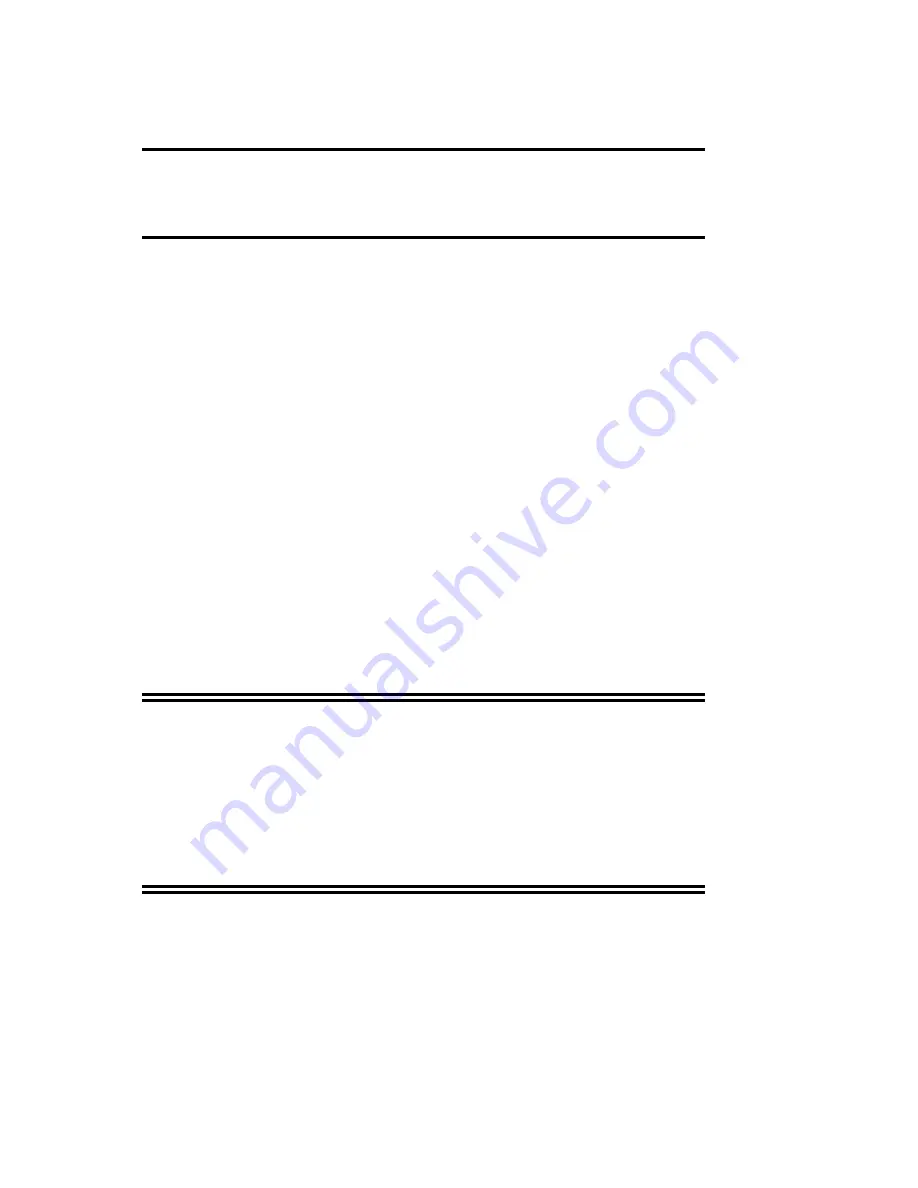
Using the NiTek Plus
36
NiTek Plus Dive Computer User Manual
Note:
During a deco stop violation, the computer’s ascent rate
warning does not function.
Caution:
If you do not correct an indicated deco stop violation,
the warnings continue for several minutes after surfacing. At this
point, the computer is not usable for the next 48 hours.
Out-of-range warning
The following can cause the out-of-range warning:
•
Descend below the computer’s maximum operating depths
for computer mode or gauge mode
•
Exceed an actual bottom time of 599 minutes
•
Accrue decompression stops depths of greater than 90 feet
(27 meters)
•
Accrue a decompression stop time of more than 99 minutes
•
Accrue a total ascent time of over 999 minutes
The out-of-range warning consists of:
•
The audible alarm sounds for three seconds
•
The entire screen flashes
WARNING:
A NiTek Plus displaying an out-of-range warning is
incapable of displaying other critical information such as depth,
time, ascent rate, PO2, OLI and deco stop violations, and
required decompression stops. For this reason, you should not,
under any circumstance, use a NiTek Plus in such a way that
would cause an out-of-range warning. Under such conditions, the
risk of serious personal injury or death would be substantial.
















































