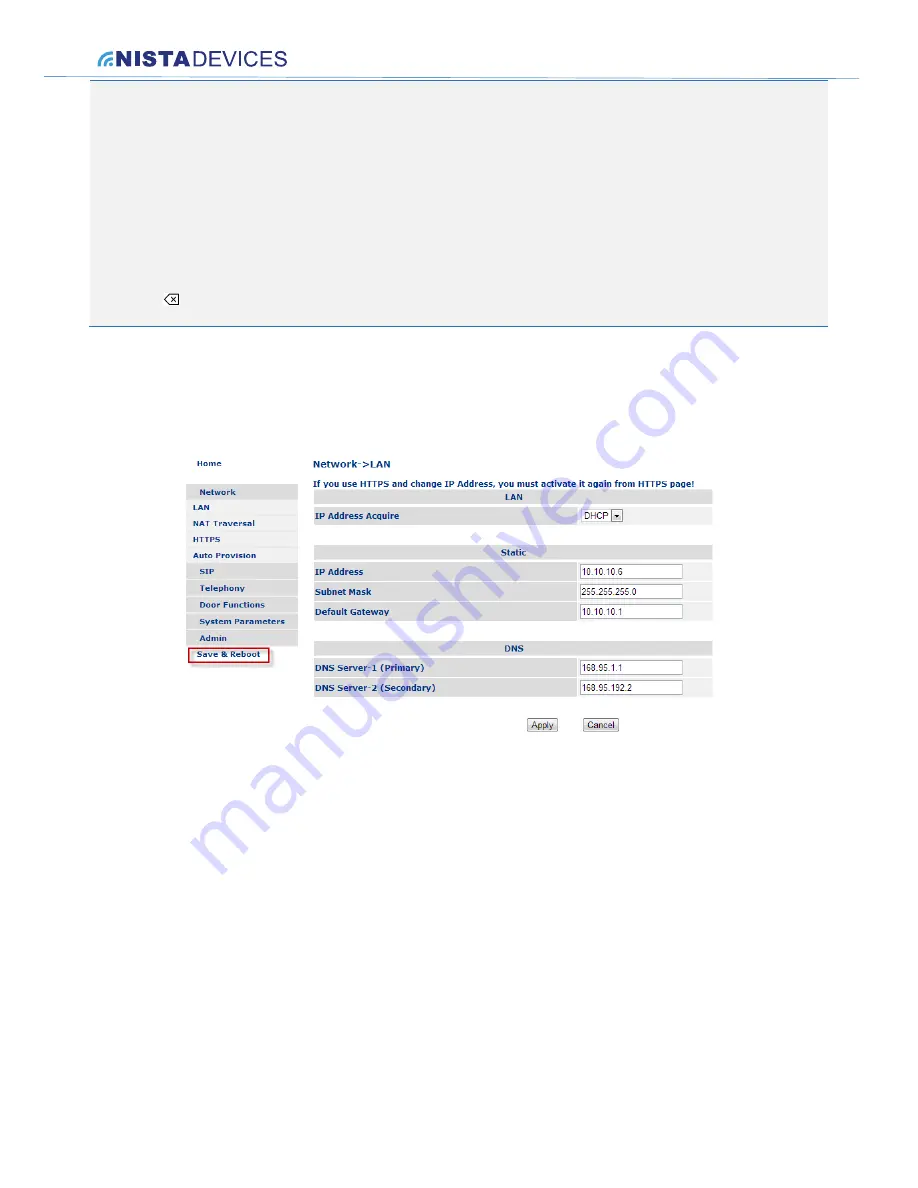
NISTA DEVICES GmbH 2013
© All Rights Reserved
13
Note:
1. The default IP Door Phone IP address is
10.10.10.6
and it is
configured as ‘Static’ IP Address.
2. The default web-programming Administrator credentials are:
User name: ‘
admin
’
– For Administrator management level and
‘user’
– for User management level
Default Password:
1234
for both management levels
3. It is strongly recommended to change the default administrator password to a stronger one. Allowed Password
characters: Up to 19 Digits: 0-9, Aa-Zz, no space allowed
4.
Also IP Door phone IP address could be seen on the unit’s LED display (keypad models only).
Dial: P/
+ 1 + Web Access Administrator pa #
5.
Go to ‘Network’ then click on ‘LAN' and configure IP394X network parameters
6.
Press Apply button and then ‘Save & Reboot ‘ menu option
7. Return to Windows 7 PC Network adapter properties and set IP address and Subnet mask to the original















