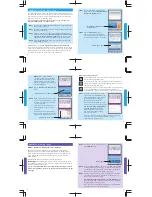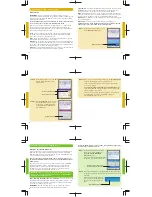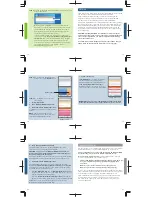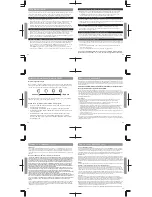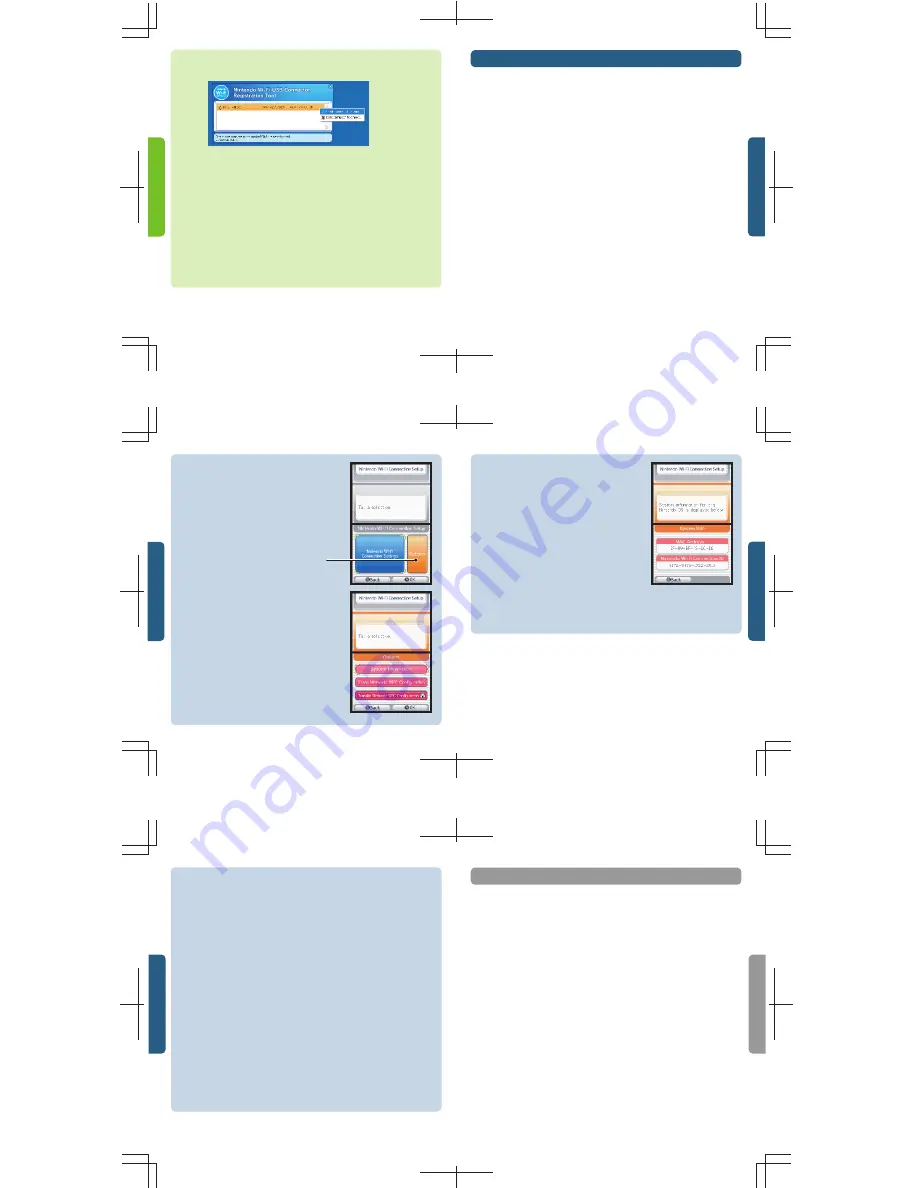
20
21
TROUBLESHOOTING
17
16
In many cases where there is a failure to connect to a wireless access point or
the Nintendo WFC, an error code will be displayed on the DS screens.
For an explanation of error codes and assistance with Nintendo WFC
troubleshooting, visit our website at www.nintendowifi.com.
As a first step in troubleshooting,
check the following items, and then
review the troubleshooting steps on pages 22-23.
• Please review Wireless Communication Guidelines (page 24) to be
sure you are maintaining a strong signal when trying to make a
connection.
• Make sure your internet connection is working properly.
• Make sure your wireless access point is working properly.
In some cases, if your Nintendo Wi-Fi Connection is configured correctly but
you are unable to make a connection, the authentication server may be busy
or unavailable. Try connecting again later before calling for service.
The Nintendo Wi-Fi Connection may experience unscheduled temporary
service outages to ensure proper server maintenance. Service may be
terminated at some point in the future. For details on server status, visit
www.nintendowifi.com.
OPTIONS
The Options screen allows you to access your Nintendo Wi-Fi Connection ID
number and the unique MAC address for your Nintendo DS.
The Nintendo Wi-Fi Connection ID is a unique identification number
assigned to each user when you first connect up to the Nintendo WFC.
This ID number is required to play games on the Nintendo WFC.
All of your Nintendo WFC data is associated with your ID number, including
your wireless connection settings and your friend roster information for all
Nintendo WFC compatible games that you have played. This information is
stored in the internal memory of your Nintendo DS. This connection ID
system protects others from using any of your connection settings or friend
roster information.
CAUTION: The Nintendo WFC uses data that is saved in both the
game and your DS system. If you use the game in a different DS and
save over the original data, you will lose important data including
your active friend roster.
To go to Options, follow the Quick Setup procedure STEP 1 through
STEP 4 (page 4), then follow the instructions on the next page.
STEP 5
On the Nintendo Wi-Fi Connection
Setup screen, tap the
Options
panel.
STEP 6
On the Options screen, there are
three choices:
1. System Information
2. Erase Nintendo WFC Configuration
3. Transfer Nintendo WFC Configuration
See following pages for a description of these
options.
NOTE:
Some of these options are not
available until you have made a connection
to the Nintendo WFC for the first time.
1. System Information
The
MAC Address
is a unique identification
number assigned to a networking device.
Each Nintendo DS has its own MAC Address.
The
Nintendo Wi-Fi Connection ID
is an
identification number assigned to each user
when you first connect up to the Nintendo WFC.
IMPORTANT: Please record your MAC Address and Nintendo Wi-Fi
Connection ID on the back cover of this manual for future reference.
2. Erase Nintendo WFC Configuration
This option allows you to erase your Nintendo WFC ID number,
connection settings, and friend roster information.
CAUTION: If you erase your Nintendo WFC Configuration, all
wireless connection settings and all friend roster information for
ALL games will be permanently lost.
This option should be used if you will no longer be using your Nintendo
DS and want to erase the information so others are unable to use it.
3. Transfer Nintendo WFC Configuration
This option allows you transfer your system information to another
Nintendo DS.
This will permanently delete it from your current DS.
This option is useful if you want to use your wireless connection settings
and friend roster on another DS system.
•
Select
DS Download Play
from the
Nintendo DS Menu Screen
on
the system you want to send the system information to. (See page 10
in the Nintendo DS instruction booklet.)
•
Select the
Transfer Nintendo WFC Configuration
panel from the
options screen on the DS system you are sending the information from.
Follow the on-screen instructions after you have set the receiving
Nintendo DS system on DS Download Play.
Options panel
System Info screen
Options screen
STEP 8
Click on the Nintendo DS username and select from the menu to
allow or deny access.
More than one Nintendo DS can be registered to the USB
Connector. Up to five Nintendo DS systems can connect up to
the Nintendo WFC through the USB connector at one time.
After granting permission, the Nintendo DS will ask to run a
connection test. Select "OK" to begin test.
If the connection tests OK, you will be given a "Connection
successful" message.
You are now ready to play games over
the internet.
Return to the Nintendo WFC menu in the game
and select the option for playing games over the internet.
If the test is unsuccessful, you will be given an error code and
instructions to help resolve setup problems. (Also, see
Troubleshooting, pages 21-23.)
19
18