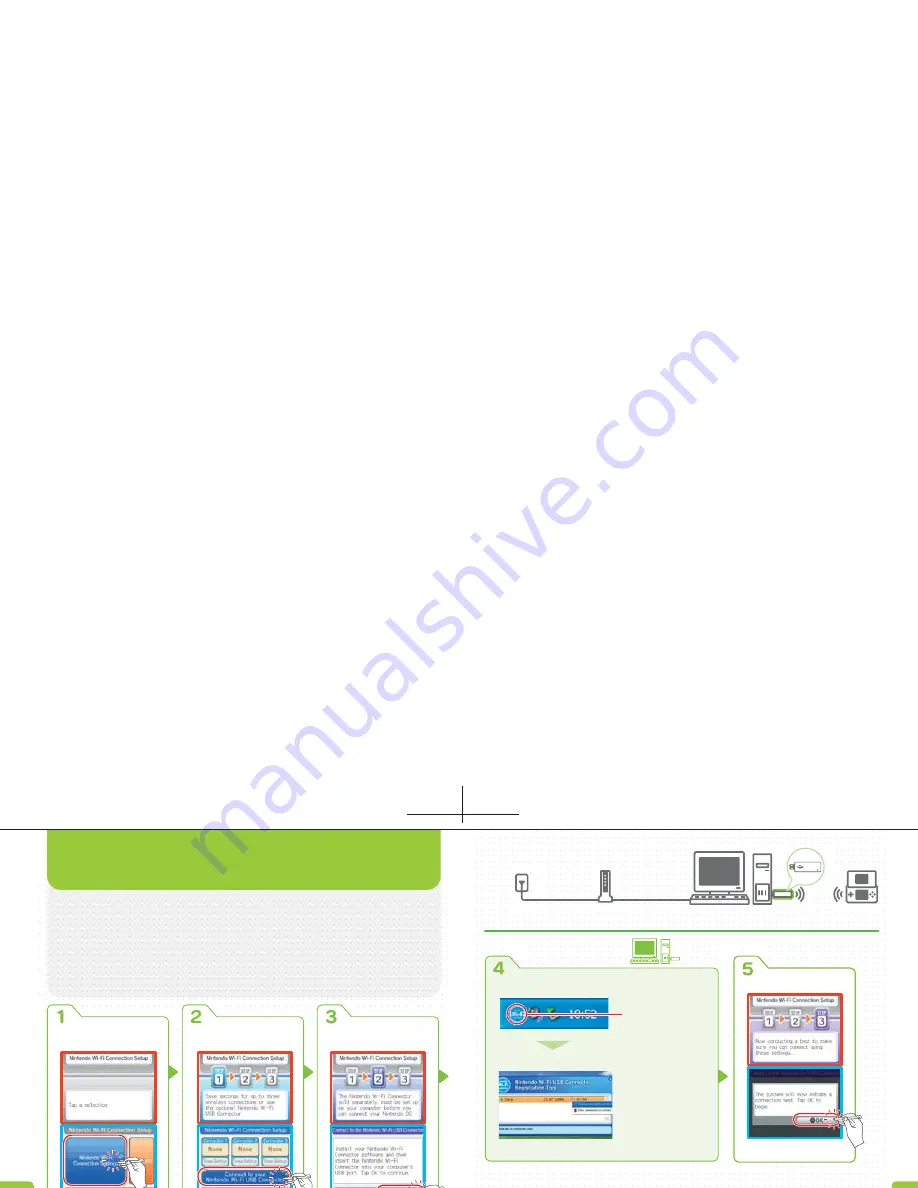
NIN
TENDO Wi-Fi CONNECTION
NIN
TENDO Wi-Fi CONNECTION
When you have completed
the setup, tap (BACK)
to exit from the configura-
tion operation.
Before carrying out the procedure explained below, you
will need to install the Nintendo Wi-Fi USB Connector
Registration Tool on your computer and configure it for
use. For details, refer to the Nintendo Wi-Fi USB Connector
Instruction Booklet.
Note: If your access point supports AOSS (by Buffalo
Inc.), you can configure the settings easily using the functions of the system in
question. For details, refer to the instruction booklet for your access point.
Tap the NINTENDO
WI-FI CONNECTION
SETTINGS Panel.
Tap the CONNECT TO
YOUR NINTENDO WI-FI
USB CONNECTOR Panel.
Check that the Nintendo
Wi-Fi USB Connector has
been configured and
then tap NEXT.
USING THE NINTENDO WI-FI USB
CONNECTOR (SOLD SEPERATELY)
NINTENDO WI-FI
CONNECTION
SETUP SCREEN
NINTENDO WI-FI
CONNECTION
SETTINGS SCREEN
NINTENDO WI-FI
CONNECTOR
CONNECTION SCREEN
NOTIFICATION AREA
ON WINDOWS TASKBAR
CONNECTION TEST SCREEN
REGISTRATION TOOLSCREEN
When you double-click the Nintendo Wi-Fi
Connection icon in the notification area on the
Windows taskbar, the
Registration Tool Screen
will be displayed. From the list of Nintendo DS
system nicknames displayed on that screen,
click the ones you want to allow access to, then
click GRANT PERMISSION TO CONNECT on the
menu displayed.
If the connection test fails,
refer to page 50.
Broadband Internet
connection
DSL or cable modem or
equivalent
Co Nintendo
Wi-Fi USB Connector
OPERATIONS CARRIED OUT
ON THE COMPUTER
Click on the names
you want to allow
access to!
Double-click here!
Tap to begin
connection test!
SETUP COMPLETE
Summary of Contents for USGSKB - DS Lite Game Console
Page 1: ......






















