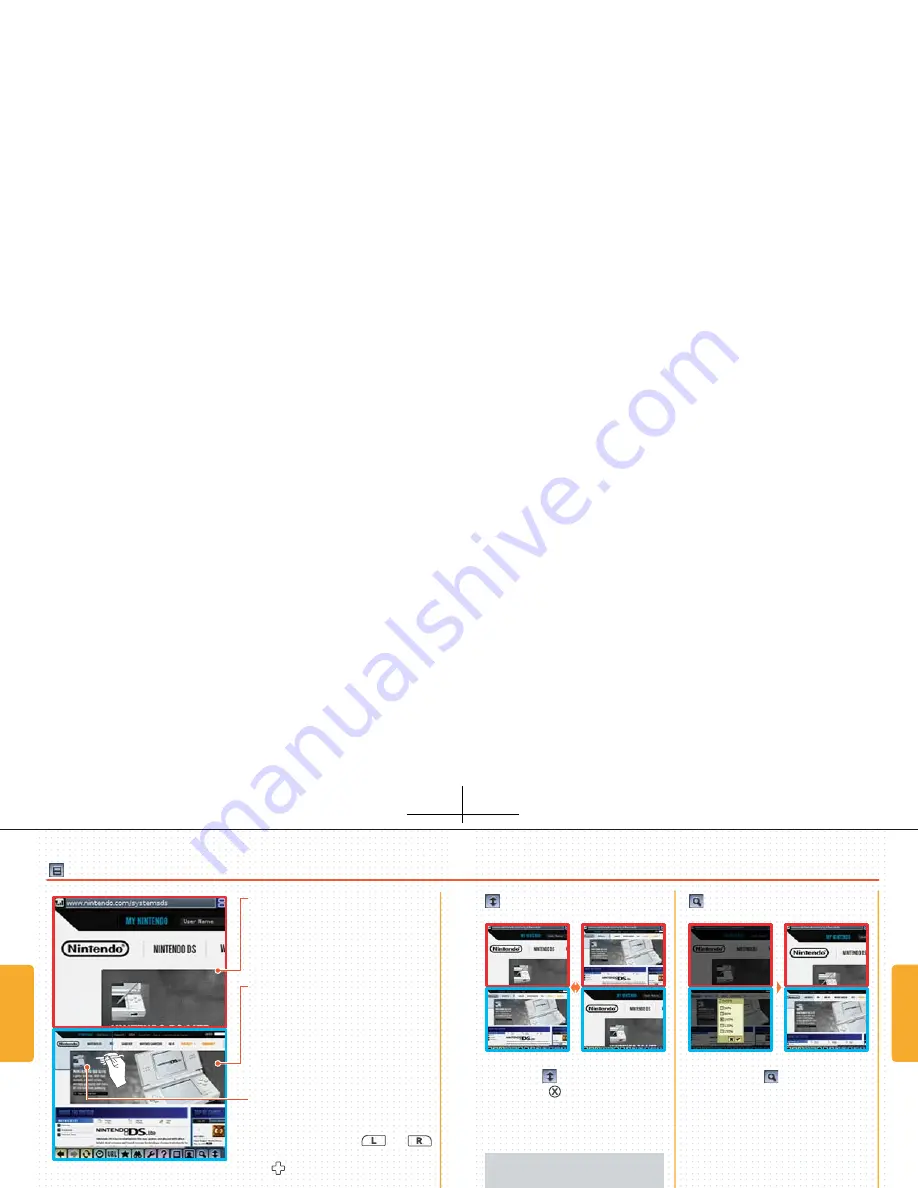
By tapping
(Swap Screens)
or
pressing the Button, you can
swap the upper and lower screens.
When you tap (Zoom), the
Zoom
Setting Screen
is displayed.
Select whether to display the text
and images on the page at a
magnification of 50% (small), 80%
(slightly reduced), 100% (normal),
120% (slightly enlarged), or 150%
(large).
Zoom can also be changed using
(Settings) (see page 36).
You can move the Scope by sliding
the stylus, activate the DIRECT EVENT
MODE by pressing the and
Buttons, and move the Scope with
the Control Pad. The Direct Event
Mode enables you to click on links
displayed in the Shrink page.
Make the Shrink page the lower
screen, and move the Scope to the
part you want to look at.
Use or the Button to swap
the upper and lower screens.
Tap the link on the Magnify page.
OVERVIEW MODE
Here the part of the Shrink page
framed by the Scope is displayed at
an enlarged size. This is useful when
you want to click links on the page
or view images.
THE MAGNIFY PAGE
SWAP THE UPPER AND
LOWER SCREENS
USING ZOOM
Here the whole page is displayed,
and you move the Scope to select
the part you want to display on the
Magnify page. This is useful for
looking for the particular part of the
page you want to view, and for
viewing lots of images at once.
THE SHRINK PAGE
THE SCOPE
SCREENS
SCREENS
/ BUTTON
TOUCH SCREEN
SPECIAL OPERATIONS
Move Scope (when lower screen shows Shrink page)
Scroll / Confirm (when lower screen shows Magnify page)
Swap upper and lower screens (see page 19)
HANDY HINT
Summary of Contents for USGSKB - DS Lite Game Console
Page 1: ......


























