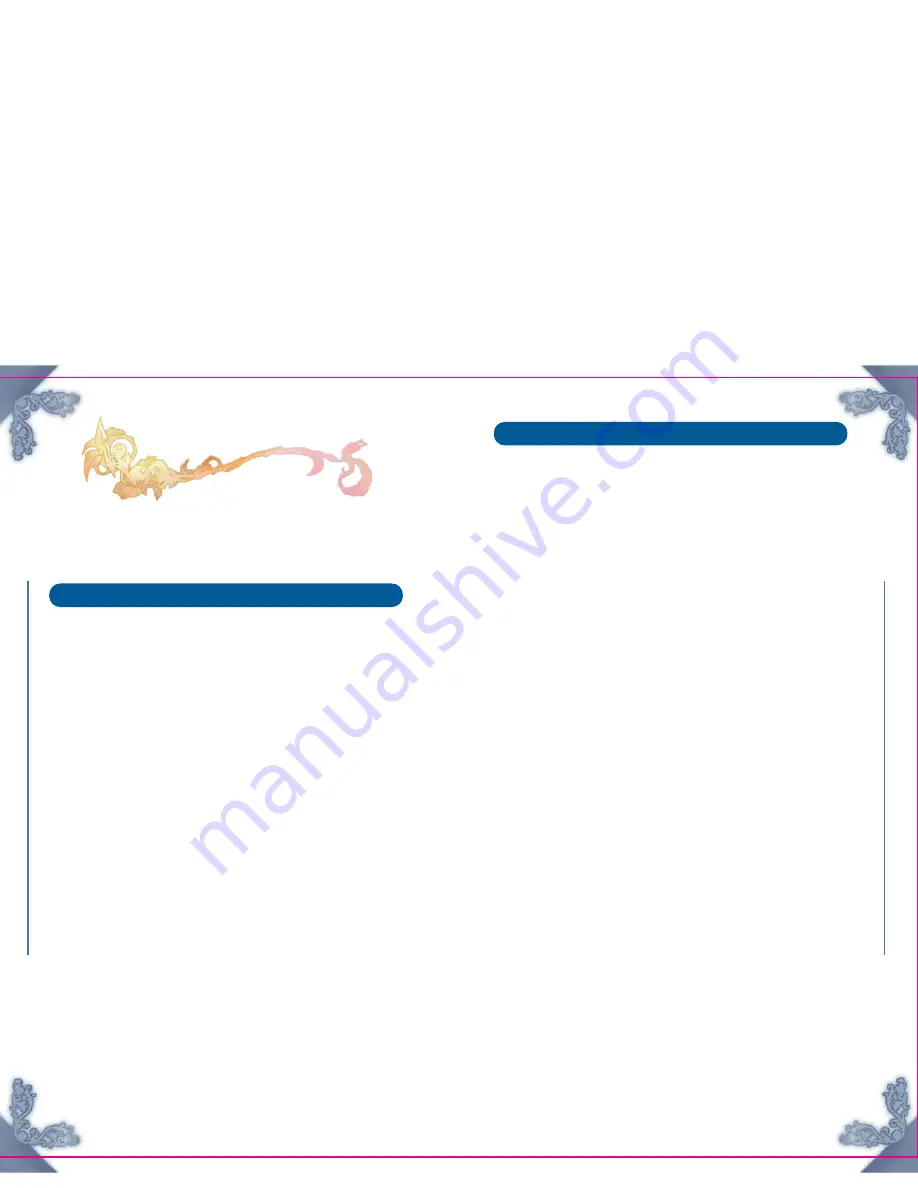
FIN
AL F
ANT
ASY CR
YS
TAL CHR
ON
ICLES
FIN
AL F
ANT
ASY CR
YSTAL CHR
ONICLES
42
43
Connecting the Nintendo GameCube
Game Boy Advance Cables
Please follow the steps below to connect the Game Boy Advance to the
GameCube with a Nintendo GameCube Game Boy Advance cable.
Using the Game Boy Advance as a Controller
Required Items
Game Boy Advance system
1 per player
Nintendo GameCube
1
FINAL FANTASY Crystal Chronicles Game Disc
1
Nintendo GameCube Game Boy Advance cable
1 per player
Connecting
1. Connect the Nintendo GameCube Game Boy Advance cable to the
Nintendo GameCube.
2. Connect the other end of the Nintendo GameCube Game Boy Advance cable to
the Game Boy Advance.
3. Turn the Game Boy Advance ON.
4. For further instructions, see "Getting Started" (p. 10).
Caution
The following may interrupt gameplay or cause errors:
• A Game Pak incompatible with the disc is inserted.
• A cable other than the Nintendo GameCube Game Boy Advance cable is used.
• The Nintendo GameCube Game Boy Advance cable is not firmly connected.
• The Nintendo GameCube Game Boy Advance cable is not properly connected to
the GameCube or Game Boy Advance.
• The Nintendo GameCube Game Boy Advance cable is disconnected during data
transfer.
• The Game Boy Advance or Nintendo GameCube systems are turned off or reset
during data transfer.
Transmitting the Minigame to the GBA
Required Items
Game Boy Advance system
1 per player
Nintendo GameCube
1
FINAL FANTASY Crystal Chronicles Game Disc
1
Nintendo GameCube Game Boy Advance cable
1 per player
Connecting
1. Connect the Nintendo GameCube Game Boy Advance cable to the
Nintendo GameCube.
2. Connect the other end of the Nintendo GameCube Game Boy Advance
cable to the Game Boy Advance.
3. Turn the Game Boy Advance on.
4. For further instructions, see "Blazin' Caravans" (p. 34).
If the Nintendo GameCube Game Boy Advance cable is removed, an X will appear
over the GBA icon (p. 22). If you cannot return to the game, try turning the Game
Boy Advance off and then back on again.
Progressive Scan Mode
This game can be set to display a higher resolution image on TVs that support
progressive scan mode (EDTV, HDTV). In order to use the progressive scan mode, you
need a TV that can accept this type of input (see your TV operation manual) and a
Nintendo GameCube Component Video cable (available only through Nintendo. Visit
www.nintendo.com or call 1-800-255-3700). To activate the progressive scan mode,
press and hold the B Button while the Nintendo GameCube logo is being displayed
until the message “Display in Progressive Scan mode?” appears. Select YES to
activate the mode. Please note that on some TVs, activating the progressive scan
mode will set the format of the image to a wide screen (16:9) format.

















