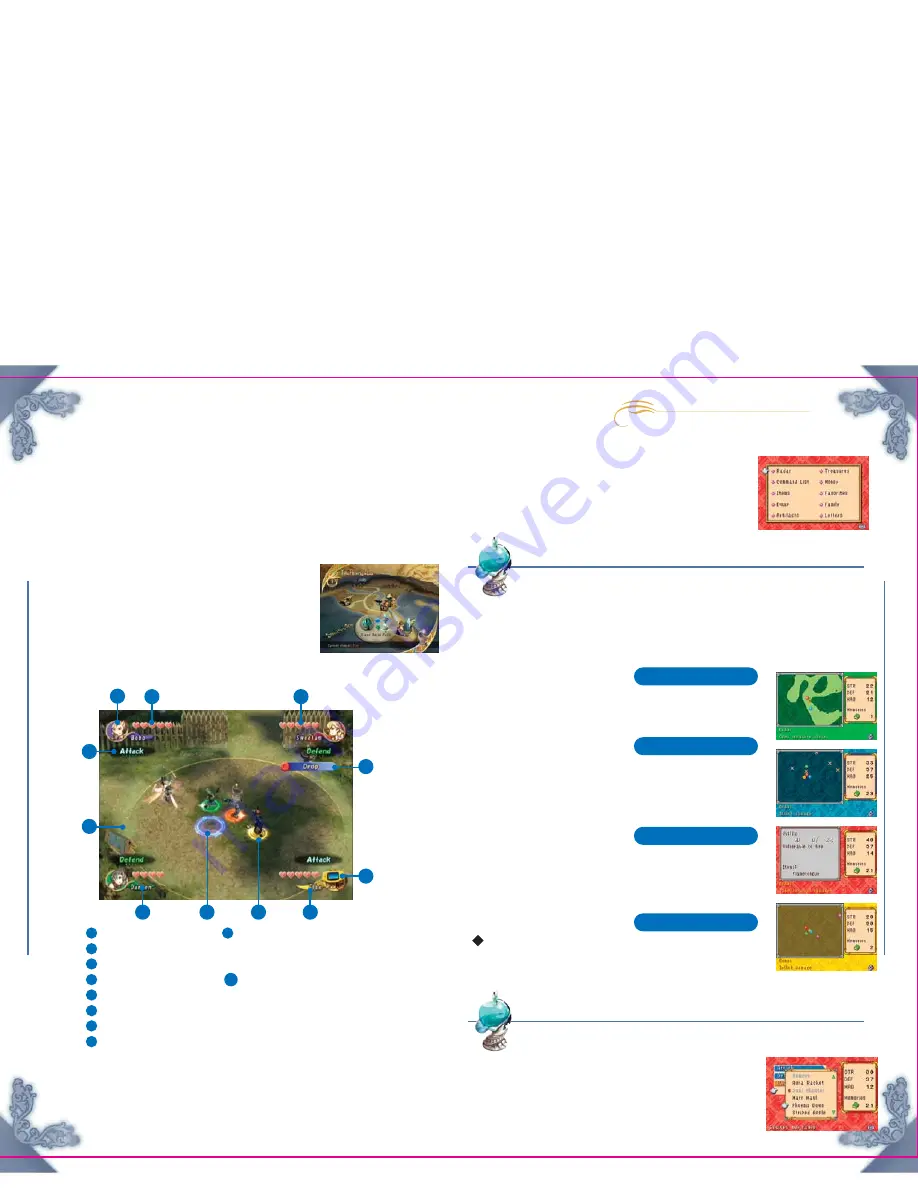
FIN
AL F
ANT
ASY CR
YS
TAL CHR
ON
ICLES
FIN
AL F
ANT
ASY CR
YSTAL CHR
ONICLES
22
23
Radar
View Map and Enemy Data
The Command List
Assign Commands
A guide to the three types of screens found in the game is shown below. They
basically work the same way that they do in single-player mode.
Game Screens
Press SELECT while in towns or dungeons to access the main
menu on the GBA. The main menu contains ten submenus.
You can access any submenu from the main menu, or you
can cycle through them with the L and R Buttons.
The Menu System
The World Map
This map shows the current region. For more details, see
p. 14. You can only move the caravan and perform other
actions on the world map through the GBA connected to
Controller Socket 1.
1
Player 1's Name and HP
2
Player 2's Name and HP
3
Player 3's Name and HP
4
Player 4's Name and HP
5
Action Command
6
Subcommand
7
Crystal Aura
8
Targeting Ring
9
Position Markers
Player 1 is blue, player 2 is red, player 3 is green,
and player 4 is yellow.
10
GBA Icon
The GBA icon indicates that control has been
transferred to the GBA. Whenever a player accesses
his menu, the GBA icon appears, and his character
automatically follows the person carrying the chalice.
GBA Screen
Please see "The Menu System" (p. 23).
Multiplayer Mode
The basic screen is the radar screen. Meeting the bonus point requirements shown
in the lower left corner gives the player an advantage when artifacts are distributed
among caravan members (p. 33).
Terrain Radar
Shows a map of the surrounding terrain. In single-player
mode, this appears if Mog has not been painted.
Monster Radar
X marks indicate monsters in the vicinity. In single-
player mode, this radar appears if Mog has been
painted primarily red.
Scouter
Shows data on the last monster defeated. In single-
player mode, this radar appears if Mog has been
painted primarily green.
Treasure Radar
marks indicate treasure chests in the vicinity. In single-
player mode, this radar appears if Mog has been painted
primarily blue.
You can assign items and magicite to slots on your command
list. Use the +Control Pad to select a slot and press the A
Button to display your inventory. Select the desired item,
then press the A Button to confirm your selection.
with 2 players
with 2 players
with 3-4 players
with 3-4 players
9
1
2
5
7
3
8
9
4
6
10
The Field Map
























