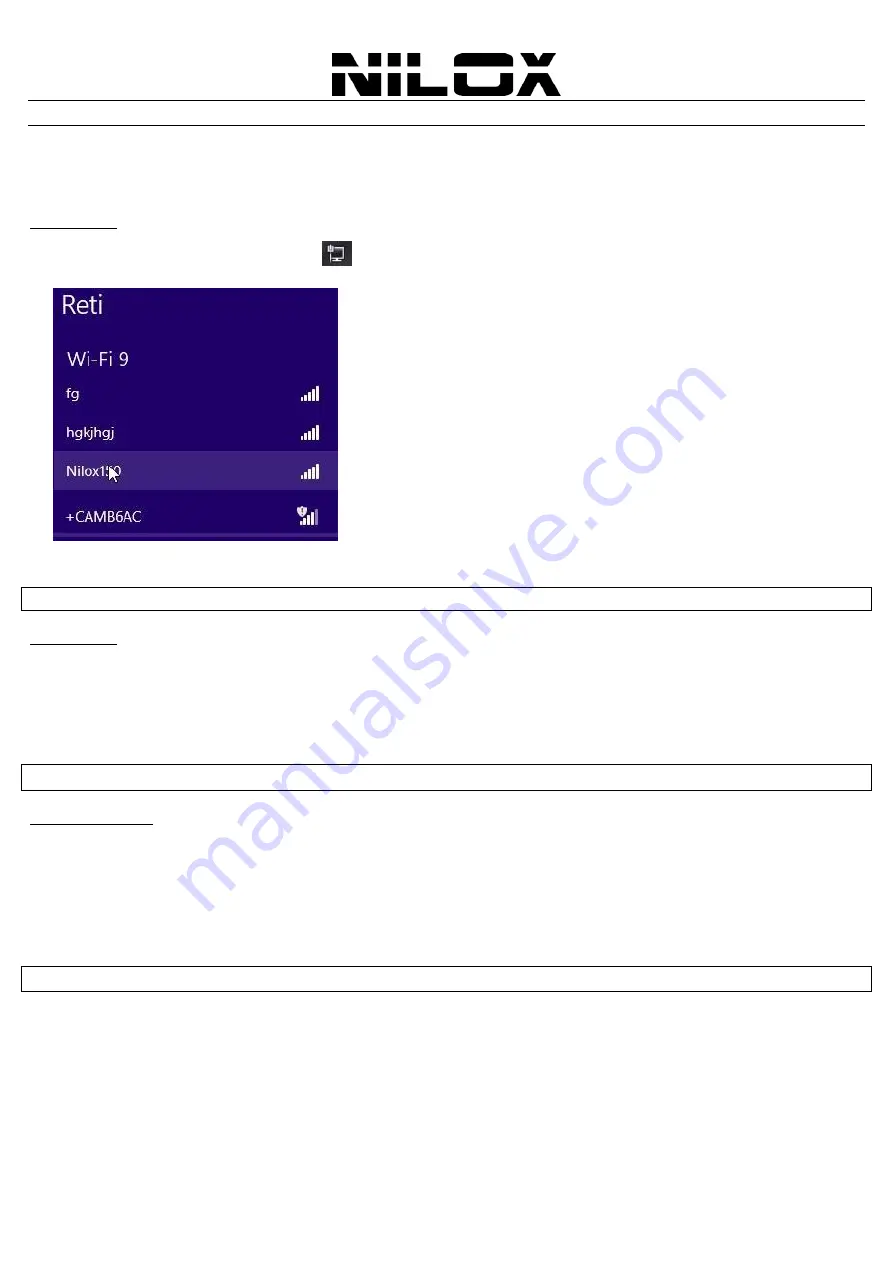
ENG
17
APPENDIX
A:
C
ONNECT TO A NETWORK USING
W
INDOWS CLIENT
Windows 8/7 can manage the USB/PCI client with its embedded utility for wireless networks; Windows 2000/Vista/XP
requires an external management utility (provided on the CD) to set and manage the USB/PCI wireless client.
W
INDOWS
8
Right-click on the Wireless LAN icon [
] into system Tray. Select the wireless network SSID (right click) and click
Connect
If the selected AP supports WEP or WPA/WPA2 you have to enter the password in order to connect to the wireless
network, then click on
Next
If you can’t see the wireless networks list, please check the drivers are installed properly.
W
INDOWS
7
You can access the
Connect to a network
dialog box from many locations in Windows 7, including the following:
By clicking
Start
, and then
Control Panel (
select
Large/Small Icon
) then click on
Network and Sharing Center
icon. Click on
Connect to a Network
From
Manage wireless connections
(in
Wireless
) select the wireless network SSID and click
Connect
If no wireless network is available, please check if the USB/PCI wireless client is correctly installed on your PC.
W
INDOWS
VISTA
You can access the
Connect to a network
dialog box from many locations in Windows Vista, including the following:
By clicking
Start
, then
Connect
To,
from the Windows Vista desktop
From
Manage wireless connections
dialog box
From
Connect/Disconnect
context menu option of a wireless network adapter in the Network Connections folder
Select
Wireless (
on the combo box) in the field
Show
, select the wireless network SSID and click
Connect
If no wireless network is available, please check if the USB/PCI wireless client is correctly installed on your PC.










































