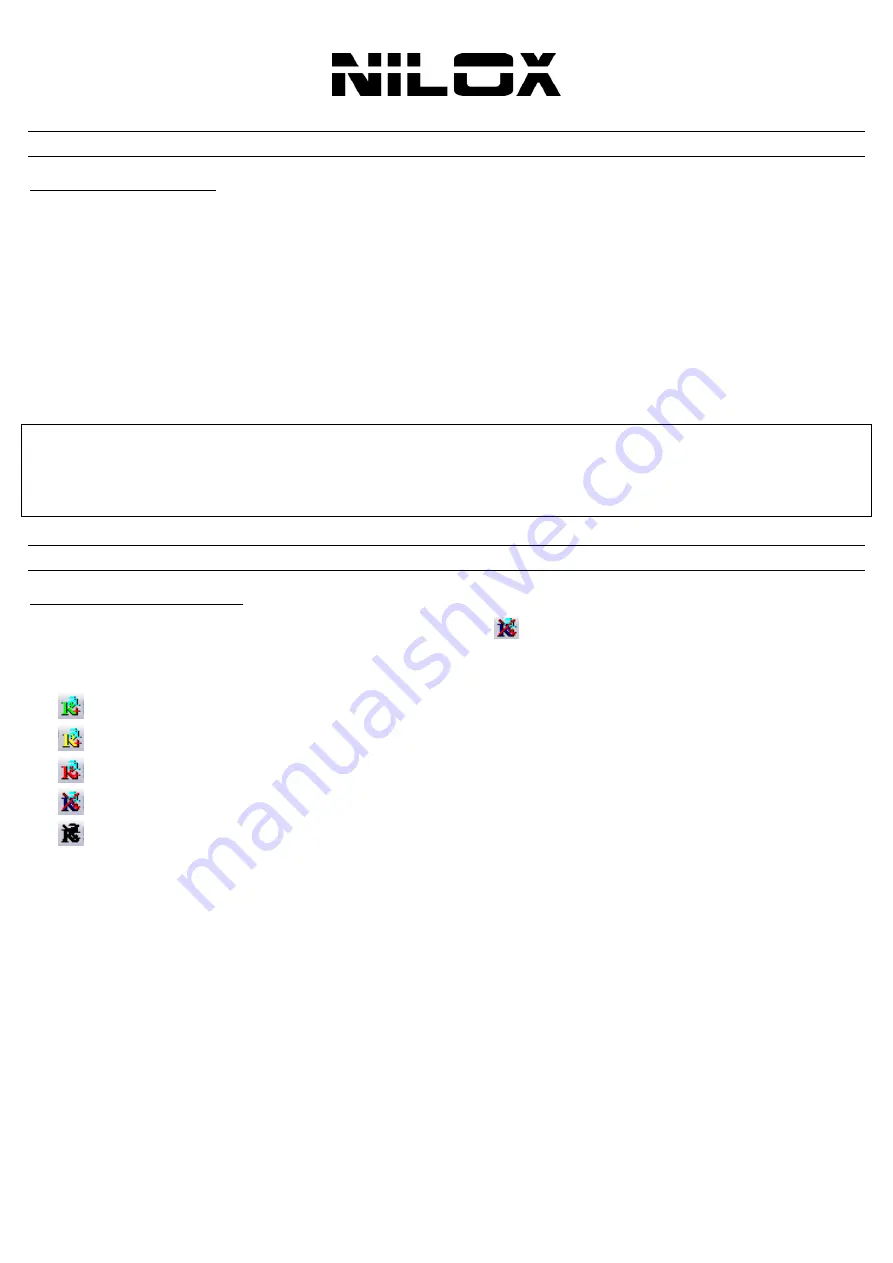
ENG
15
Power the computer off. Now you can remove the PCI Card.
HARDWARE
INSTALLATION
H
ARDWARE
I
NSTALLATION
Follow these steps, to safely install the Wireless N PCI Card:
Power the computer off, unplug the power cord and remove the chassis cover
Insert the Wireless N PCI Card contact pins edge into any available PCI slot. Firmly press the card into the slot, to
ensure the contact pins are fully seated in the slot
Install the bracket screw to secure the card to the computer chassis
Visually inspect the PCI Card and make sure that it is fully plugged in to the PCI slot
Put the chassis cover back
Switch computer power on
The OS will start an automatic hardware detection procedure in order to find and install the best available driver for the
device.
Optional (How do I know if my adapter is installed properly?)
Go to
Start
>
My Computer
>
Properties
then
select the
Hardware Tab.
Click the
+
sign, next to
Network
Adapters.
Right-click on
802.11n Wireless Lan Card.
Select
Properties
to check if the drivers are installed
properly.
Look under
Device Status
to check if the device is
working properly. Click
OK
to continue.
CONNECT
TO
A
NETWORK
W
INDOWS
(8-7-V
ISTA
-XP-2K)
After the Wireless LAN Adapter installation, you will see the icon [
]on the Windows task bar. The user can configure
the wireless settings using the Wireless Adapter Configuration Utility. Double-click the utility icon that appears in the
taskbar.
[
]: Excellent
[
]: Good
[
]: Weak
[
]: Not yet connected
[
]: Device not recognized
When you click this icon, you can see 4 different links:
Launch Config Utility
Switch to STA + AP mode
Switch to AP mode
Exit
Double-click the Wireless LAN icon (or right-click and then select
Launch Config Utility
) to launch the Configuration
Utility. By using the Wireless Adapter utility, users can configure all the Wireless Monitor Utility provided functions.
The Wireless Monitor Utility includes several tabs:
Wi-Fi Direct, Available Networks, Link Information, Profile
Settings, Advanced and About.


























