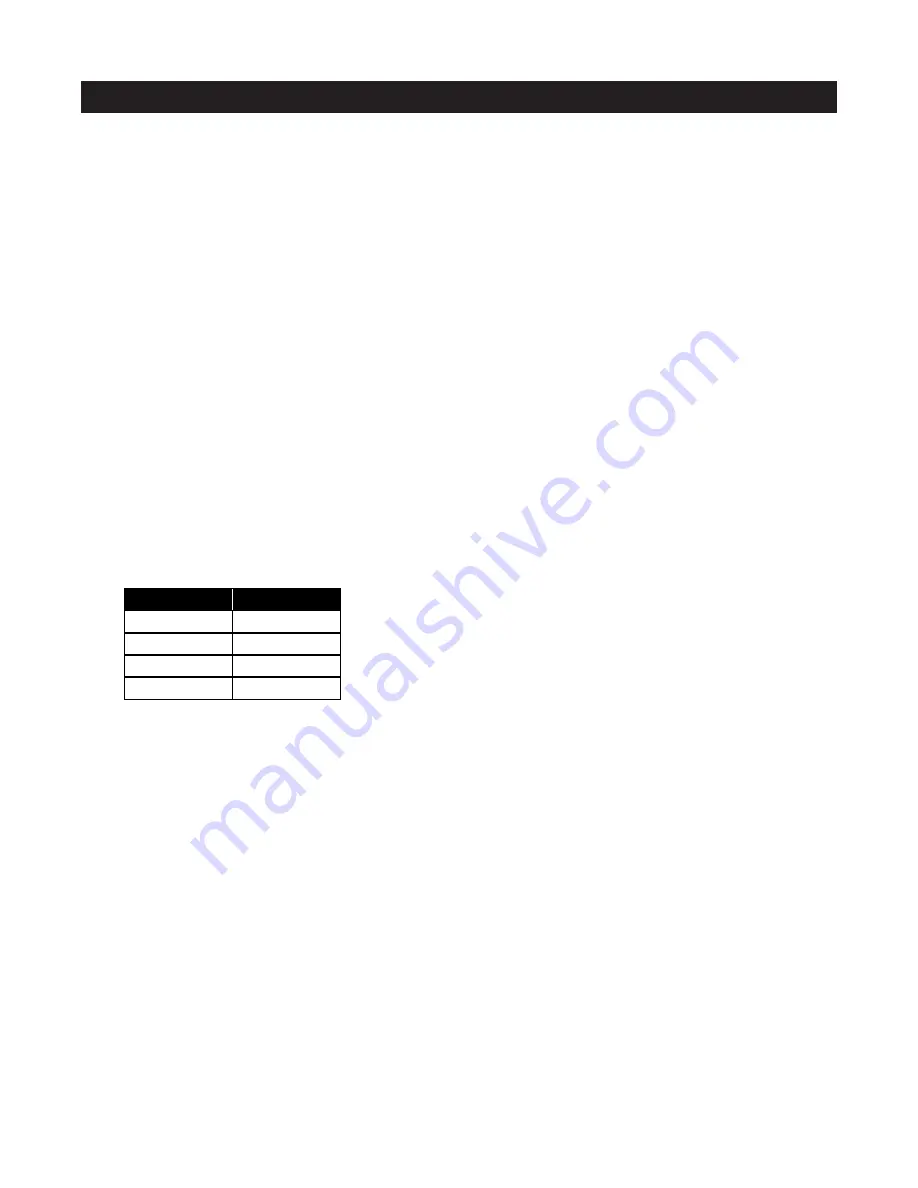
92
Press the OFF Key if the IR command is stored in a Function Key within the Default Page. Master Keys 1
and 3 illuminate, indicating you are selected to the Default Page.
or
Press and hold the OFF Key if the IR command is stored in a Function Key within the Library Page. Master
Keys 1, 3, and 4 illuminate, simulating an "L." This indicates that you are selected to the Library Page.
The PAGE LED turns off and the KEY LED blinks RED.
Step 6
-
Press the Function Key where the IR command is stored.
The KEY LED turns off, and the PAGE LED blinks RED.
You now identify the Master-Key Page where the IR command is stored for the second step in the Zone
Sequence you are editing.
Note:
To incorporate a DELAY into the Sequence:
i. Press the DELAY button (instead of a Function Key) while the PAGE LED is blinking RED. The PAGE LED
turns off, and the KEY LED blinks RED.
The first four keys on the Master-Key Module illuminate.
ii. Choose the Master Key for the desired delay time. Refer to the table below:
For example, if you press Master Key 2, a one-second delay is added to the sequence.
After you choose a delay, all Master Keys turn off. The KEY LED turns OFF, and the PAGE LED blinks RED.
iii. Press the DELAY button again, and repeat the previous step to add another delay (for example, you can
have two consecutive one-second delays).
or
Continue with your editing.
Step 7
-
Repeat step 5 and step 6 until you have entered the entire Zone/System Sequence.
Step 8
-
Press the PROGRAM key.
The ZONE 1 LED blinks GREEN, the TRIGGER LED turns on RED, and the PAGE LED blinks RED.
You can now edit the On/Off Sequence for a different zone.
PROGRAM-EDITING STEPS
DELAY TABLE
KEY
Master Key 1
DELAY TIME
.5 seconds
Master Key 2 1 seconds
Master Key 3 4 seconds
Master Key 4 8 seconds
Summary of Contents for A4.6Ci
Page 104: ...104 NOTES ...
Page 105: ...105 NOTES ...
















































