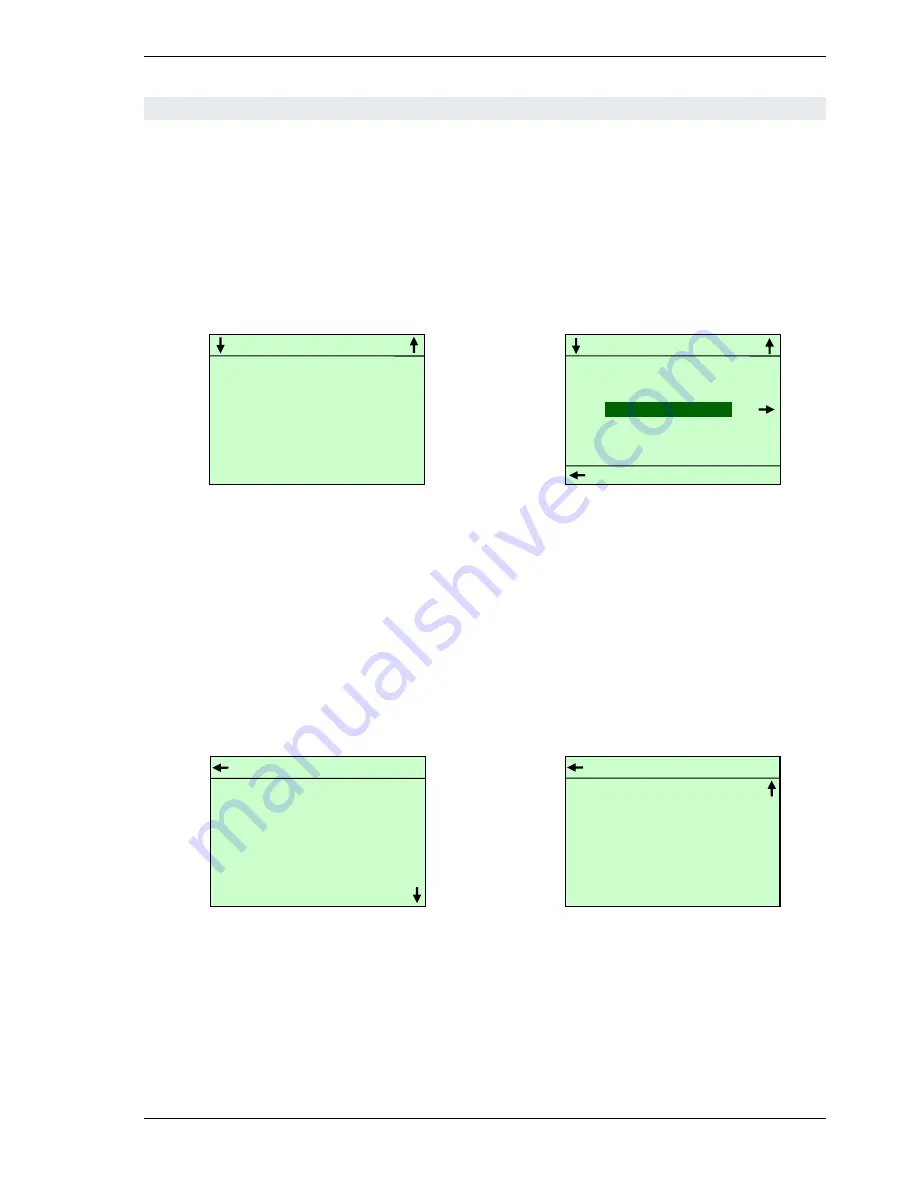
User's Guide for CTS6000 Control panel
Version 1.00
Subject to alteration without notice.
NILAN A/S
Page 4 of 11
Control panel menus
The panel consists of a "Power" button, an "Alarm" button, four arrow buttons and a "Set" button.
The buttons have the following functions. Pressing any button for the first time activates the backlit
display. The "POWER" button is used to start/stop the system in "Weekly program" mode or to
activate "Extended operation". The "ALARM" button is used to access the alarm log. "Arrow right"
is used to enter/open a menu option. "Arrow left" is used to return. "Arrow up" is used to scroll
upwards or to increase a parameter setting. "Arrow down" is used to scroll downwards or to reduce
a parameter setting. The "SET" button is used to save a new setting.
The startup display shows current system status, see Figure 1. The main menu is opened from the
startup display using the arrow up or arrow down button, see Figure 2.
Figure 1 Panel startup display
Figure 2 Menue
The startup display reappears if no button is pressed for 15 seconds.
Alarm log/event log
The alarm log is accessed by pressing the "ALARM" button, i.e. the one marked with a bell on the
bottom right of the panel. The most recent alarms/events will then be displayed, see Figure 3. It is
possible to scroll through previous alarms/events using the arrow up and down buttons.
Figure 3 Alarm log with new alarm
Figure 4 Alarm log with no alarm
In the event of a new alarm, the red lamp above the alarm button will flash. Press the button to
view the alarm and then press "SET" to reset the alarm, see Figure 4. If the system has been
stopped as a result of an alarm, it will be restarted once the alarm has been reset in the alarm log if
the error that caused the alarm has been remedied.
GO TO MENU
CONTROLLING SENSOR :
20.3 C
SETPOINT :
20.0 C
WEEKLY
PROGRAM
MENU
EXIT
LANGUAGE SELECTION
WEEKLY PROGRAM
SYSTEM INFORMATION
MENU
LANGUAGE SELECTION
WEEKLY PROGRAM
SYSTEM INFORMATION
EXIT
ALARM LOG
13-03-2009
12:55
System started
13-03-2009
12:52
System stopped
ALARM LOG
No new alarms
All manuals and user guides at all-guides.com











