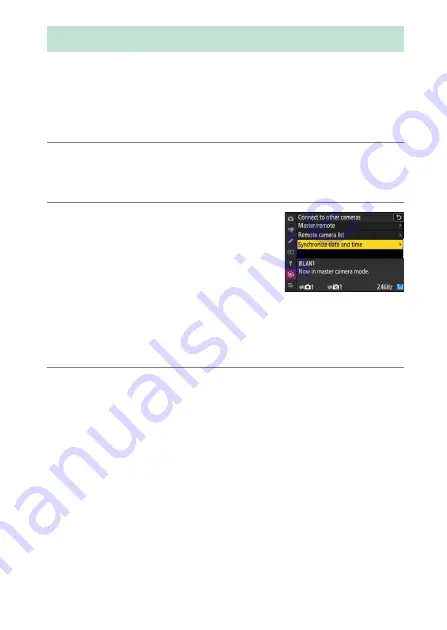
421
Synchronizing Camera Clocks
When the cameras are connected to the network using [
Connect to
other cameras
] in the network menu, the clocks on all cameras in the
current group connected can be set to the time and date reported by
the master camera. Synchronization applies to all options in the setup
menu [
Time zone and date
] display.
1
Connect the cameras to the network using [Connect to other
cameras] > [Network settings] in the network menu.
For more information, see “Synchronized Release” (
2
On the master camera, select [Connect
to other cameras], then highlight
[Synchronize date and time] and press
2
.
•
Master camera clock settings will be
displayed.
•
[
Synchronize date and time
] is not available on the remote
cameras.
•
[
Synchronize date and time
] will not be available if no camera is
connected to the network.
3
Press
J
.
•
The clocks on the remote cameras will be set to the date and time
reported by the master camera.
•
A message will be displayed when the process is complete.
•
Press
J
again to return to the [
Connect to other cameras
]
display.
Synchronizing Camera Clocks






























