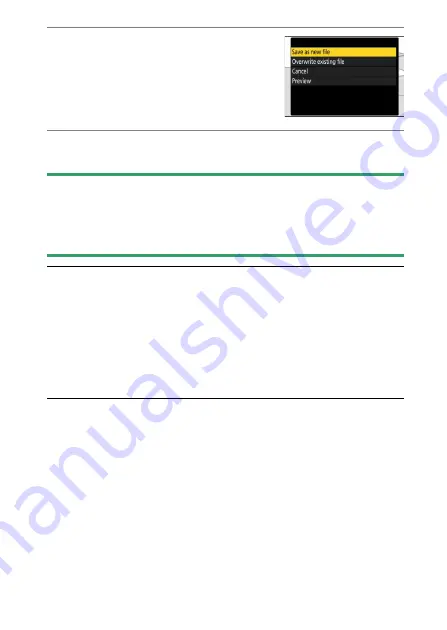
293
Editing Videos
9
Choose a save option.
Choose [
Save as new file
] to save the
edited copy as a new file. To replace the
original video with the edited copy,
choose [
Overwrite existing file
].
10
Save the copy.
Press
J
to save the copy.
D
Cautions: Trimming Videos
•
The copy will not be saved if there is insufficient space available on the
memory card.
•
Videos less than two seconds long cannot be edited using [
Trim video
].
•
Copies have the same time and date of creation as the original.
A
Removing Opening or Closing Footage
•
To remove only the closing footage from a video, highlight [
End point
]
and press
J
in Step 4, select the closing frame, and proceed to Step 7
without pressing the center of sub-selector in Step 6.
•
To remove only the opening footage, proceed to Step 7 without pressing
the center of sub-selector in Step 6.
A
The
i
Menu [Trim Video] Option
Videos can also be edited using the [
Trim video
] item in the
i
menu.
















































