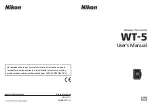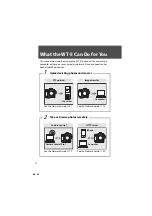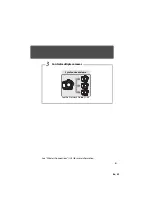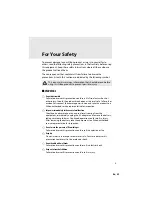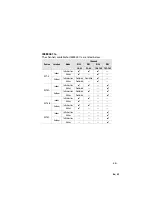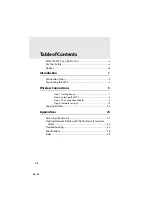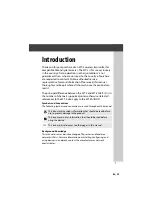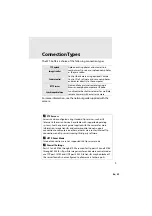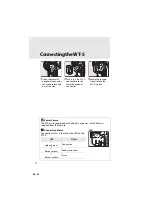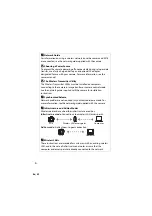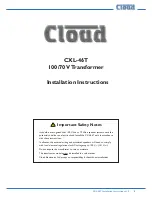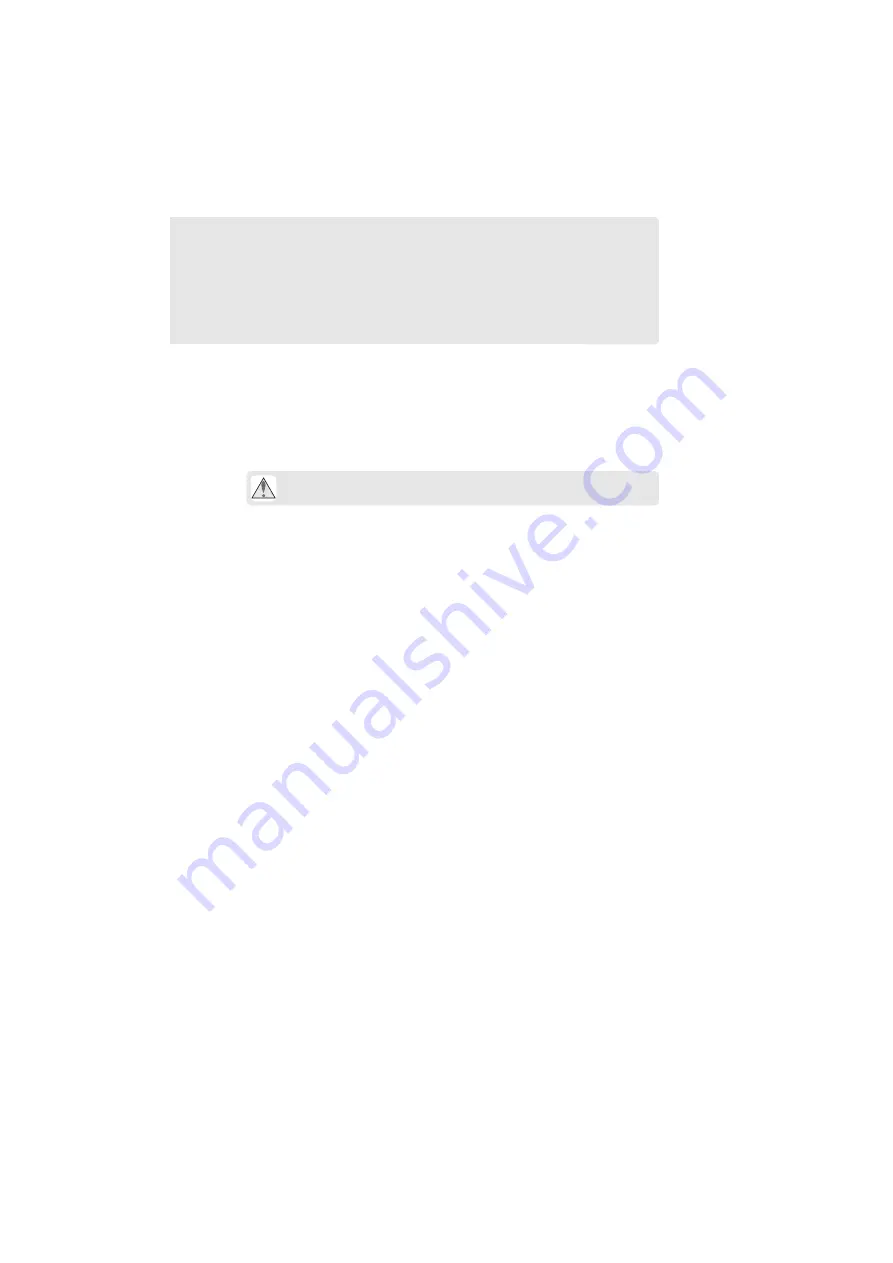
En_01
v
For Your Safety
To prevent damage to your Nikon product or injury to yourself or to
others, read the following safety precautions in their entirety before using
this equipment. Keep these safety instructions where all those who use
the product will read them.
The consequences that could result from failure to observe the
precautions listed in this section are indicated by the following symbol:
❚❚
WARNINGS
A
Do not disassemble
Failure to observe this precaution could result in fire, electric shock, or
other injury. Should the product break open as the result of a fall or other
accident, disconnect the camera power source and take the product to a
Nikon-authorized service representative for inspection.
A
Cut power immediately in the event of malfunction
Should you notice smoke or an unusual smell coming from the
equipment, immediately unplug the AC adapter and remove the battery,
taking care to avoid burns. Continued operation could result in injury.
After removing the battery, take the equipment to a Nikon-authorized
service representative for inspection.
A
Do not use in the presence of flammable gas
Failure to observe this precaution could result in explosion or fire.
A
Keep dry
Do not immerse in or expose to water or rain. Failure to observe this
precaution could result in fire or electric shock.
A
Do not handle with wet hands
Failure to observe this precaution could result in electric shock.
A
Keep out of reach of children
Failure to observe this precaution could result in injury.
This icon marks warnings, information that should be read before
using this Nikon product to prevent possible injury.
Summary of Contents for WT-5
Page 38: ...En_01 24 ...
Page 48: ...En_01 34 4 Click Next 5 Select WT 5 and click Next ...
Page 51: ...En_01 37 9 Select Manual setup and click Next ...
Page 63: ...En_01 ...