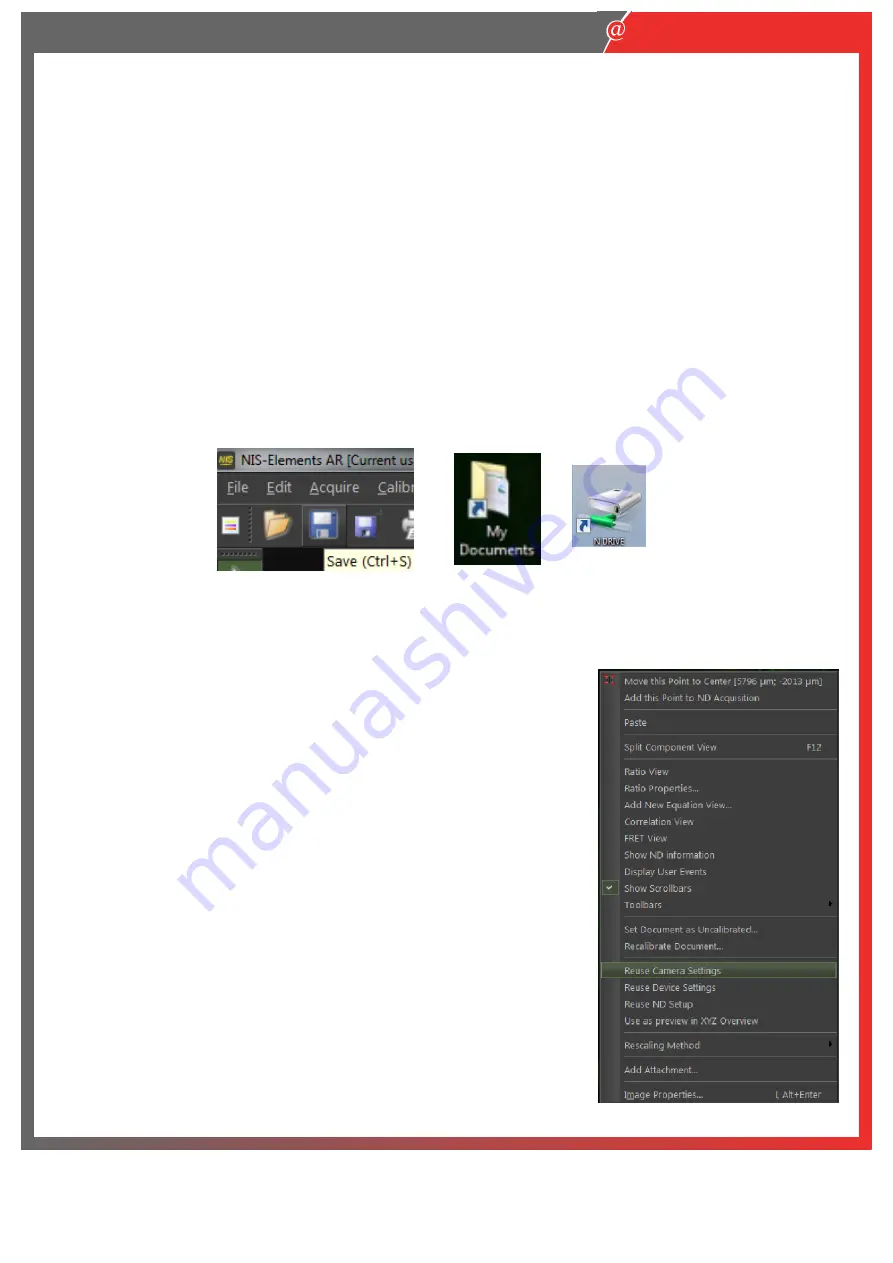
12
Nikon Imaging Centre @ King’s College London
4.
If you want to conduct Z-stacks alongside multipoint imaging it is better to use relative Z-stacks in the
symmetric and asymmetric options.
5.
Select either the optimal suggested step size or define the number of steps.
6.
Press
Run now
to acquire.
Saving Data
Whenever you use the
Capture
button you will need to manually save each acquired image (ND acquisition can
autosave).
1.
Got to the
File
menu and save the image in
ND2 format.
This will store the complete setup of the microscope
in the metadata of the image. Using the ND2 format also means that you can reuse the acquisition/camera/ND
acquisition settings at a later date (see below for details).
2.
Save your data to a folder on Datadrive E:/ and at the end of the session transfer your files to the network
storage drive (N:/LiveCellData).
Data is kept for a maximum of 1 week in the documents folders and 1 month
on the network drive.
3.
Instr
uctions on how to connect the network drive to your King’s
computer can be found when you login to
your PPMS account, go to documents and select the N drive access document.
Reusing settings
1.
When comparing images; such as for fluorescent intensity it is
important to keep the settings the same to enable a fair comparison. To
re-apply the same settings from an image, open image in the NIS
software, right click and select
reuse camera settings
and
reuse device
settings
.
2.
You can also
reuse ND setup
for keeping the same settings in the ND
acquisition window.
3.
When reusing settings check the Ti2 pad and the camera settings to
ensure that they have been applied correctly.
Nikon
Imaging Centre
King’s College London
Fig. 29
Fig. 30
































