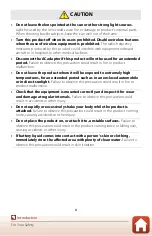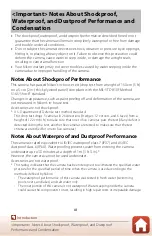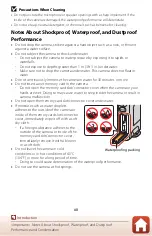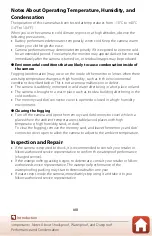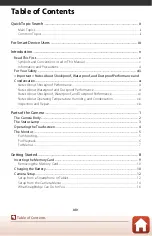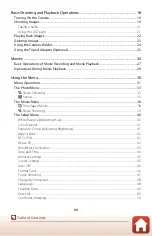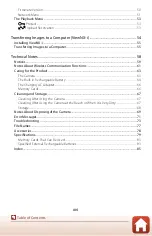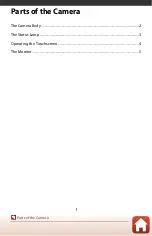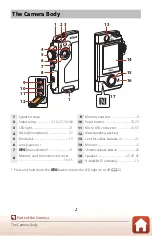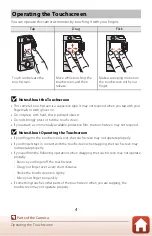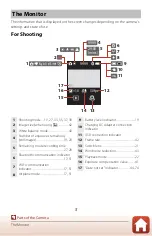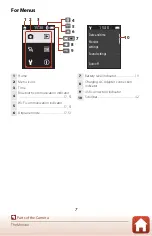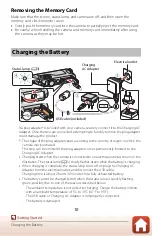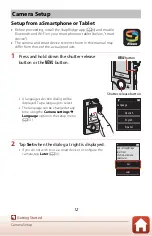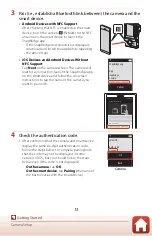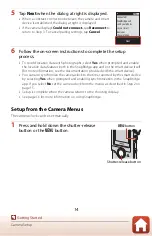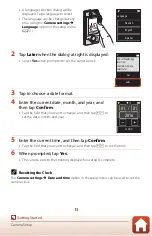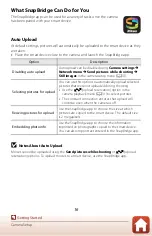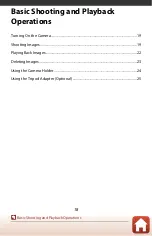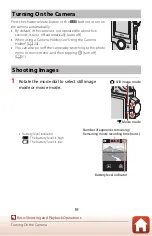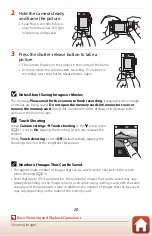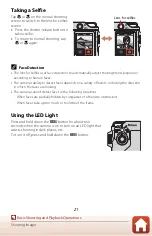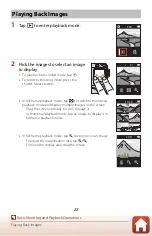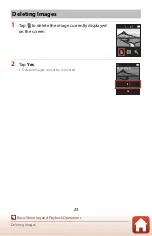8
Getting Started
Inserting the Memory Card................................................................................................. 9
Charging the Battery...........................................................................................................10
Camera Setup ........................................................................................................................12