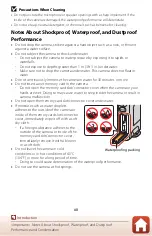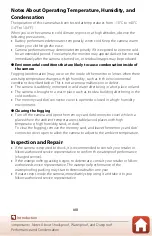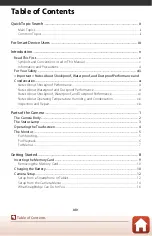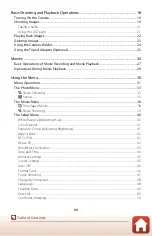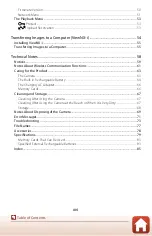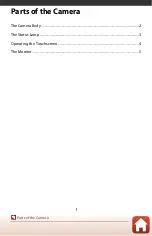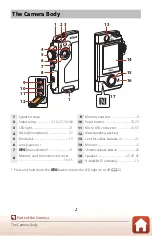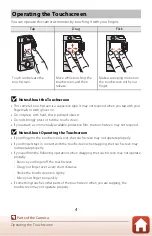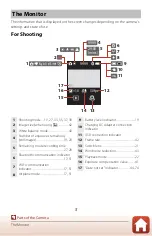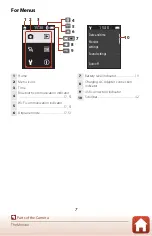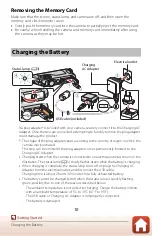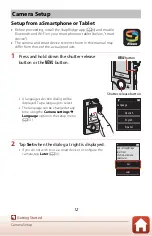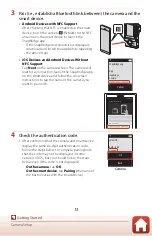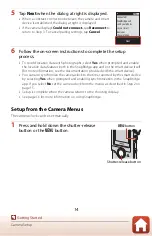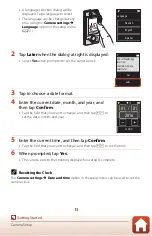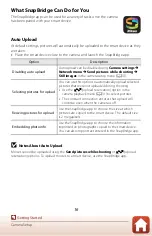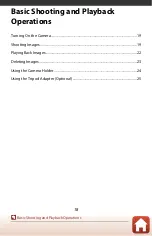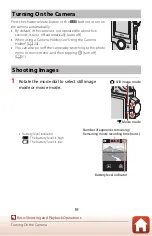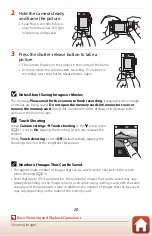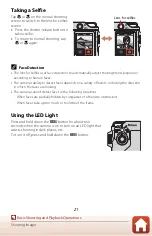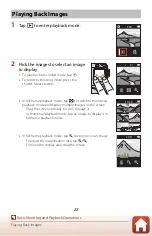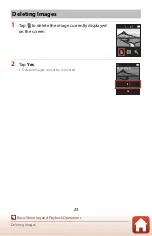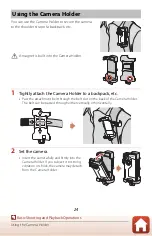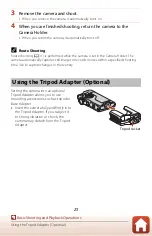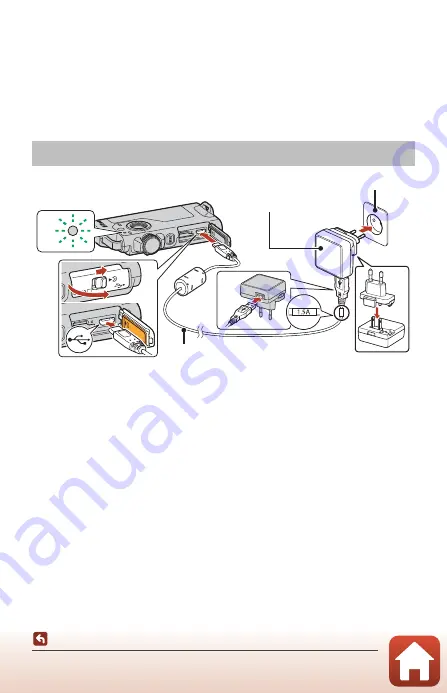
10
Charging the Battery
Removing the Memory Card
Make sure that the screen, status lamp, and camera are off, and then open the
memory card slot/connector cover.
•
Gently push the memory card into the camera to partially eject the memory card.
•
Be careful when handling the camera and memory card immediately after using
the camera, as they may be hot.
If a plug adapter* is included with your camera, securely connect it to the Charging AC
Adapter. Once the two are connected, attempting to forcibly remove the plug adapter
could damage the product.
* The shape of the plug adapter varies according to the country or region in which the
camera was purchased.
This step can be omitted if the plug adapter comes permanently bonded to the
Charging AC Adapter.
•
Charging starts when the camera is connected to an electrical outlet as shown in the
illustration. The status lamp (
3) slowly flashes green while the battery is charging.
•
When charging is complete, the status lamp turns off. Unplug the Charging AC
Adapter from the electrical outlet, and disconnect the USB cable.
Charging time is about 2 hours 30 minutes for a fully exhausted battery.
•
The battery cannot be charged (error) when the status lamp is quickly flashing
green, possibly due to one of the reasons described below.
- The ambient temperature is not suited to charging. Charge the battery indoors
with an ambient temperature of 5°C to 35°C (41°F to 95°F).
- The USB cable or Charging AC Adapter is not properly connected.
- The battery is damaged.
Charging the Battery
1
2
3
4
Status lamp (
Electrical outlet
USB cable (included)
Charging
AC Adapter