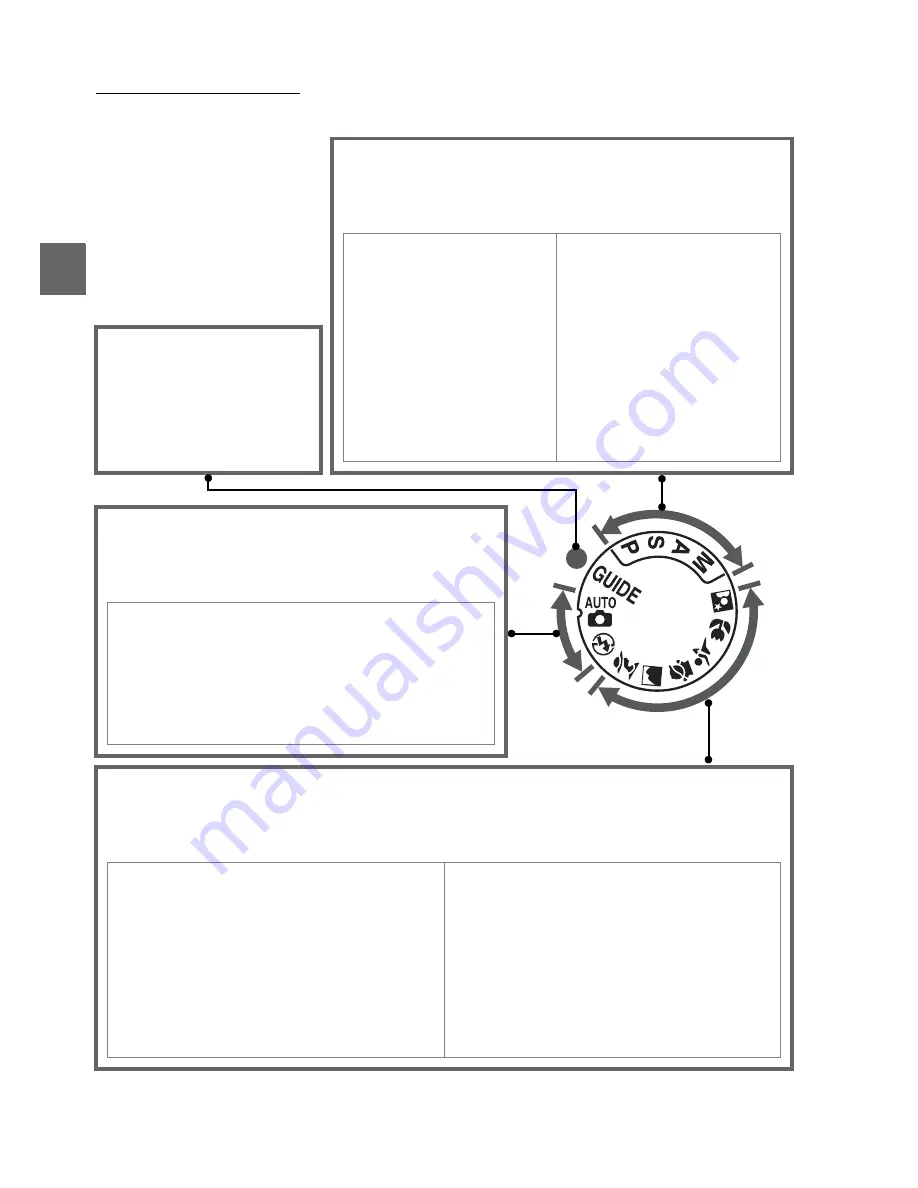
X
4
The Mode Dial
The camera offers a choice of the following modes:
❚❚
P, S, A, and M Modes
Select these modes for full control over camera
settings.
P—Programmed auto
(
0
68):
Camera chooses shutter
speed and aperture, user
controls other settings.
S —Shutter-priority auto
(
0
69): Choose fast shutter
speeds to freeze action,
slow shutter speeds to
suggest motion by blurring
moving objects.
A—Aperture-priority auto
(
0
70): Adjust aperture to
soften background details or
increase depth-of-field to
bring both main subject and
background into focus.
M —Manual
(
0
71): Match
shutter speed and aperture
to your creative intent.
❚❚
GUIDE Mode
g
(
0
35): Take and
view pictures and adjust
settings with the help of
an on-screen guide.
❚❚
Auto Modes
Select these modes for simple, point-and-
shoot photography.
i
Auto
(
0
25): Camera adjusts settings automati-
cally to produce optimal results with “point-and-
shoot” simplicity. Recommended for first-time
users of digital cameras.
j
Auto (flash off)
(
0
25): As above, except that the
flash will not fire even when lighting is poor.
❚❚
Scene Modes
Selecting a scene mode automatically optimizes settings to suit the selected
scene.
k
Portrait
(
0
30): Shoot portraits with back-
ground in soft focus.
l
Landscape
(
0
30): Preserve details in
landscape shots.
p
Child
(
0
31): Create portraits of children.
Clothing and background details are vividly
rendered while skin tones remain soft and
natural.
m
Sports
(
0
31): Freeze motion for dynamic
sports shots.
n
Close up
(
0
31): Take vivid close-ups of
flowers, insects, and other small objects.
o
Night portrait
(
0
31): Shoot portraits
against a dimly-lit backdrop.
Summary of Contents for D3000
Page 1: ...DIGITAL CAMERA User s Manual ...
Page 42: ...X 24 ...
Page 52: ...34 s ...
Page 84: ...66 z ...
Page 174: ...156 w ...
Page 215: ......
















































