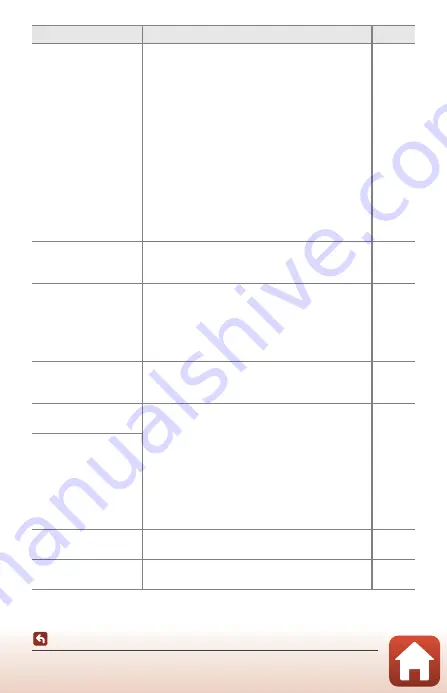
195
Troubleshooting
The battery inserted in
the camera cannot be
charged.
•
Confirm all connections.
•
When connected to a computer, the camera may
not charge for any of the reasons described below.
-
Off
is selected for
Charge by computer
in the
setup menu.
- Battery charging stops if the camera is turned off.
- Battery charging is not possible if the camera’s
display language and date and time have not
been set, or the date and time were reset after
the camera’s clock battery was exhausted. Use
the Charging AC Adapter to charge the battery.
- Battery charging may stop when the computer
enters sleep mode.
- Depending on the computer specifications,
settings, and status, battery charging may not
be possible.
–
–
The LED light does not
turn on.
•
The battery is exhausted.
•
Disconnect the HDMI cable or USB cable.
The LED light suddenly
turns off.
•
The LED light timer function was on.
•
The battery is exhausted.
•
If the LED light turns off after movie recording
starts, set
Movie light
to
On
, or press and hold
down the
r
(LED light) button.
The monitor is hard to
see.
•
The surroundings are too bright.
- Move to a darker place.
•
Adjust the screen brightness.
–
O
flashes on the
screen.
•
If the camera clock has not been set,
O
flashes on
the shooting screen, and images and movies
saved before the clock is set are dated “00/00/
0000 00:00” and “01/01/2017 00:00” respectively.
Set the correct time and date for
Time zone and
date
in the setup menu.
•
The camera clock is not as accurate as ordinary
watches or clocks. Periodically compare the time
of the camera clock with that of a more accurate
timepiece and reset as required.
Date and time of
recording are not
correct.
No information
displayed on the screen.
Hide info
is selected for
Photo info
in
Monitor
settings
in the setup menu.
Date stamp
not
available.
Time zone and date
has not been set in the setup
menu.
Problem
Cause/Solution
A
















































