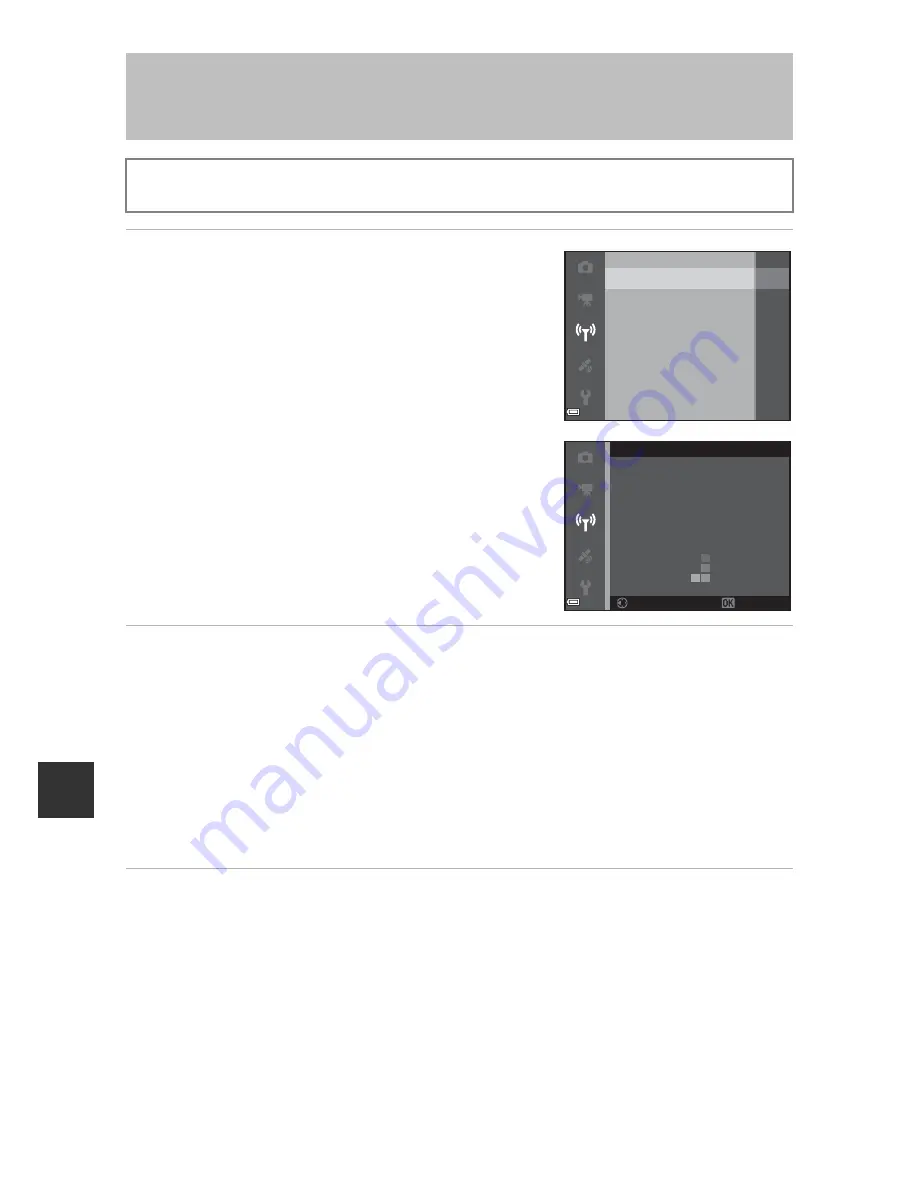
94
Us
ing
th
e
W
i-F
i (Wi
rel
ess LAN
) Fun
ct
ion
1
Use the multi selector
HI
to
select
Connect to smart device
and press the
k
button.
•
If
Connect to smart device
cannot be
selected, see “Notes About Wi-Fi
Connection” (
A
95).
•
When the Wi-Fi function is turned on, the
SSID and password of the camera are
displayed.
•
If no connection confirmation is received
from the smart device within 3 minutes, the
message “No access.” is displayed and the
camera returns to the Wi-Fi options screen.
2
Set the Wi-Fi setting on the smart device to On.
•
Check the user’s manual provided with your smart device for further details.
•
After the network name (SSID) that can be used for the smart device is
displayed, select the SSID displayed on the camera.
•
When the message for entering a password is displayed, enter the password
that is displayed on the camera.
•
When the camera is successfully connected to a Wi-Fi network, the shooting
screen is displayed on the camera with the Wi-Fi communication indicator
(
A
7).
3
Start the “Wireless Mobile Utility” installed on the smart
device.
•
The screen for selecting “Take photos” or “View photos” is displayed.
•
When the message “Cannot connect to camera.” is displayed, return to step
1 and retry the procedure.
Connecting the Smart Device to the
Camera
Press the
d
button
M
q
menu icon
M
k
button
Restore default settings
Current settings
Options
Disable Wi-Fi
Connect to smart device
XXXXXXXXXXXXXXXXXX
XXXXXXXXXXXXXXXXXX
XXXXXXXXXXXXXXXXXX
Cancel
Back
Password:
SSID:
Connect to smart device
Summary of Contents for CoolPix S9700
Page 46: ...NIKON CORPORATION 2014 Nikon Corporation FX3L01 11 6MN42017 01 ...
Page 47: ...En DIGITAL CAMERA Reference Manual En ...
Page 72: ...3 Parts of the Camera Attaching the Camera Strap ...
Page 88: ...19 t ...
Page 171: ...102 t ...
Page 269: ...E98 t ...
Page 306: ...F37 t ...
















































