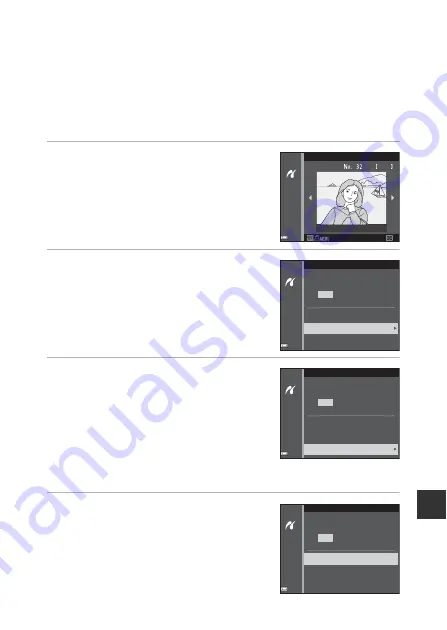
125
Con
n
e
ct
ing t
h
e
Ca
me
ra
to
a
TV,
Pr
in
te
r, or
Comp
ut
er
B
If the PictBridge Startup Screen Is Not Displayed
When
Auto
is selected for
Charge by computer
(
115), it may be impossible to
print images with direct connection of the camera to some printers. If the PictBridge
startup screen is not displayed after the camera is turned on, turn the camera off and
disconnect the USB cable. Set
Charge by computer
to
Off
and reconnect the
camera to the printer.
Printing Images One at a Time
1
Use the multi selector
JK
to
select the desired image and press
the
k
button.
•
Move the zoom control toward
f
(
h
) to
switch to thumbnail playback or
g
(
i
) to
switch to full-frame playback.
2
Use
HI
to select
Copies
and
press the
k
button.
•
Use
HI
to set the desired number of
copies (up to 9) and press the
k
button.
3
Select
Paper size
and press the
k
button.
•
Select the desired paper size and press the
k
button.
•
To print with the paper size setting
configured on the printer, select
Default
.
•
The paper size options available on the
camera vary depending on the printer that
you use.
4
Select
Start print
and press the
k
button.
•
Printing starts.
32
15/11/2015
Print selection
Paper size
Copies
Start print
1
prints
PictBridge
Paper size
Copies
Start print
PictBridge
4
prints
Paper size
Copies
Start print
PictBridge
4
prints
Summary of Contents for COOLPIX S7000
Page 1: ...Reference Manual En DIGITAL CAMERA ...
Page 4: ...ii Introduction How to Attach the Camera Strap ...
Page 179: ......
















































