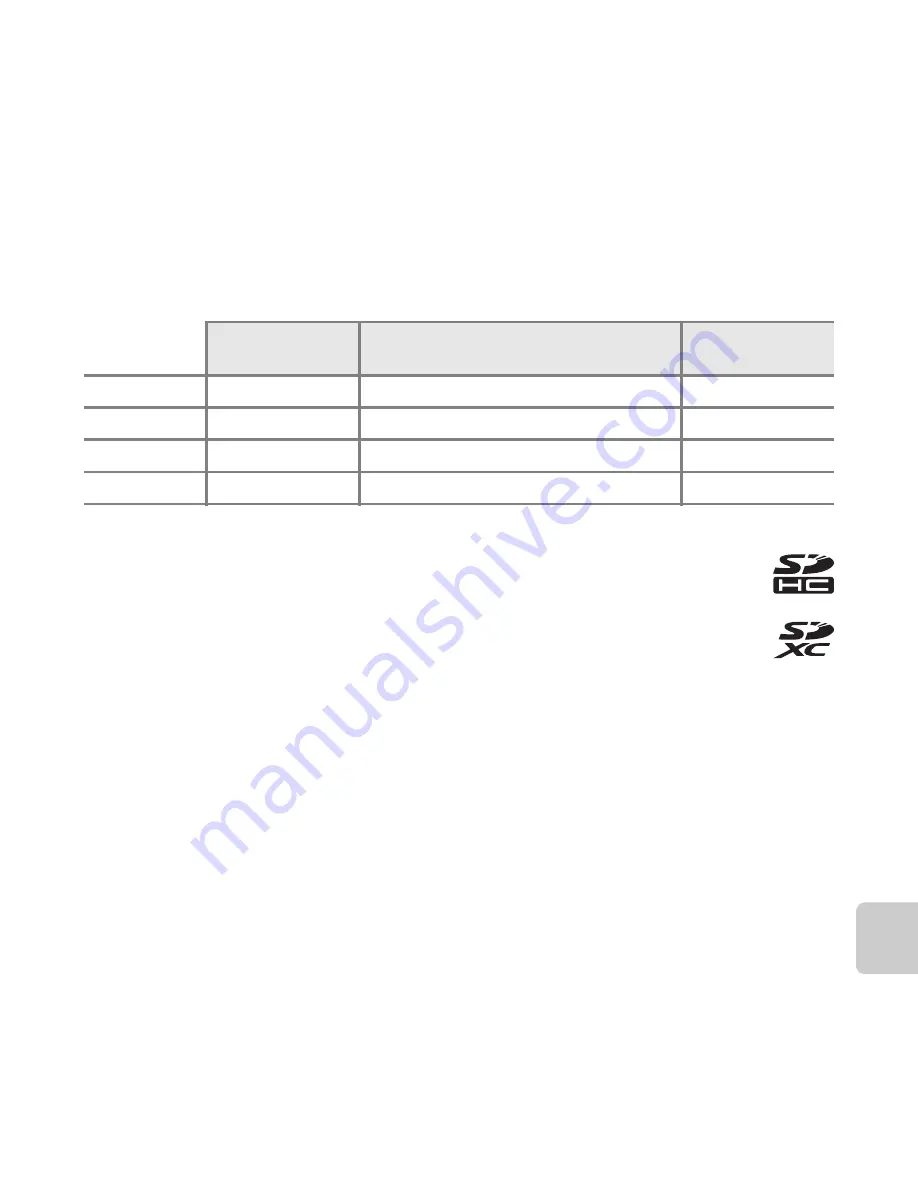
F
23
Tech
ni
cal
Not
e
s an
d
Index
Approved Memory Cards
The following Secure Digital (SD) memory cards have been tested and approved for use in
this camera.
•
Memory cards with an SD Speed Class rating of 6 or faster are recommended for recording
movies. When using a memory card with a lower Speed Class rating, movie recording may
stop unexpectedly.
1
If the memory card will be used with a card reader or similar device, make sure that the device
supports 2 GB cards.
•
Contact the manufacturer for details on the above cards. We cannot guarantee camera
performance when using memory cards made by other manufacturers.
SD memory card
SDHC memory card
2
SDXC memory
card
3
SanDisk
2 GB
1
4 GB, 8 GB, 16 GB, 32 GB
64 GB, 128 GB
TOSHIBA
2 GB
1
4 GB, 8 GB, 16 GB, 32 GB
64 GB
Panasonic
2 GB
1
4 GB, 8 GB, 16 GB, 32 GB
64 GB
Lexar
–
4 GB, 8 GB, 16 GB, 32 GB
64 GB, 128 GB
2
SDHC compliant.
If the memory card will be used with a card reader or similar device, make sure that the
device supports SDHC.
3
SDXC compliant.
If the memory card will be used with a card reader or similar device, make sure that the
device supports SDXC.
Summary of Contents for COOLPIX S6400
Page 1: ...DIGITAL CAMERA Reference Manual En ...
Page 30: ...12 ...
Page 41: ...23 ...
Page 54: ...36 ...
Page 112: ...94 ...
Page 120: ...102 ...
Page 124: ...106 ...
Page 279: ......
























