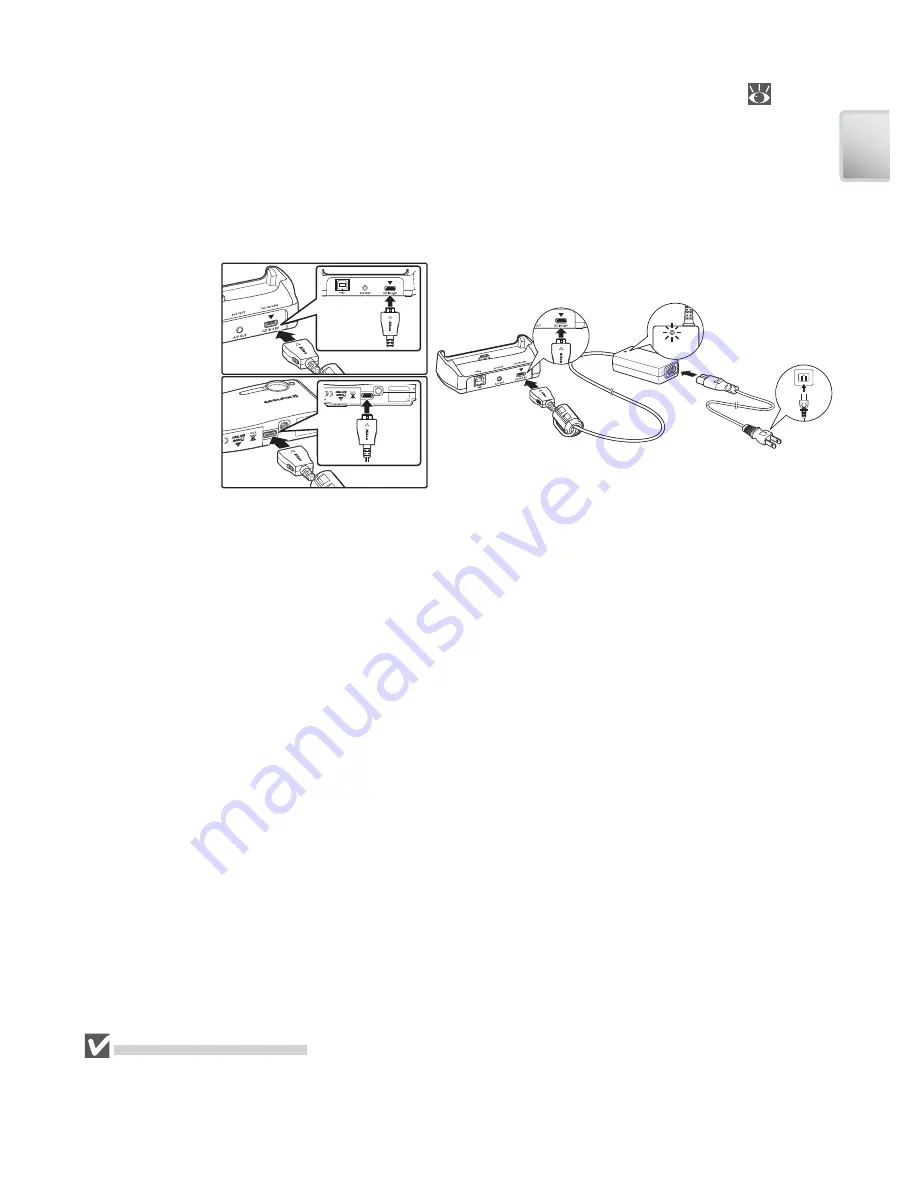
9
In
tr
oduc
tion
The AC Adapter
The supplied EH-64 AC adapter can charge the battery in the camera (
11) or
power the camera for playback, data transfer, or printing (
do not use any other
make or model of AC adapter
; failure to observe this precaution could result in fi re
or product malfunction). Connect the power cord (
햲
햲
) and plug the adapter into
the COOL-STATION or camera (
햳
햳
), making sure the plugs are in the correct orienta-
tion. Plug the adapter in (
햴
햴
) and check that the power lamp is lit (
햵
햵
).
COOL-STATION
Camera
햲
햲
햳
햳
햴
햴
햵
햵
The EH-64 AC Adapter
The supplied power cord is intended solely for use with the EH-64 and is for domestic use
only. It may be necessary to purchase another cable for use abroad; consult with a local
Nikon-authorized retailer or service representative.












































