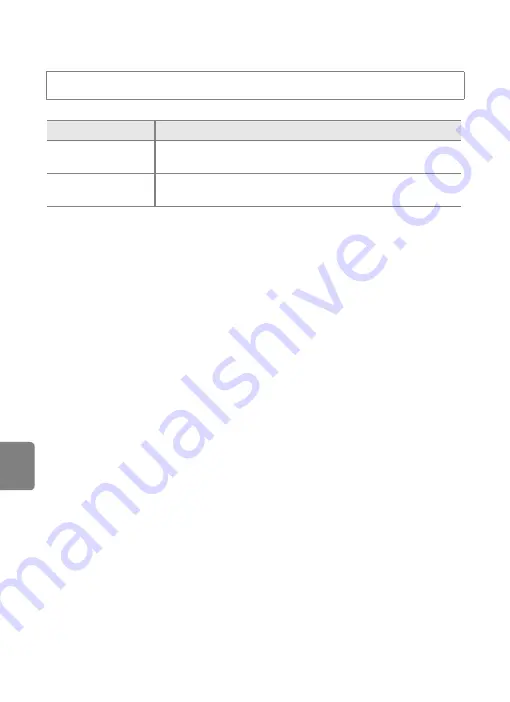
Refere
E
82
The Setup Menu
b
Eye-Fi Upload
B
Notes About Eye-Fi Cards
•
Note that images will not be uploaded if signal strength is insufficient even if
Enable
is selected.
•
Select
Disable
where wireless devices are prohibited.
•
Refer to the instruction manual of your Eye-Fi card for more information. In the event of
malfunction, contact the card manufacturer.
•
The camera can be used to turn Eye-Fi cards on and off, but may not support other Eye-Fi
functions.
•
The camera is not compatible with the endless memory function. When it is set on a computer,
disable the function. If the endless memory function is enabled, the number of pictures taken may
not be displayed correctly.
•
Eye-Fi cards are for use only in the country of purchase. Observe all local laws concerning wireless
devices.
•
Leaving the setting as
Enable
will result in the battery being depleted in a shorter period of time.
C
Eye-Fi communication indicator
The communication status of the Eye-Fi card in the camera can be confirmed on the monitor (
6).
•
w
:
Eye-Fi upload
is set to
Disable
.
•
x
(lights): Eye-Fi upload enabled; waiting to begin upload.
•
x
(flashes): Eye-Fi upload enabled; uploading data.
•
y
: Eye-Fi upload enabled but no images available for upload.
•
z
: An error occurred. The camera cannot control the Eye-Fi card.
C
Supported Eye-Fi Cards
As of November 2011, the following Eye-Fi cards can be used. Be sure that the Eye-Fi card firmware
has been updated to the latest version.
•
Eye-Fi Connect X2 SDHC 4GB
•
Eye-Fi Mobile X2 SDHC 8GB
•
Eye-Fi Pro X2 SDHC 8GB
Tap the
d
tab
M
Tap
z
(Setup menu)
M
b
Eye-Fi upload
Option
Description
Enable
Upload images created by the camera to a preselected
destination.
Disable
(default setting)
Images will not be uploaded.
Summary of Contents for CoolPix S4300
Page 1: ...DIGITAL CAMERA Reference Manual En ...
Page 31: ...14 ...
Page 53: ...36 ...
Page 199: ...E92 t ...
Page 246: ......
Page 247: ...YP1K01 4N 6MM2194N O1 Duplicated in Chma Nlkon COOLPJX COOLPIX 54300 ...
















































