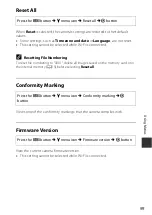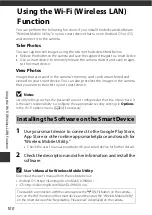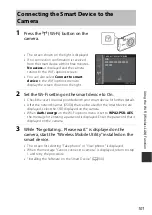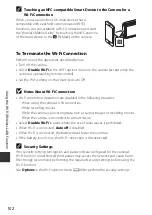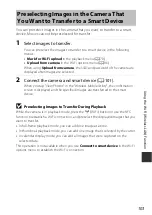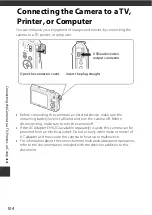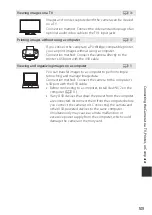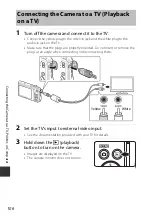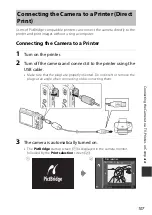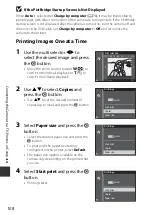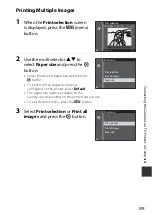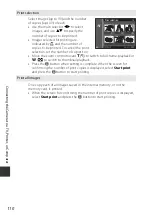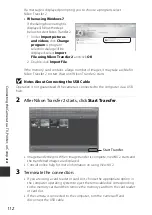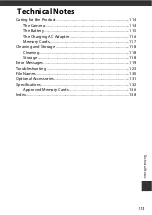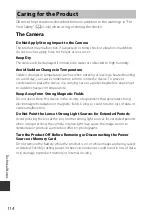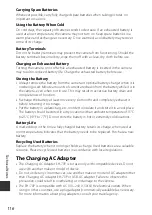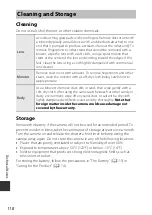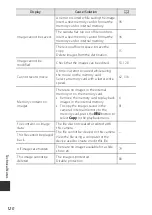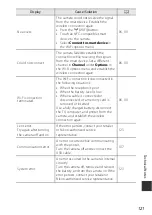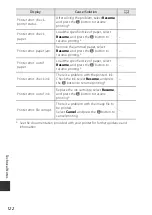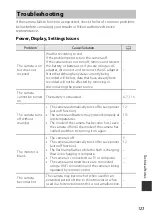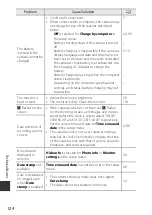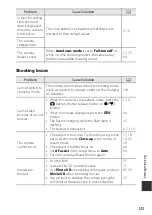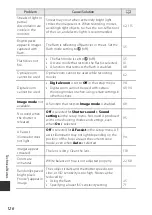113
Tech
n
ic
al
N
o
te
s
Technical Notes
Caring for the Product .................................................................................114
The Camera..............................................................................................114
The Battery...............................................................................................115
The Charging AC Adapter ..................................................................116
Memory Cards.........................................................................................117
Cleaning and Storage ..................................................................................118
Cleaning....................................................................................................118
Storage ......................................................................................................118
Error Messages ...............................................................................................119
Troubleshooting ............................................................................................123
File Names........................................................................................................130
Optional Accessories....................................................................................131
Specifications..................................................................................................132
Approved Memory Cards ...................................................................136
Index...................................................................................................................138
Summary of Contents for Coolpix S3700
Page 1: ...DIGITAL CAMERA Reference Manual En ...
Page 4: ...ii Introduction How to Attach the Camera Strap ...
Page 20: ...xviii ...