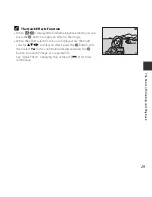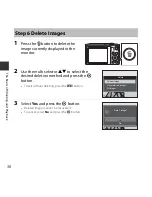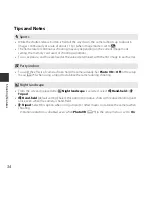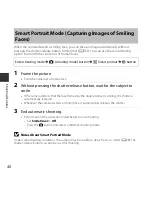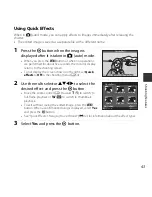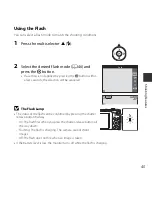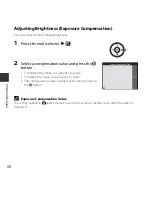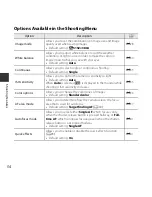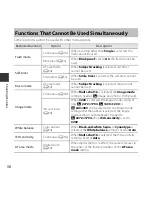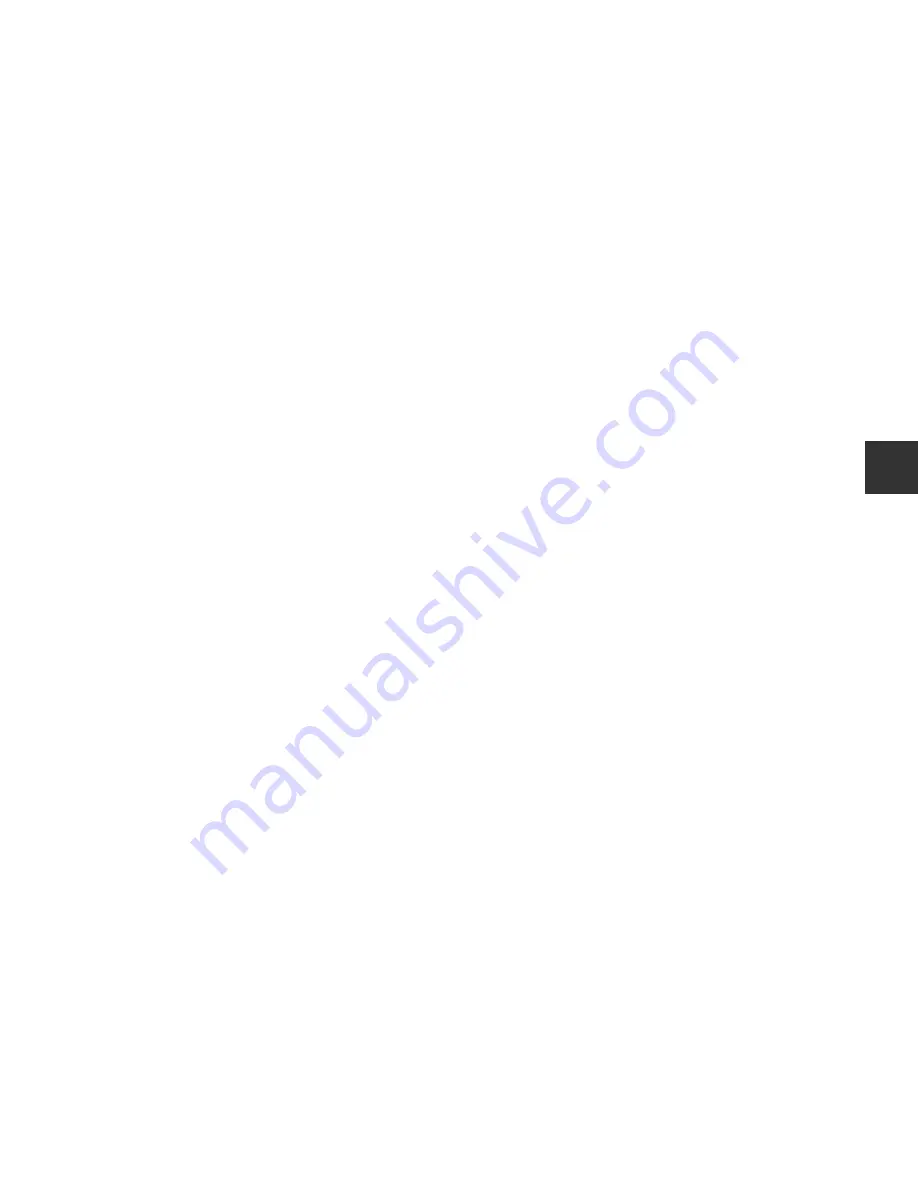
41
S
h
oot
in
g
F
e
at
ures
C
When the Self-timer Lamp Flashes
When using smile timer, the self-timer lamp flashes when the camera detects a face and flashes
quickly immediately after the shutter is released.
Functions Available in Smart Portrait Mode
•
Flash mode (
A
45)
•
Self-timer (
A
47)
•
Exposure compensation (
A
50)
•
Smart portrait menu (
A
53)
Summary of Contents for Coolpix S3600
Page 43: ...DIGITAL CAMERA Reference Manual En ...
Page 44: ......
Page 63: ...3 Parts of the Camera Attaching the Camera Strap ...
Page 79: ...19 t ...
Page 251: ......